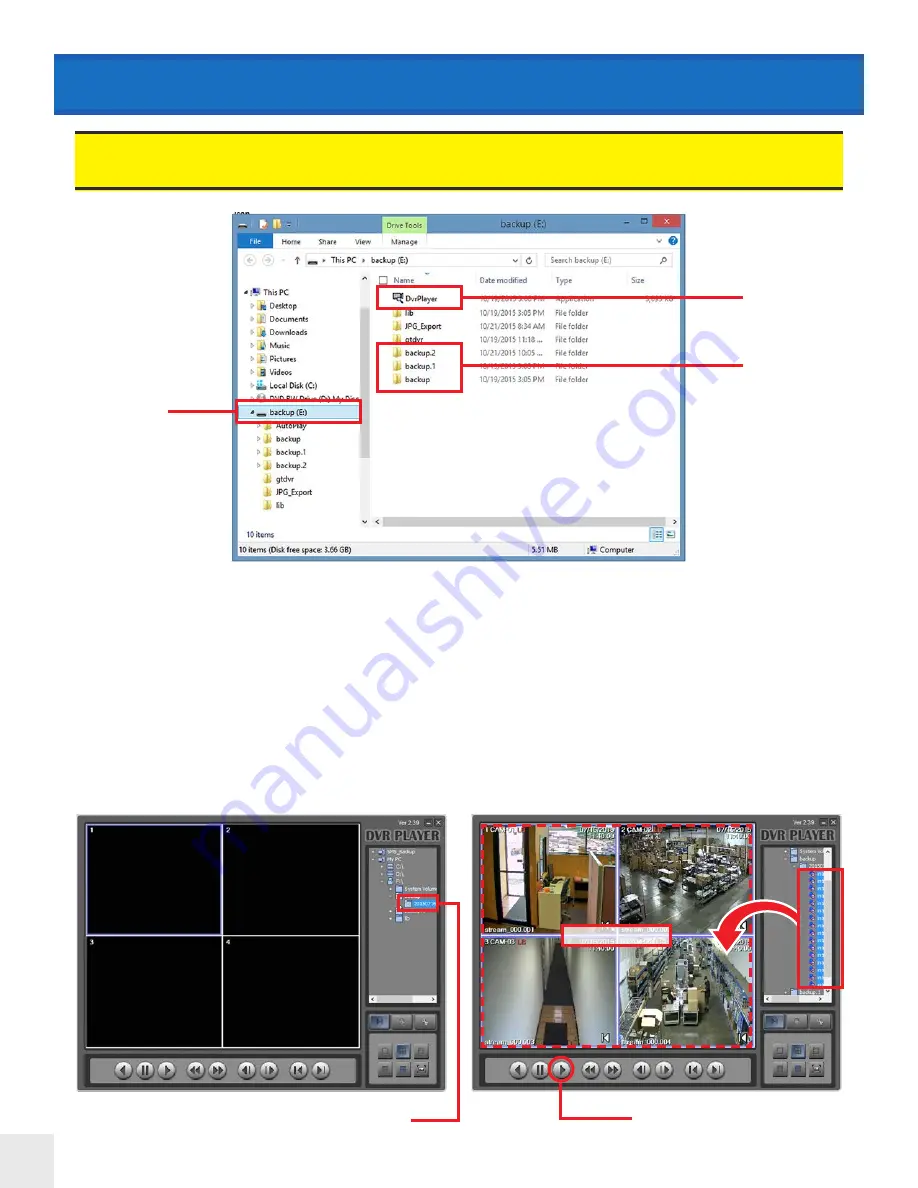
76
BACKUP > View Saved Video
Open DVR Player
Folders containing
saved video
USB device with
saved video
TO VIEW SAVED VIDEO FROM BACKUP:
1. Insert CD/DVD or USB with saved video into a Windows PC.
Currently not supported for use on MAC computers.
2. Locate the device with saved video.
3. Open the DVR Player software.
4. Locate the device with saved video from the menu bar on the right.
5. Open the folder containing the saved video.
6. Drag & Drop the desired clips into the multiplex view on the left.
7. Click the PLAY button to play video.
Video always loads in PAUSE mode.
The backed up video is saved as a proprietary file type and can not be viewed without the embedded DVR
player software. (The DVR player software is saved to the device at the same time the video is being saved).
Folder with desired saved video
Press PLAY after clips are loaded
DRAG CLIPS HERE
















































