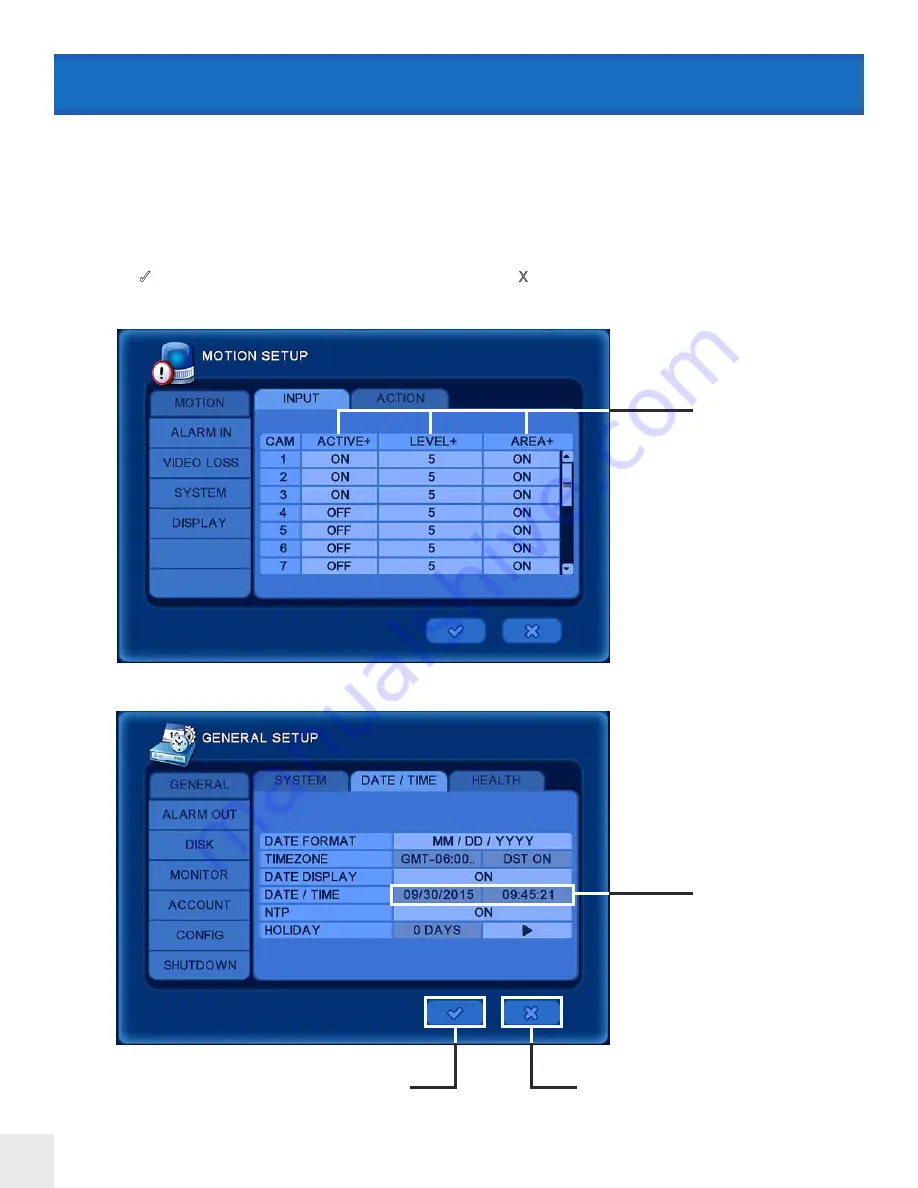
20
MENU SCREENS EXPLAINED
Some menu screens have the ability to apply settings to every camera/channel simultaneously rather than individ-
ually. This saves time if each camera/channel setting is desired to be the same. When a
+
is found at the top of the
column; ACTIVE
+
/ LEVEL
+
/ AREA
+
, clicking on the item will open a menu screen that will apply those settings to
every camera in the column.
Some menu options are not editable and are indicated by having a darker color background.
Click the
3
[Check Mark] button to confirm changes made. Click the X button or let the menu screen timeout to cancel
any changes made to the DVR.
Click an item with a
+
to apply settings to
every camera.
Darker colored boxes
are not editable.
Click to confirm
changes
Click to cancel
changes






























