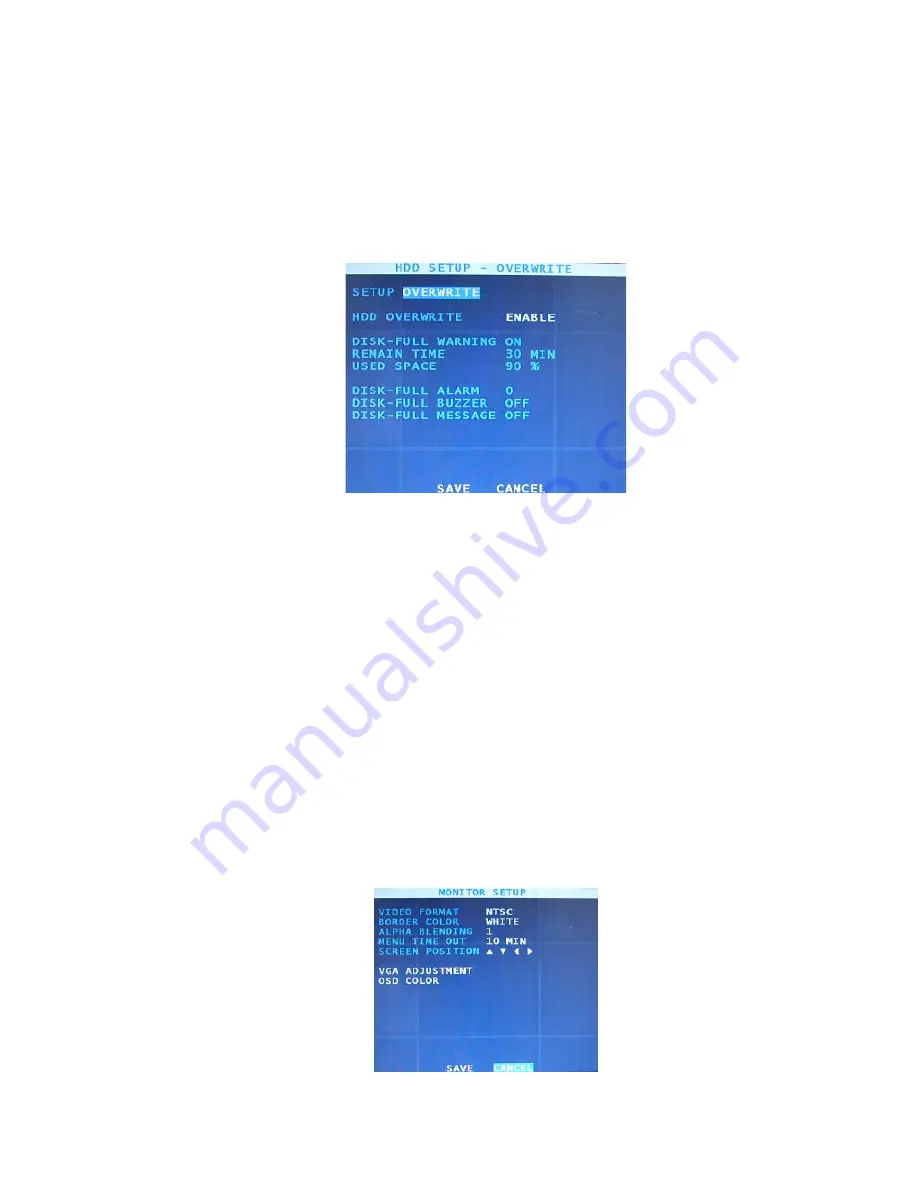
Contender Series DVR
User Manual
6701 CLINTON ROAD • LOVES PARK, IL 61111 • 1-800-549-6393 (SUPPORT) • www.clintonelectronics.com
11
3.5 HDD Setup
Select the HDD SETUP in the main menu and press the ENTER button. The HDD SETUP screen will display
three pages, INSTALL, OVERWRITE, CHECK, and SMART.
NOTE: The INSTALL, CHECK, and SMART setup screens are for factory use. Tampering with these
settings may cause your DVR to not perform correctly.
Select the second page, HDD SETUP – OVERWRITE and the following screen will appear.
Figure 12 – HDD Setup – Overwrite.
You can turn ON or OFF the overwriting option by selecting the box beside HDD OVERWRITE.
NOTE: When turning off the overwriting, your DVR will stop recording when the disk is full.
When turning off the overwriting, the boxes beside REMAIN TIME and USED SPACE will be activated.
You can set up the HDD usage by changing the REMAIN TIME and USED SPACE.
NOTE: When setting up the USED SPACE to 80%, your DVR will stop recording at 80%. Your DVR will
check the settings of REMAIN TIME and USED SPACE automatically and record as long as possible.
Your DVR has 3 different warning methods when the disk is full but the DISK FULL WARNING must be turned on
in the WARNING CONDITION menu.
You can assign an alarm out by selecting the box beside DISK FULL ALARM and turn on the buzzer or OSD
warning message.
3.6 Monitor Setup
Select MONITOR SETUP in the main menu and press the ENTER button.
Содержание Contender CE-DVR16
Страница 1: ......



























