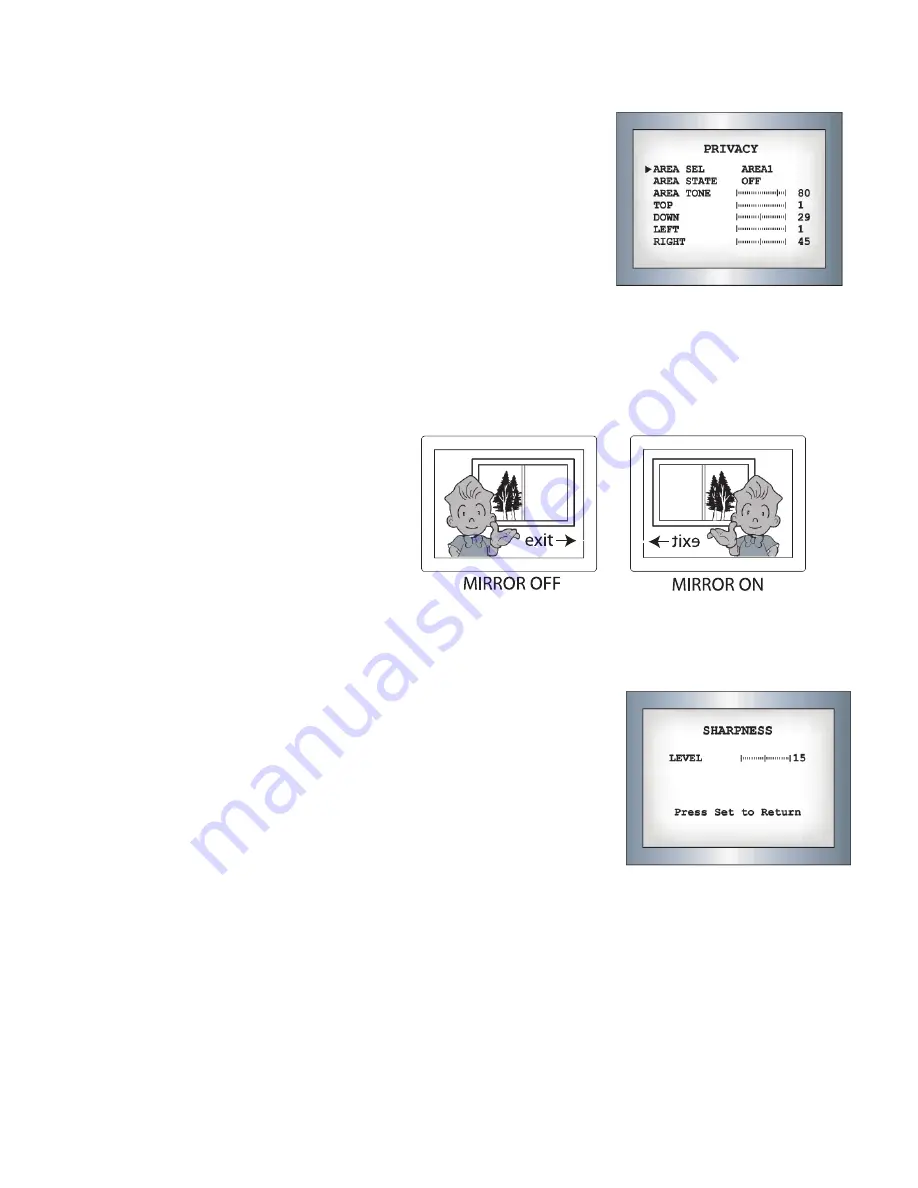
20
PRIVACY:
This mode conceals up to 4 areas you wish to be private during viewing, and recording playback.
- OFF: Disables PRIVACY mode
- ON: Activates PRIVACY mode
Press SET button to enter parameters.
• Select the area you wish to have private from the 4 areas in AREA SEL.
• Turn areas 1-4 ON or OFF with AREA STATE
• Change the color tone of the 4 areas with AREA TONE (0=Black, 100=white)
• Adjust the size of the privacy area by using the UP, DOWN, LEFT, and RIGHT buttons
• Press SET to enter the settings and return to the previous menu.
MIRROR:
- OFF: Normal mode
- ON: Sets a horizontal image inversion
SHARPNESS:
The outline of the video image becomes cleaner and more distinctive as
the level of SHARPNESS increases. If the level goes up excessively however,
it may affect the video image and generate noise.
-The available range of sharpness level is from 0 ~ 31.
RESET:
Returns all parameters to factory defaults set by the manufacturer.
RETURN:
Saves the SPECIAL menu settings, and returns to the SETUP menu.
EXIT:
Saves all settings, and exits the menu.
Содержание CE-20DVRPVM-HD
Страница 30: ...30 v 01 25 10 ...

























