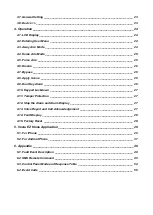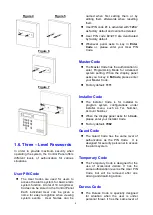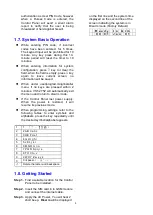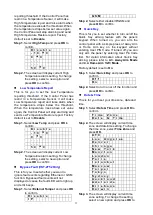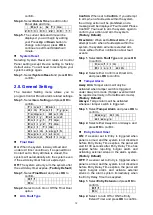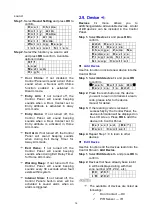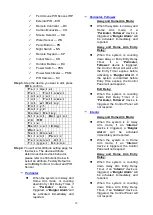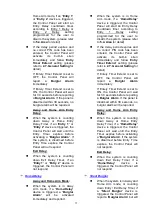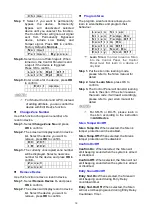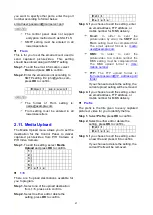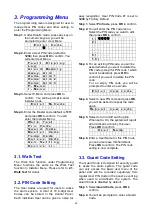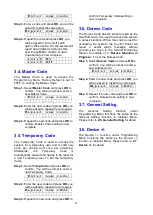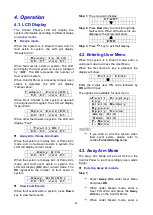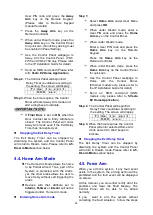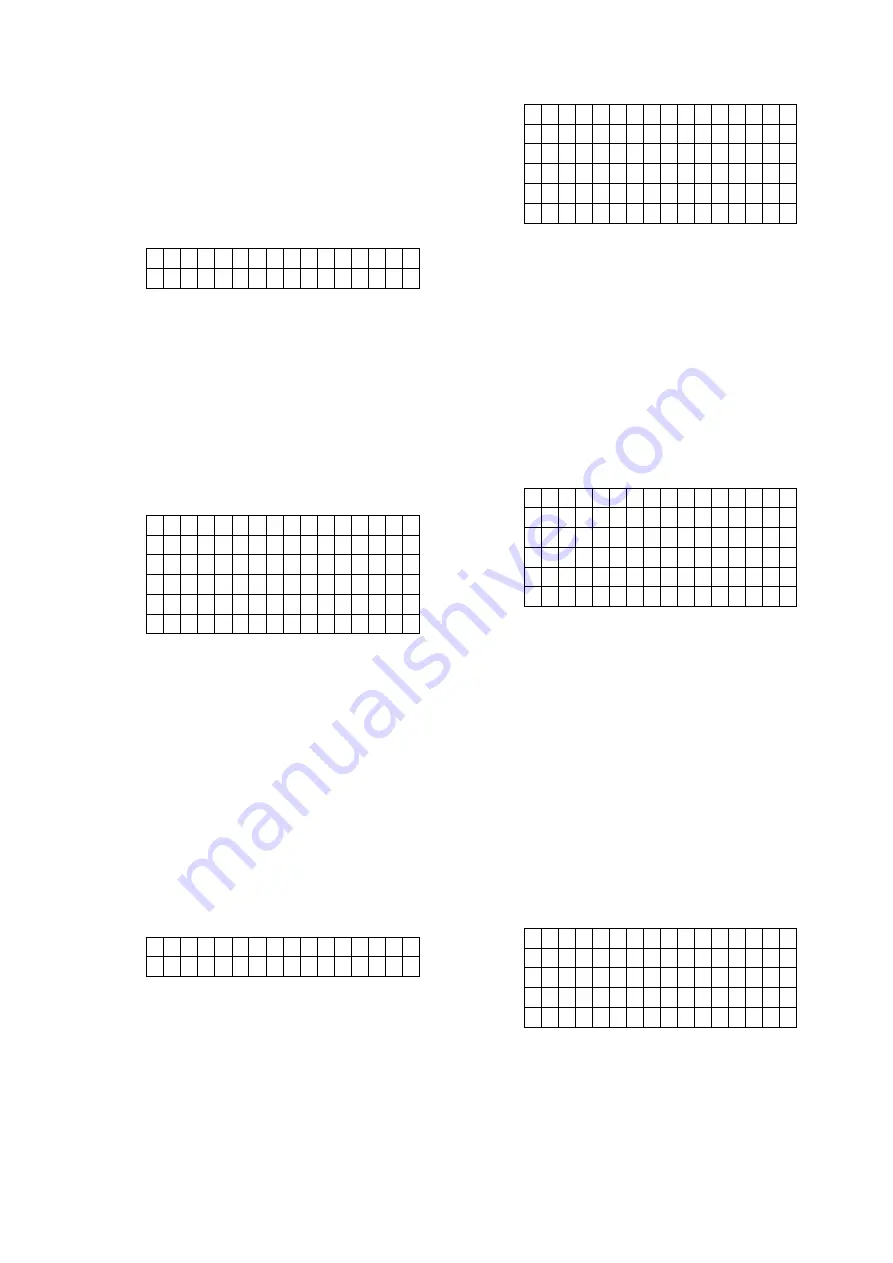
10
commands from Installers. When an installer
sends a SMS command to the Control Panel,
the correct P-word must be entered along with
Installer code for the Control Panel to
recognize the command. The P-word is ―
PROG
”
by default.
Step 1.
Select
P-word
and press
OK
to
confirm.
P - W o r d
P R O G
Step 2.
The screen will display current P-word.
Enter the new keyword if you want to
edit keyword, press
OK
to confirm the
change.
AC Fail Report
This is for you to set the waiting time for the
Control Panel to make report after detecting
AC failure. Factory default is set to
5
minutes.
Step 1.
Select
AC Fail Report
and press
OK
to confirm.
D i s a b l e
1 m i n
2 m i n
3 m i n
4 m i n
5 m i n
Step 2.
The screen will display current AC fail
report setting. To change the setting,
select a new option and press
OK
to
confirm.
Jamming Report
This is for you to set whether the Control Panel
should detect radio frequency interference and
make report when interference is detected.
Factory default is set to On. When radio
jamming is detected, the Control Panel will
report the event accordingly. Factory default is
turned
Off
.
Step 1.
Select
Jamming report
and press
OK
to confirm.
O f f
O n
Step 2.
Select to turn on/off the Jamming
report function and press
OK
to
confirm.
Auto check-in
This is for you to set the interval time the
Control Panel waits before making a regular
check-in report to the programmed reporting
destination. Factory Default is set to
12 hours
.
Step 1.
Select
Auto check-in
and press
OK
to
confirm.
D i s a b l e
4 h r
8 h r
1 2 h r
. . . . . .
2 4 h r
Step 2.
The screen will display current Auto
check-in setting. To change the setting,
select a new option and press
OK
to
confirm.
Offset Period
This is to set the time delay before the first
Auto check-in report is made whenever the
Control Panel was powered off, then on again,
or when Auto check-in interval time is
changed.. Factory Default is set to
1
hour.
Step 1.
Select
Offset period
and press
OK
to
confirm.
1 h r
2 h r
. . .
. . .
1 1 h r
1 2 h r
Step 2.
The screen will display current Offset
period setting. To change the setting,
select a new option and press
OK
to
confirm.
Follow-on Timer
After the Control Panel makes a GSM digital
report to the Central Monitoring Station, the
Central Monitoring Station can choose to enter
a ―Listen-in‖ period according to the Follow-On
timer duration set here. During this period, the
Central Monitoring Station will be able to listen
to what is happening around the Control Panel
through the microphone on the panel.
Step 1.
Select
Follow-on Time
and press
OK
to confirm.
D i s a b l e
1 m i n
3 m i n
5 m i n
N o L i m i t
Step 2.
The screen will display current Follow-
on Timer setting. To change the
setting, select a new option and press
OK
to confirm.
High Temperature Report
This is for you to set the High Temperature