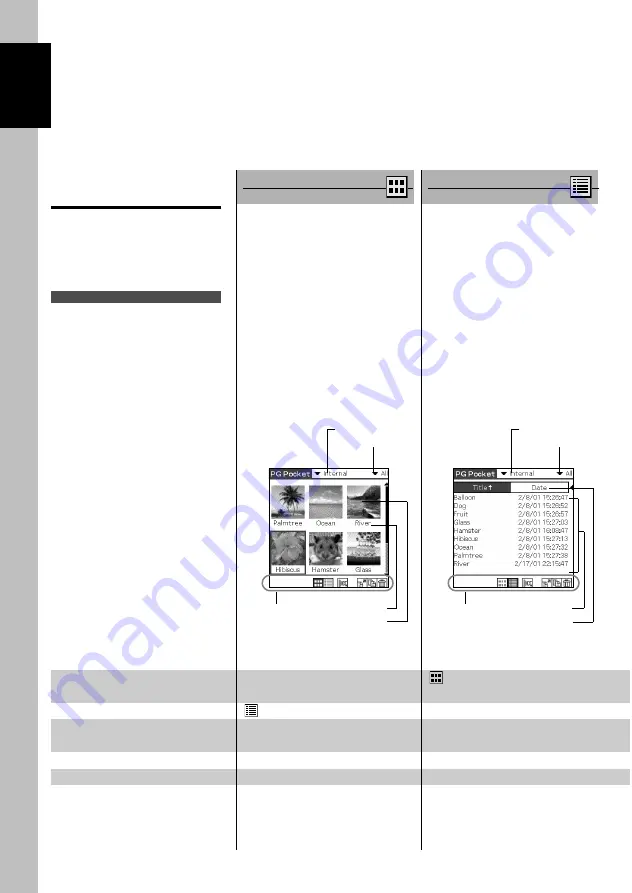
1.2
Setup and Startup
1
Display Mode and
Functions
PictureGear Pocket provides five
picture display modes for your
various operations.
The functions you perform vary
depending on the display mode.
Preview Mode
( Selection Mode )
List Mode
( Selection Mode )
[Storage] menu
[Category] menu
[Title]
[Thumbnail]
[List]
[Header]
[Storage] menu
[Category] menu
[Icon]
[Icon]
Name of each item on the screen
[Category] menu
Displays the category to which a picture
belongs.
[Storage] menu
Displays the location (CLIE handheld or
Memory Stick
) where a picture is stored.
[Icon]
Switches the display mode and performs
file operations.
[Scroll Arrow]
Indicates that there is a picture outside the
screen. The picture is scrolled toward the
direction in which you drag the screen with
the Stylus.
[Memo]
Displays the first three lines of the
comment field of [Information Mode].
[Thumbnail]
Reduced size picture.
[Title]
Name of picture.
[Date]
Year, month, date and time in which the
picture was created.
[Category]
Category of a picture (the category is
changeable).
[Comment]
Possible to input text.
The mode to display pictures stored
in
CLIE
handheld or a
Memory Stick
in the thumbnail (reduced size
picture) format.
By tapping a thumbnail or clicking
the Jog Dial, the mode is switched
to [Full Screen Mode] and the
tapped picture is magnified and
displayed on the full screen.
Press the [Back] button to return
[Home] when the [Storage] menu
displays [Internal].
Switching the display mode
[Preview Mode]
--
Tap [icon]
[List Mode]
Tap [icon]
--
[Full Screen Mode]
Either tap a thumbnail
Either tap a list
or click the Jog Dial.
or click the Jog Dial.
[Memo Mode]
--
--
[Information Mode]
--
--
Operation
Delete, Move, Copy, Categorize,
Display Camera picture, Store
Camera picture, Slide Show
(setting)
The mode to display the pictures
stored in
CLIE
handheld or a
Memory Stick
using picture
information such as titles of pictures
and recorded date and time that are
shown in a list format.
By tapping a title in the list, the
mode is switched to [Full Screen
Mode] and the picture tapped is
displayed on the full screen.
Press the [Back] button to return
[Home] when the [Storage] menu
displays [Internal].
Delete, Move, Copy, Sort,
Categorize, Display Camera picture,
Store Camera picture, Slide Show
(setting)























