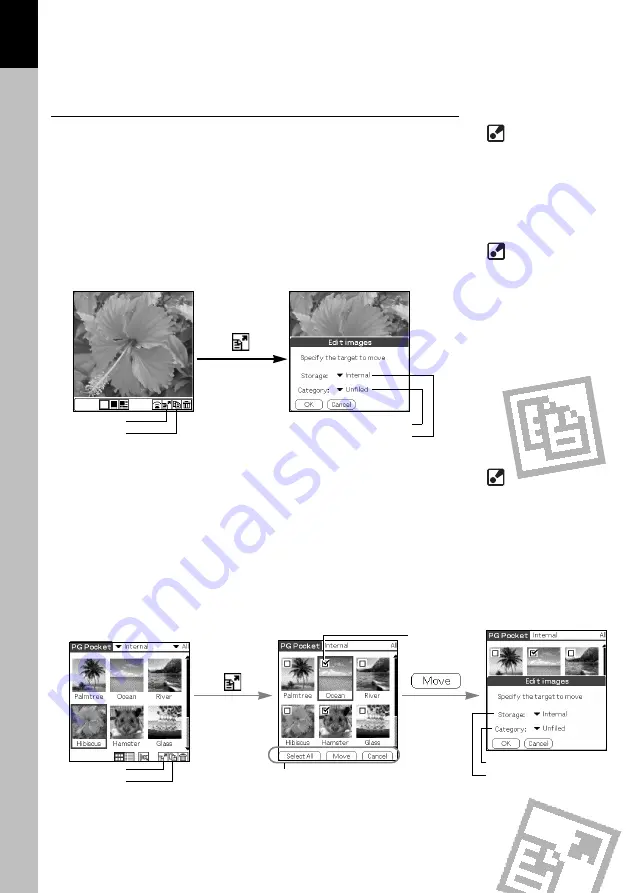
Moving or Copying
You can move or copy a picture to another category or storage area.
Moving or copying a picture
1. Tap [Menu] button of CLIE handheld in the browse mode to display
[icon]. To move a picture, tap [Move] icon. To copy a picture, tap
[Copy] icon.
2. The confirmation dialog box for the move or copy target is
displayed. Select [Storage] and [Category] menus. Tap [OK] to
move or to copy and to return to the selection mode. To cancel
the move/copy, tap [Cancel] to return to the selection mode. Or
press the [Back] button of CLIE handheld.
Moving or copying multiple pictures
1. Tap [Move] icon or [Copy] icon in the selection mode ([Preview
Mode] or [List Mode]) to switch to the move mode or copy mode.
2. Check the selection check box of the pictures to be move or
copied.
3. Tap [Move] to move the pictures. Tap [Copy] to copy the pictures.
4. The confirmation dialog for the move or copy target is displayed.
Select [Storage] and [Category] menu. Tap [OK] to move or copy
the pictures and to return to the selection mode. Tap [Cancel] to
return to the selection mode.
2.8
Viewing and Organizing Pictures
2
Difference between
move and copy
When you move a picture, the
picture is removed from the
original category (or storage).
When you copy a picture, the
picture remains in the original
category (or storage).
[Move] icon
[Copy] icon
[Category] menu
[Storage] menu
Move or Copy the
pictures of the
duplicated name.
PictureGear Pocket deletes
the pictures in the target first
when the pictures of the
same name exist in the target
to move or to copy. Please be
aware of the picture names
because the warning dialogue
is not displayed.
Tap the "Move" or "Copy"
icon to open the "Selection"
check box at the top left of
the thumbnail, and to change
the bottom of the screen to
the copy button. At this time,
the "Category menu"
disappears and cannot be
changed.
[Move] icon
[Copy] icon
Check
the boxes
Move Mode Buttons
[Select All]
Selects all pictures.
[Move]
Executes to transfer.
[Edit images Dialog] opens.
[Copy]
Executes to copy.
[Edit images Dialog] opens.
[Cancel]
Cancels the check (selection) and
returns to the selection mode.
Or press the [Back] button of
CLIE handheld.
Confirmation dialog
[Category] menu
[Storage] menu















































