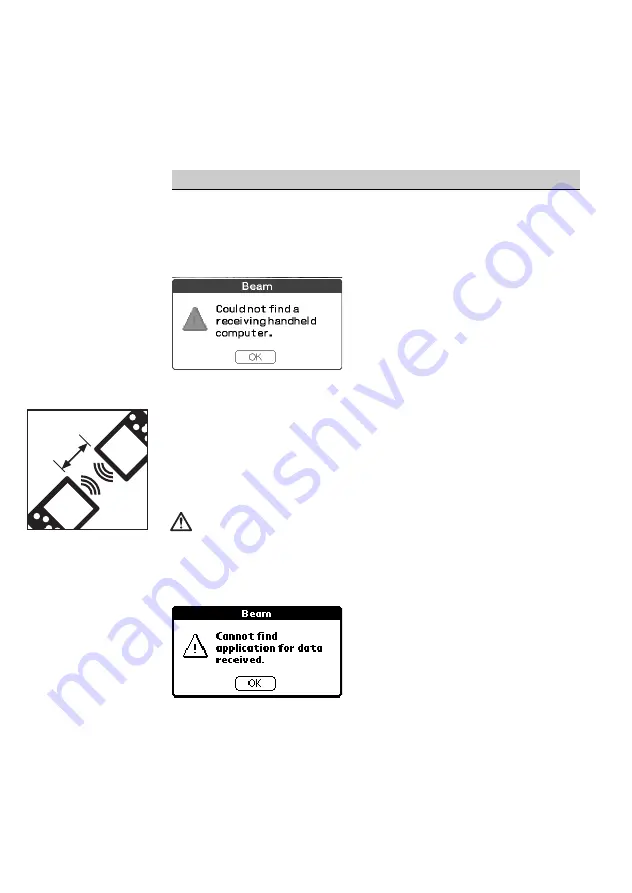
During Infrared communication
Cannot find receiver's CLIE Handheld.
Cause
When [Beam Receive] in Preferences is turned off or the distance or the direction of the receives CLIE
handheld makes IR Communication impossible.
The following message appears on the sender's CLIE handheld during "Infrared communication":
Solution
Turn [Beam Receive] on. Tap the "Preferences" icon of [Home] to open [Preferences]. In the
dropdown menu, select "General" and turn [Beam Receive] on.
Solution
When [Beam Receive] is on, please confirm that the IR port of the sender and the receiver are placed
to communicate each other.
In other words, both the IR ports have to face each other at 10~20 cm without any obstacles. The
optimal data transfer distance may differ depending on the operational relation between CLIE
handheld and your computer, or devices other than Sony. Change the distance and try the procedure
again.
The battery consumption is a little higher when the "Beam receive" is left on.
Cannot locate the receiver 's PictureGear.
Cause
When the following warning dialog is displayed on the receiver's CLIE handheld, PictureGear Pocket
is not installed on the receiver's CLIE handheld.
Solution
Install PictureGear Pocket on the receiver's CLIE handheld.
Cannot HotSync.
After connecting the line, you cannot HotSync with a computer.
Cause
You cannot HotSync when the line is still connected after using communication software such as
Palmscape or CLIEMail.
Solution
Disconnect the line. To disconnect the line, change to "Network" in the top right drop down menu of
the "Preferences" screen, then tap the "disconnect" button.
5.2
PictureGear Pocket
Warning dialog
Warnng dialog
10~20
cm
Receiving
Side
Sending
Side


















