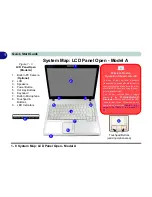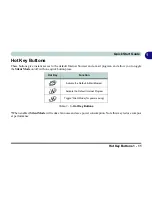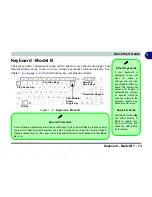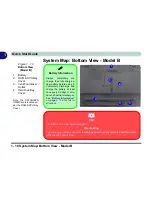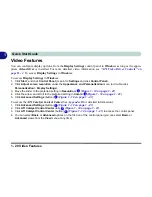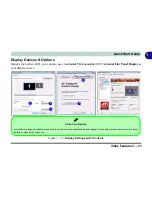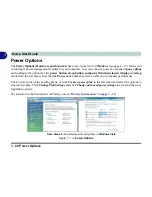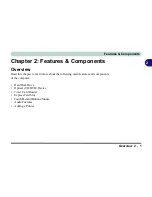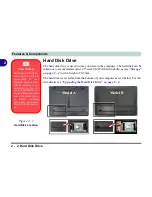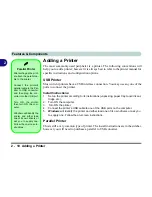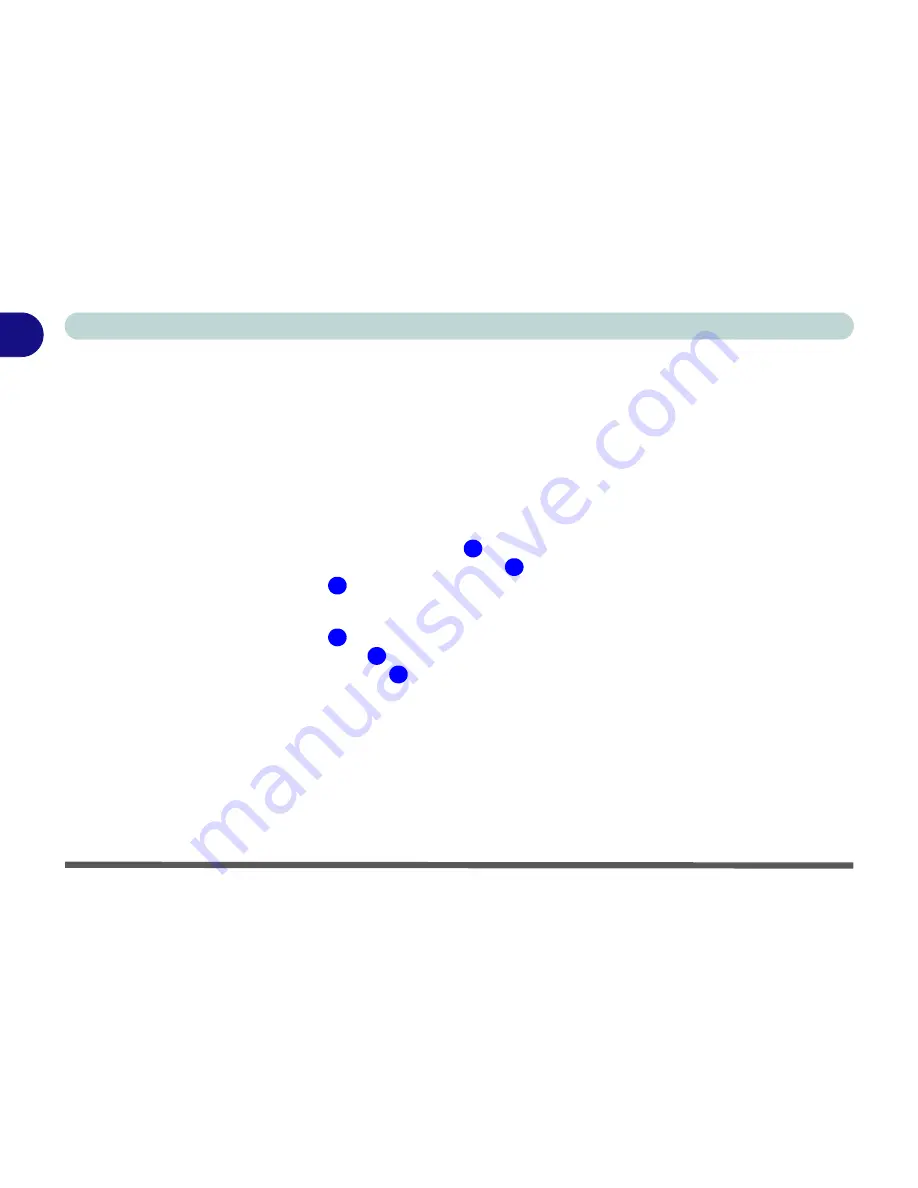
1 - 20 Video Features
Quick Start Guide
1
Video Features
You can configure display options, from the
Display Settings
control panel in
Windows
as long as the appro-
priate
video driver
is installed. For more detailed video information see
“ATI Video Driver Controls” on
page B - 1
. To access
Display Settings
in
Windows
:
To access
Display Settings
in
Windows
:
1. Click
Start
, and click
Control Panel
(or point to
Settings
and click
Control Panel
).
2. Click
Adjust screen resolution
under the
Appearance and Personalization
menu (or double-click
Personalization > Display Settings
).
3. Move the slider to the preferred setting in
Resolution:
(
Figure 1 - 12 on page 1 - 21
).
4. Click the arrow, and scroll to the preferred setting In
Colors:
(
Figure 1 - 12 on page 1 - 21
).
5. Click
Advanced Settings
(button)
(
Figure 1 - 12 on page 1 - 21
).
To access the
ATI Catalyst Control Center
(See
Appendix B
for detailed information):
1. Click
Advanced Settings
(button)
(
Figure 1 - 12 on page 1 - 21
).
2. Click
ATI Catalyst Control Center
(tab)
(
Figure 1 - 12 on page 1 - 21
).
3. Click
ATI Catalyst Control Center
(button)
(
Figure 1 - 12 on page 1 - 21
) to access the control panel.
4. You can select
Basic
or
Advanced
options on the first run of the control panel (you can select
Basic
or
Advanced
views from the
View
menu at any time).
1
2
3
3
4
5
Содержание W760K
Страница 1: ...V09 1 00 ...
Страница 2: ......
Страница 16: ...XIV Preface ...
Страница 22: ...XX Preface ...
Страница 78: ...Drivers Utilities 4 8 4 ...
Страница 118: ...Modules Options 7 14 PC Camera Module 7 Figure 7 11 Audio Setup for PC Camera Right click ...
Страница 142: ...Modules Options 7 38 7 ...
Страница 160: ...Interface Ports Jacks A 4 A ...
Страница 176: ...Specifications C 4 C ...
Страница 230: ...D 54 D ...