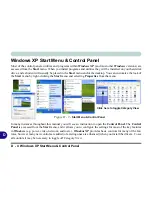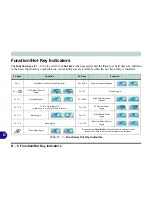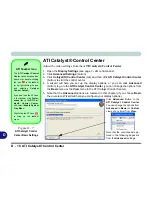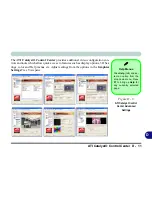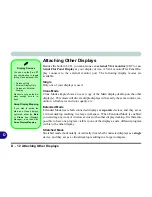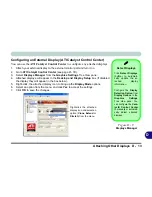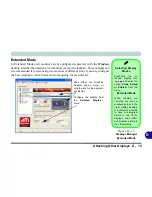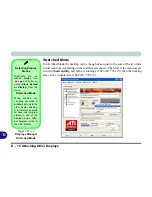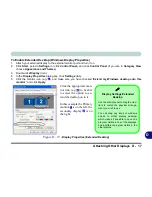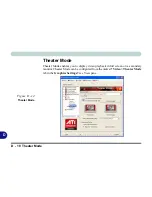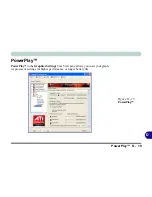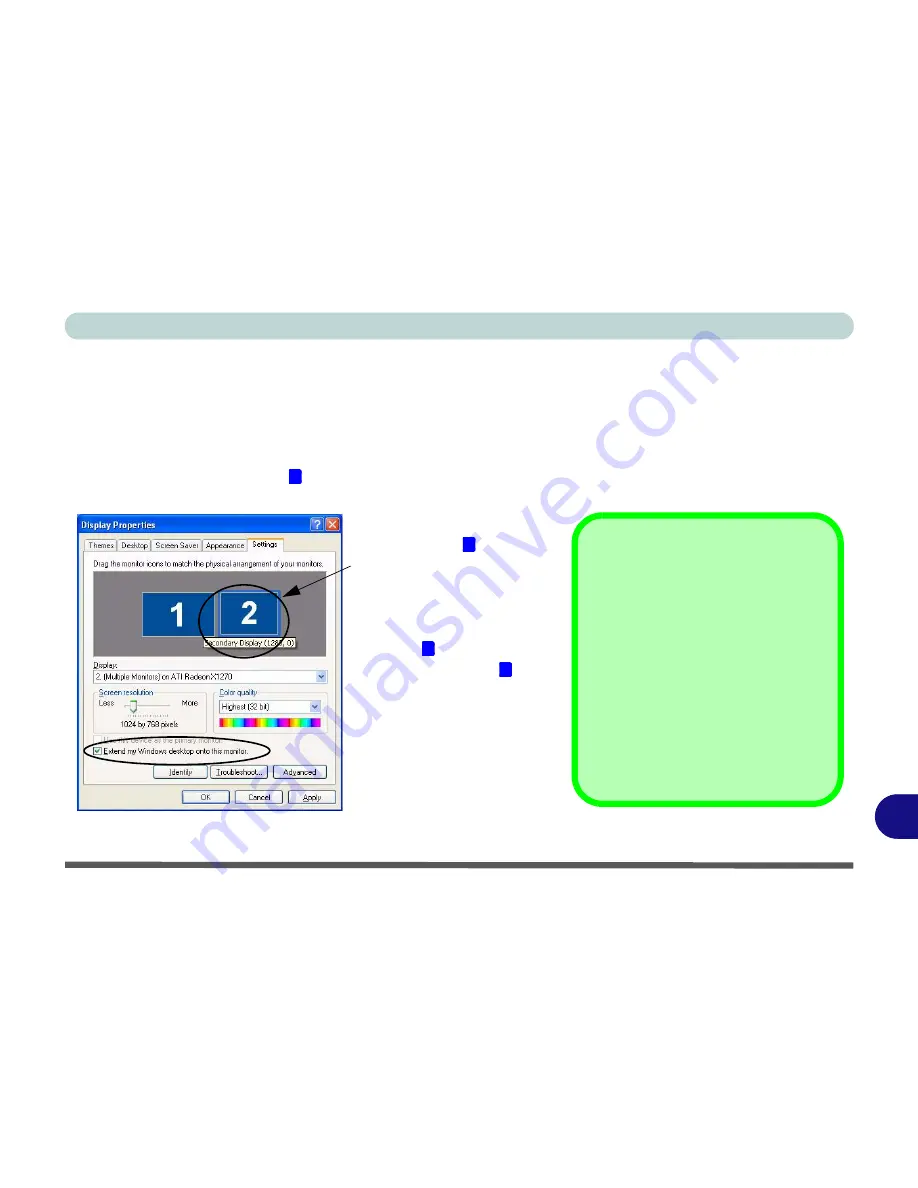
Attaching Other Displays D - 17
D
To Enable Extended Desktop (Windows Display Properties)
1.
Attach your external display to the external monitor port and turn it on.
2.
Click
Start
, point to
Settings
(or click
Control Panel
) and click
Control Panel
(if you are in
Category View
choose
Appearance and Themes
).
3.
Double-click
Display
(icon).
4.
In the
Display Properties
dialog box, click
Settings
(tab).
5.
Click the monitor icon (e.g. ), and make sure you have checked “
Extend my Windows desktop onto this
monitor
.” and click
Apply
.
Figure D - 13
- Display Properties (Extended Desktop)
2
Click the appropriate mon-
itor icon (e.g. ) to be able
to select the option to ex-
tend the desktop on to it.
In this example the Primary
monitor is on the left, the
secondary display is on
the right.
2
1
2
Display Settings Extended
Desktop
Use the control panel to drag the mon-
itors to match the physical arrange-
ment you wish to use.
You can drag any icons or windows
across to either display desktop,
which makes it possible to have one
program visible in one of the displays,
and a different program visible in the
other display.
Содержание W760K
Страница 1: ...V09 1 00 ...
Страница 2: ......
Страница 16: ...XIV Preface ...
Страница 22: ...XX Preface ...
Страница 78: ...Drivers Utilities 4 8 4 ...
Страница 118: ...Modules Options 7 14 PC Camera Module 7 Figure 7 11 Audio Setup for PC Camera Right click ...
Страница 142: ...Modules Options 7 38 7 ...
Страница 160: ...Interface Ports Jacks A 4 A ...
Страница 176: ...Specifications C 4 C ...
Страница 230: ...D 54 D ...