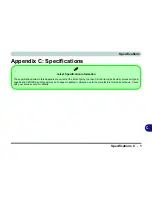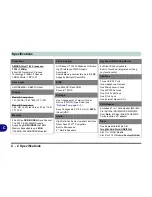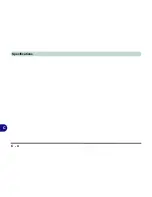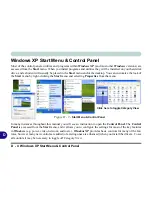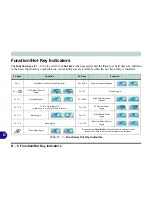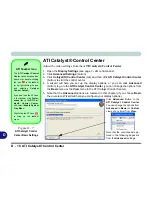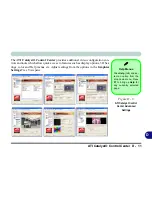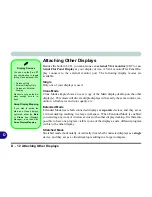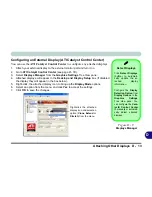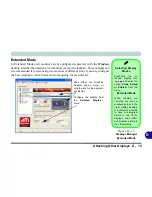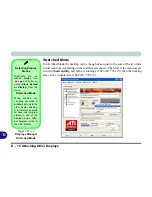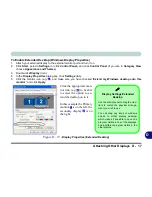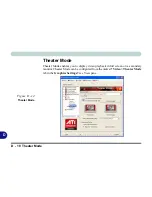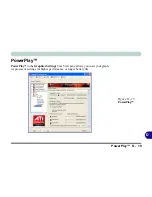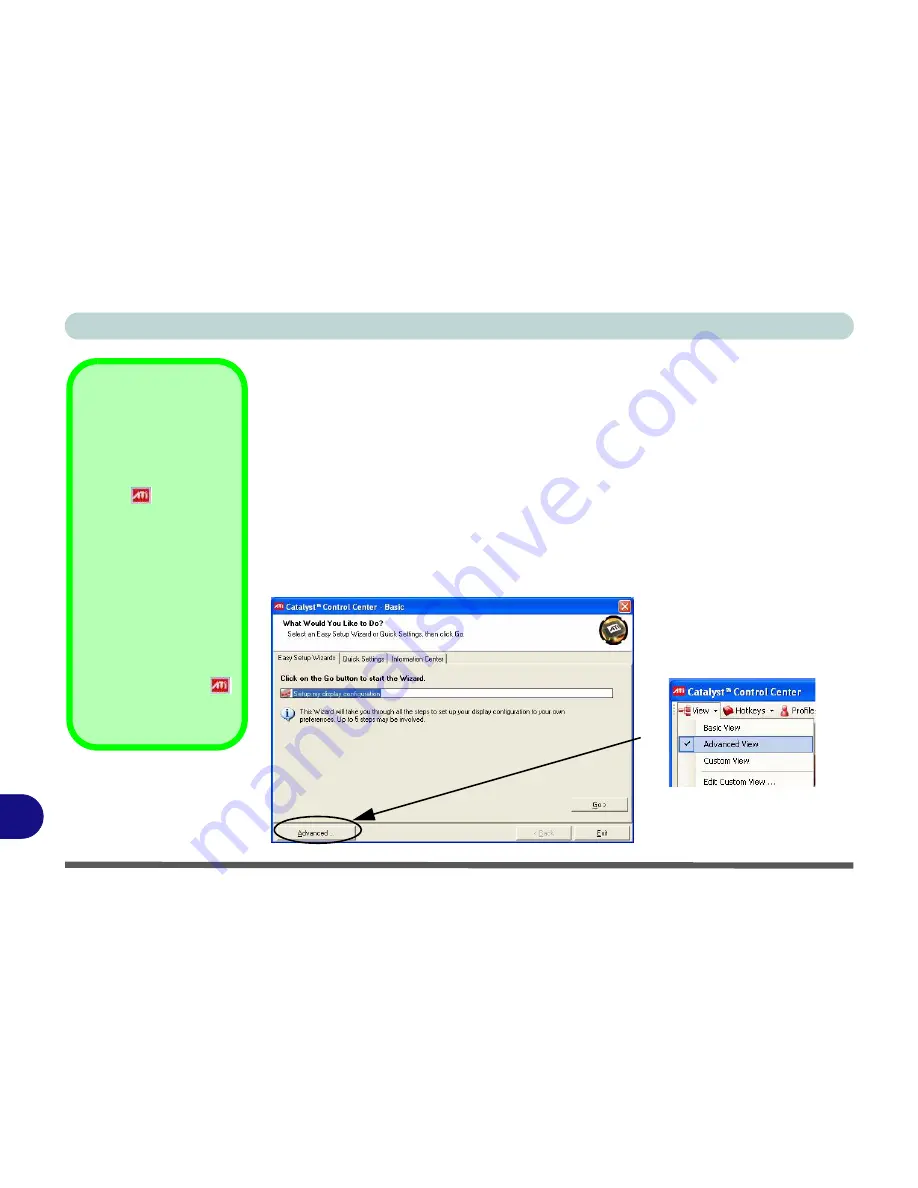
D - 10 ATI Catalyst® Control Center
D
ATI Catalyst® Control Center
Adjust the video settings from the
ATI Catalyst
®
Control Center
.
1. Open the
Display Settings
(see page
1 - 20
) control panel.
2. Click
Advanced Settings
(button).
3. Click
Catalyst(R) Control Center
(tab) and then click
ATI Catalyst Control Center
(button) to start the control center
4. A wizard will help you set up the display options, or you can click
Advanced
(button) to go to the
ATI Catalyst Control Center
(you can change the options from
the
Basic
menu or the
View
menu in the ATI Catalyst Control Center).
5. Note that the
Advanced
options are featured in this chapter (if you choose
Basic
the on-screen Wizard will help you configure your display options).
ATI Taskbar Icon
The
ATI Catalyst Control
Center
can be accessed as
above or by double-clicking
the icon
in the taskbar
(or by right-clicking the icon
and selecting
Catalyst
Control Center
).
If you don’t see the ATI icon
in the taskbar, click
Prefer-
ences
(tab) in the
ATI Cat-
alyst® Control Center
,
and select
Enable System
Tray Menu
.
Right-click the ATI icon
to bring up the taskbar
menu.
Figure D - 7
ATI Catalyst Control
Center Basic Settings
Click
Advanced
Button to the
ATI Catalyst Control Center
.
You can change the options from
Advanced
to
Basic
(or
Custom
views at any time) from
View
.
Note that the control panels pic-
tured in the following pages are
from the
Advanced
settings.
Содержание W760K
Страница 1: ...V09 1 00 ...
Страница 2: ......
Страница 16: ...XIV Preface ...
Страница 22: ...XX Preface ...
Страница 78: ...Drivers Utilities 4 8 4 ...
Страница 118: ...Modules Options 7 14 PC Camera Module 7 Figure 7 11 Audio Setup for PC Camera Right click ...
Страница 142: ...Modules Options 7 38 7 ...
Страница 160: ...Interface Ports Jacks A 4 A ...
Страница 176: ...Specifications C 4 C ...
Страница 230: ...D 54 D ...