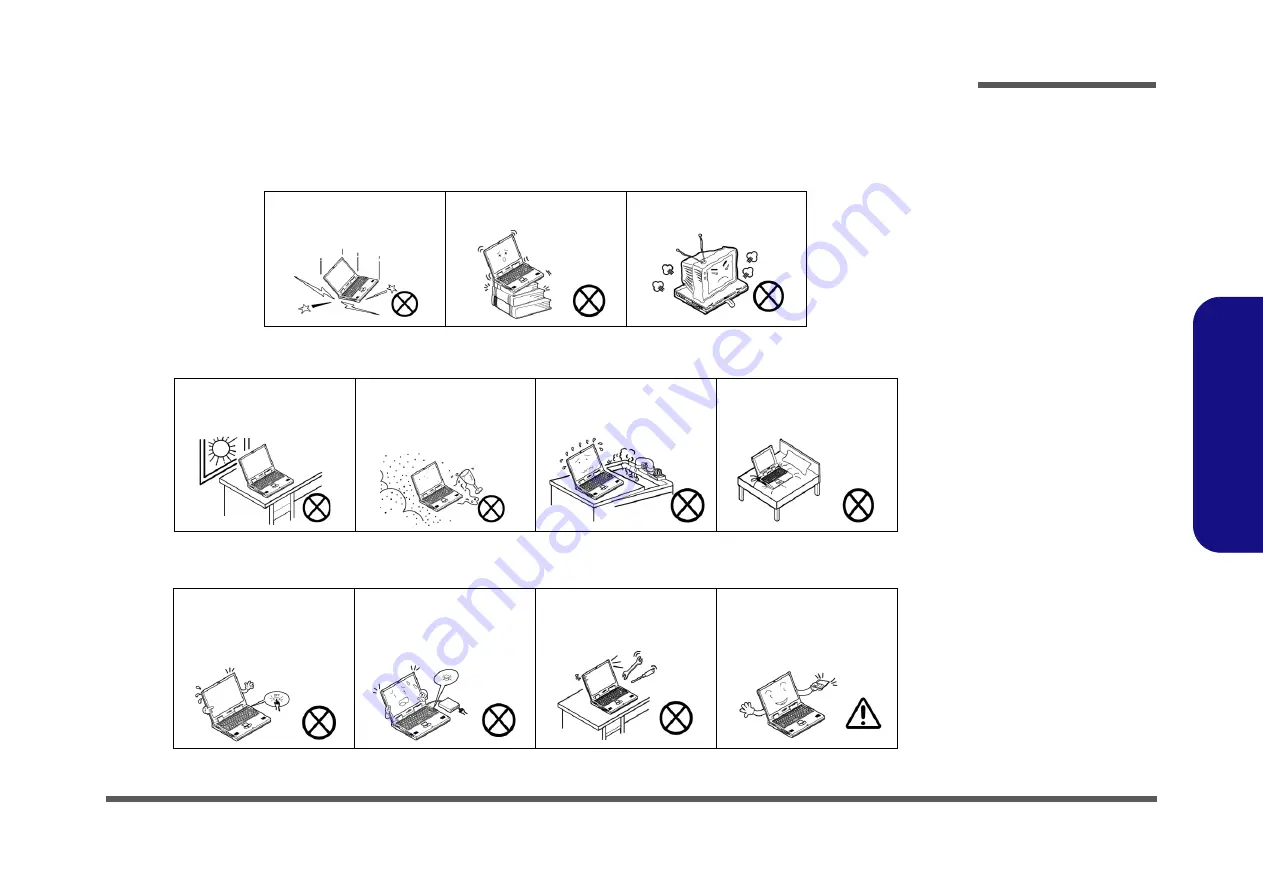
Preface
V
Preface
Instructions for Care and Operation
The notebook computer is quite rugged, but it can be damaged. To prevent this, follow these suggestions:
1.
Don’t drop it, or expose it to shock.
If the computer falls, the case and the components could be damaged.
2.
Keep it dry, and don’t overheat it.
Keep the computer and power supply away from any kind of heating element. This
is an electrical appliance. If water or any other liquid gets into it, the computer could be badly damaged.
3.
Follow the proper working procedures for the computer
. Shut the computer down properly and don’t forget to save
your work. Remember to periodically save your data as data may be lost if the battery is depleted.
Do not expose the computer
to any shock or vibration.
Do not place it on an unstable
surface.
Do not place anything heavy
on the computer.
Do not expose it to excessive
heat or direct sunlight.
Do not leave it in a place
where foreign matter or mois-
ture may affect the system.
Don’t use or store the com-
puter in a humid environment.
Do not place the computer on
any surface which will block
the vents.
Do not turn off the power
until you properly shut down
all programs.
Do not turn off any peripheral
devices when the computer is
on.
Do not disassemble the com-
puter by yourself.
Perform routine maintenance
on your computer.
Содержание P375SM
Страница 1: ...P375SM P375SMF ...
Страница 2: ......
Страница 3: ...Preface I Preface Notebook Computer P375SM P375SMF Service Manual ...
Страница 24: ...Introduction 1 12 1 Introduction ...
Страница 54: ...Disassembly 2 30 Removing the Volume Board Module 2 Disassembly ...
Страница 57: ...Part Lists Top A 3 A Part Lists Top Figure A 1 Top ...
Страница 58: ...Part Lists A 4 Bottom A Part Lists Bottom ONLY FOR 單卡用 Figure A 2 Bottom ...
Страница 59: ...Part Lists LCD P375SM A 5 A Part Lists LCD P375SM Figure A 3 LCD P375SM ...
Страница 60: ...Part Lists A 6 LCD P375SMF A Part Lists LCD P375SMF Figure A 4 LCD P375SMF ...
Страница 61: ...Part Lists Mainboard A 7 A Part Lists Mainboard ONLY FOR 雙卡用 Figure A 5 Mainboard ...
Страница 62: ...Part Lists A 8 DVD A Part Lists DVD Figure A 6 DVD ...
Страница 63: ...Part Lists COMBO A 9 A Part Lists COMBO Figure A 7 COMBO ...
Страница 64: ...Part Lists A 10 A Part Lists ...








































