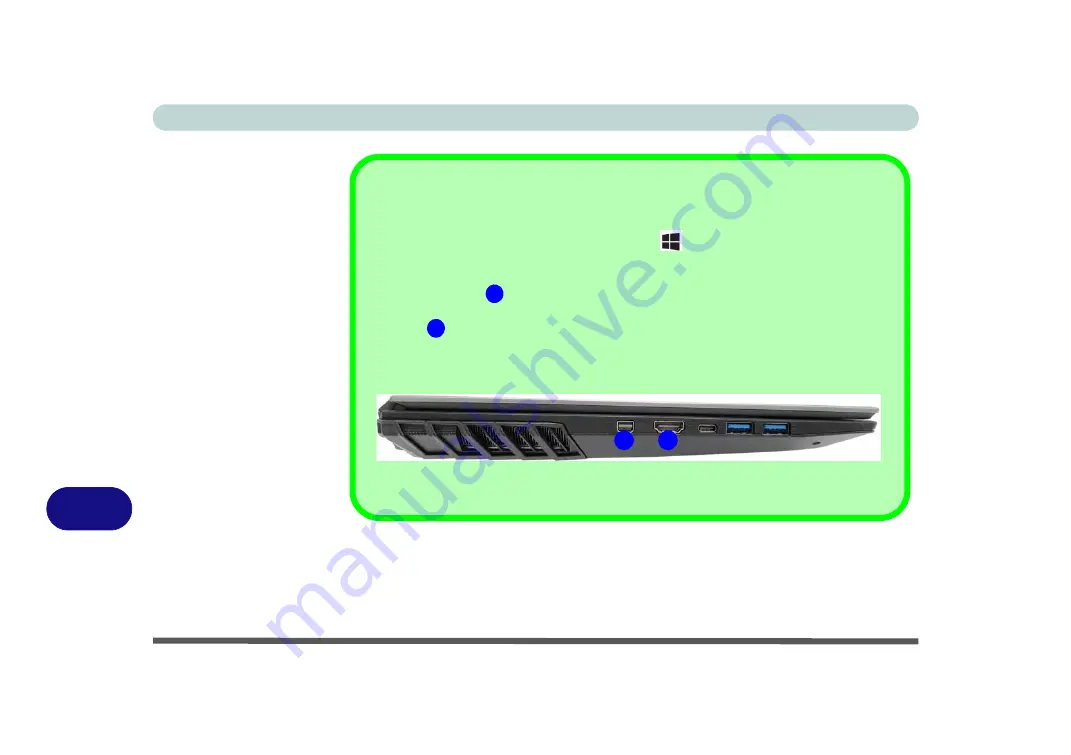
Video Driver Controls
C - 4 Microsoft Hybrid Graphics
C
HDMI Port & Mini DisplayPort
All external and internal displays can be configured from
Windows
by using
System > Display
con-
trol panel in
Settings
(in
Settings -
page
), or the
+ P
(or
Fn + F7 -
page
) key com-
bination. It is recommended that you use the
Windows
controls to configure multiple displays, in
addition you can use any of the following to configure external displays attached to a particular port.
Mini Display Port 1.3
: To configure an external display connected to
Mini Display Port 1.3
use
the
NVIDIA Control Panel (see
“NVIDIA Control Panel” on page C - 14
).
HDMI Port
: To configure an external display connected to
the HDMI Port
use the
Intel Control
Panel (see
“Intel® HD Graphics Control Panel” on page C - 28
).
Note that Sound Blaster Cinema audio will be disabled when you are connecting to an external dis-
play through an HDMI connection.
Figure C - 1
- Left Side View (Mini Display Port & HDMI Port Highlighted)
1
2
1
2
Содержание NB55TK1
Страница 1: ...V18 1 00 ...
Страница 2: ......
Страница 20: ...XVIII Preface ...
Страница 34: ...XXXII Preface ...
Страница 84: ...Storage Devices Mouse Audio 3 6 Mouse Properties Control Panel 3 Figure 3 3 Mouse Properties Control Panels ...
Страница 142: ...BIOS Utilities 5 20 5 ...
Страница 202: ...Modules 6 60 6 ...
Страница 218: ...Troubleshooting 7 16 7 ...
















































