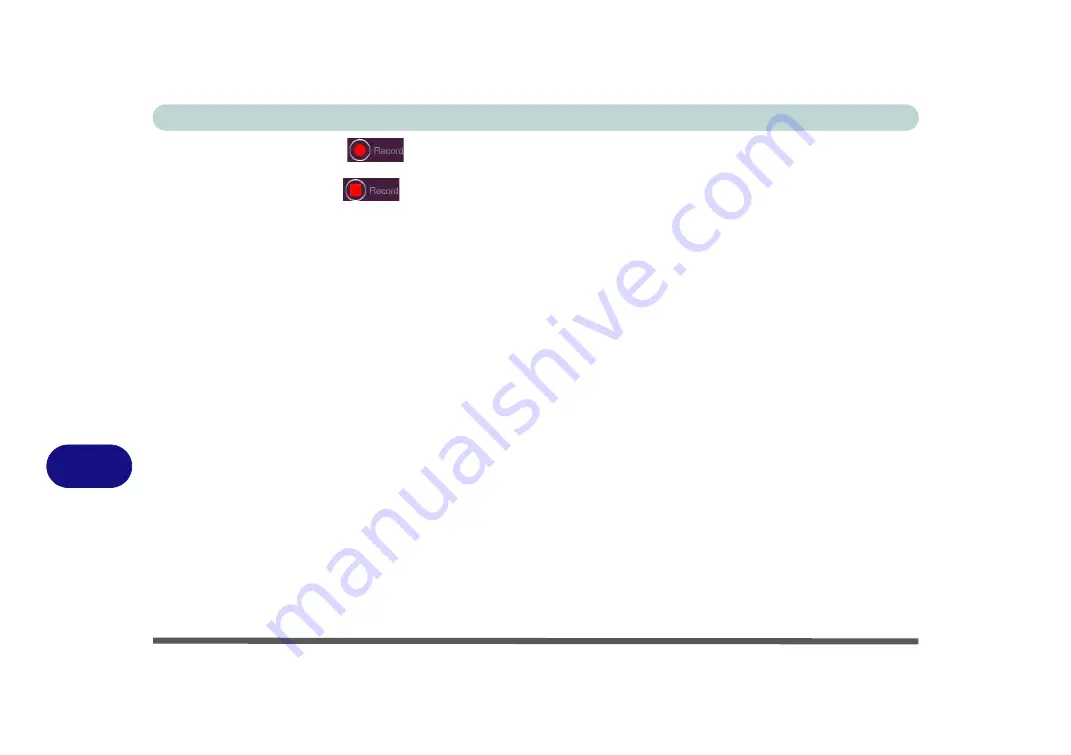
B - 30 Mouse Settings - Express Key
B
4.
Click the
Record
button
and then
press
the key or keys (in this case we will
press
Left Shift and W)
required (make sure you
press the key(s) required
and do not click on them).
5.
Click the
Record
button
again to complete the process and stop recording.
6.
Click on the key, and then click in the
Tool Tips
field and type to give the key combination a name e.g. “
Sprint
Fwds”
.
7.
Click in the
Tool Tips
field and type to give the key combination a name e.g. “
Sprint Fwds”
, then click back in
the Name field (to avoid adding the recorded keys to the Tool Tips name).
8.
If you want to remove any mouse setting click to select it, and then click
Restore
.
9.
The mouse button for any assigned Express Keys will appear in
green
.
Enabling Time Record for Mouse Settings
If you want to create a delay between key presses within the mouse click combination, then you can use
Time
Record
function to do so in the same manner as that used for keyboard settings (see
).
Содержание NB55TK1
Страница 1: ...V18 1 00 ...
Страница 2: ......
Страница 20: ...XVIII Preface ...
Страница 34: ...XXXII Preface ...
Страница 84: ...Storage Devices Mouse Audio 3 6 Mouse Properties Control Panel 3 Figure 3 3 Mouse Properties Control Panels ...
Страница 142: ...BIOS Utilities 5 20 5 ...
Страница 202: ...Modules 6 60 6 ...
Страница 218: ...Troubleshooting 7 16 7 ...






























