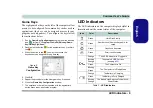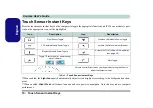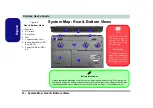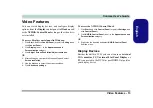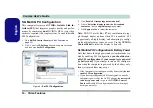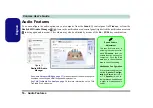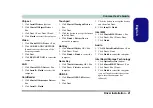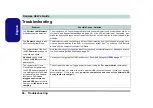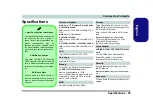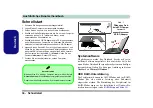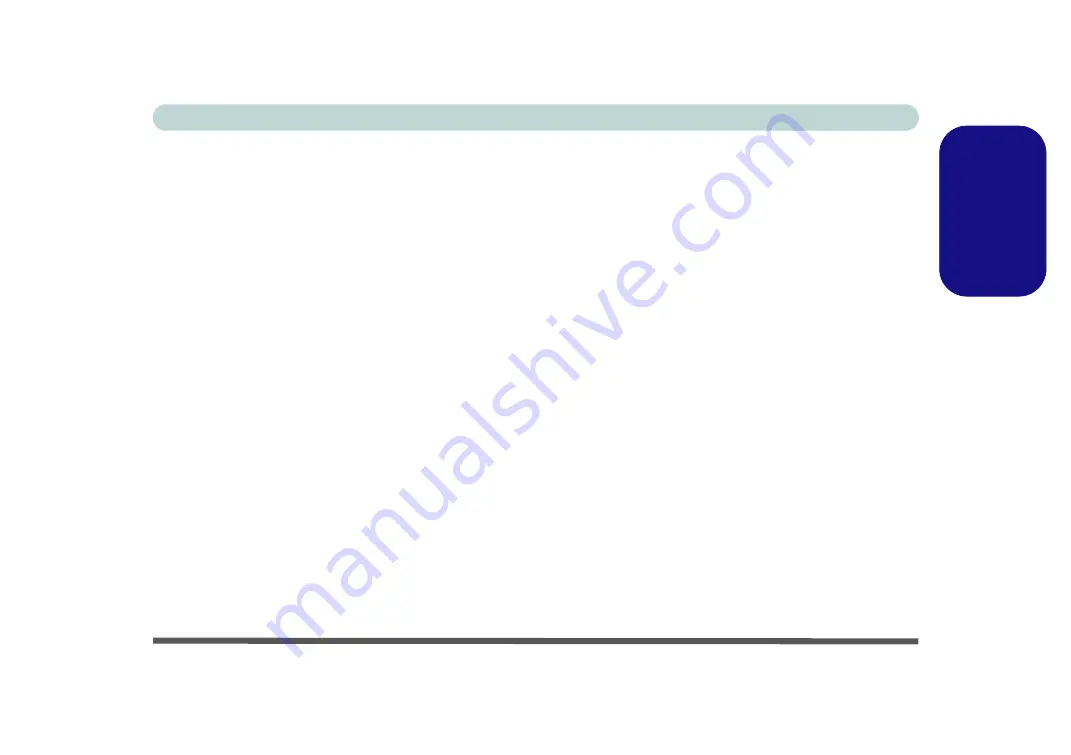
Driver Installation - 21
Concise User’s Guide
English
Chipset
1. Click
Install Drivers
(button).
2. Click
1.Install Chipset Driver >
Yes
.
3. Click
Next > Yes > Next > Next
.
4. Click
Finish
to restart the computer.
Video
1. Click
2.Install VGA Driver > Yes
.
2. Click
AGREE AND CONTINUE
(button) to accept the terms of the
license agreement.
3. Click
Next
.
4. Click
RESTART NOW
to restart the
computer.
LAN
1. Click
3.Install LAN Driver
>
Yes
.
2. Click
Install > Finish
to restart the
computer.
CardReader
1. Click
4.Install Cardreader Driver >
Yes
.
2. Click
Install
>
Finish
.
Touchpad
1. Click
5.Install Touchpad Driver >
Yes
.
2. Click
Next
.
3. Click the button to accept the license
and click
Next
.
4. Click
Finish > Restart Now
to
restart the computer.
Hot Key
1. Click
6.Install Hotkey AP > Yes
.
2. Click
Next > Next
.
3. Click
Finish > Finish
to restart the
computer.
Game Key
1. Click
7.Install Gamekey AP > Yes
.
2. Click
Next > Finish
to restart the
computer.
USB 3.0
1. Click
8.Install USB 3.0 Driver >
Yes
.
2. Click
Next
.
3. Click the button to accept the license
and then click
Next
.
4. Click
Install
> Finish
.
Intel MEI
1. Click
9.Install MEI Driver > Yes
.
2. Click
Next > Yes > Next > Next
.
3. Click
Finish
.
Audio
1. Click
10.Install Audio Driver > Yes
.
2. Click
Next > Next
.
3. Click
Finish
to restart the computer.
Intel Rapid Storage Technology
1. Click
Option Drivers
(button).
2. Click
6.Install IRST Driver
> Yes
.
3. Click
Next > Yes > Next
.
4. Click
Finish
to restart the computer
(you will need to restart the system
again after the computer has
rebooted).