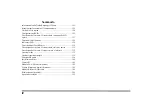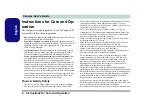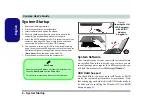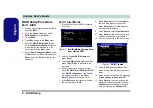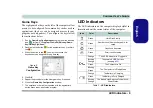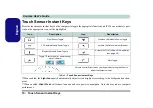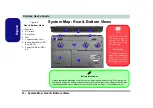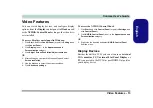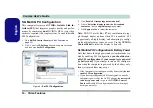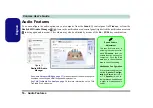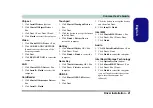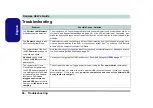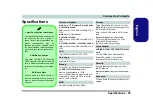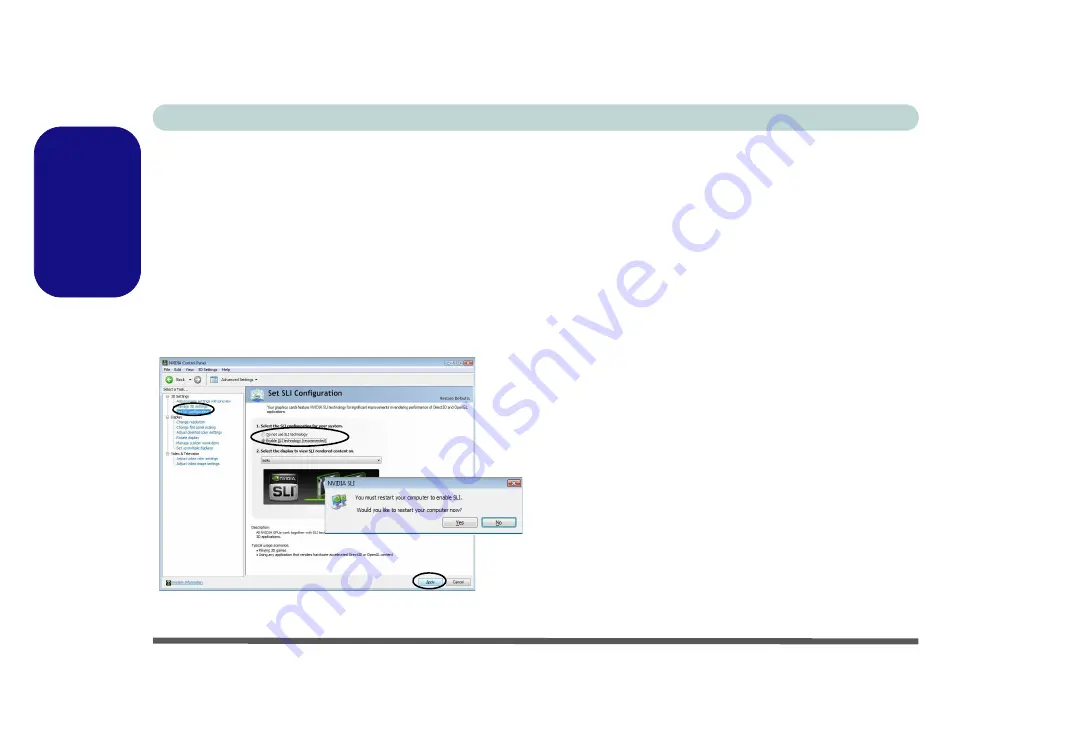
Concise User’s Guide
14 - Video Features
English
SLI Multi GPU Configuration
This computer features an
NVIDIA Scalable Link In-
terface (SLI)
that improves graphic quality and perfor-
mance by combining
dual
NVIDIA GPUs (two video
cards are required) in a single system. To enable/disable
SLI Configuration:
1. Go to
NVIDIA Control Panel
(see
2. Click “
+
” next to
3D Settings
if its sub-items are not shown
and then click
Set SLI Configuration
.
Figure 9
- Set SLI Configuration
3. Click “
Enable SLI technology (recommended
)”.
4. Click to “
Select the
display
to view the
SLI rendered
content on.
” (only a
single display
may be used).
5. Click
Apply
and
Yes
to restart the computer.
Note:
DO NOT use the
Fn + F7
key combination to tog-
gle through display options when SLI is enabled. SLI
supports only a Single display, and attempting to config-
ure dual displays may cause an error. Use the
NVIDIA
Control Panel
to select the display to be used.
SLI Multi GPU Configuration & Battery Power
Note that due to the high power and system demands cre-
ated by enabling SLI Configuration,
you should not en-
able SLI configuration if your computer is powered
by battery only
. If you attempt to run an SLI configura-
tion when the computer is powered by the battery only,
then system problems may occur.
• If the computer is currently powered by battery only
do not
enable SLI configuration
.
• If you have currently enabled SLI configuration, and the
computer is powered by the AC/DC adapter,
do not switch
to battery power only
(or go to the
NVIDIA Control
Panel
and disable SLI configuration before switching to
battery power only).