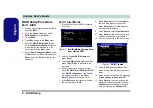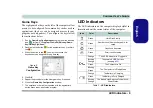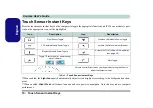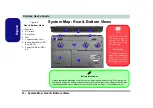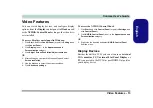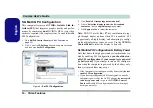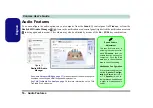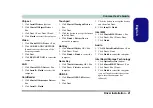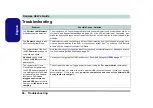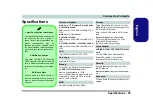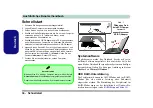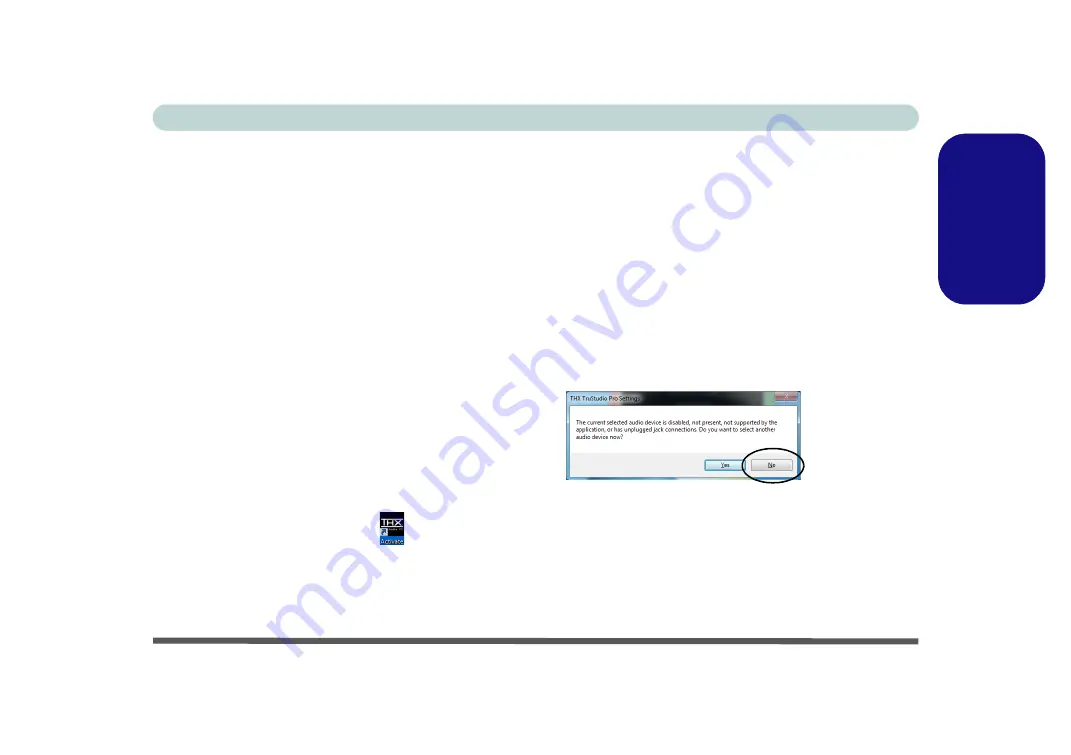
Concise User’s Guide
Audio Features - 19
Engl
ish
THX TruStudio Pro Audio
Install the
THX TruStudio AP
to allow you to configure
the audio settings to your requirements for the best per-
formance in games, music and movies.
THX TruStudio Pro AP Installation
1. Click
Option Drivers
(button).
2. Click
5.Install THX TruStudio AP
> Yes
.
3. Choose the language you prefer and click
Next
.
4. Click
Yes
to accept the license.
5. Click
Next
>
Full Installation
(button).
6. Click
Next > Finish
to restart the computer.
THX TruStudio Pro Activation
On the first run of THX TruStudio Pro you will need to
activate
the application.
1. To activate the application you will need to be connected to
the internet.
2. Double-click the
THX Activate
icon
on the desktop and
click the
Activate
button.
3. The program will connect to the internet to verify the activation
key.
4. Click
Finish
to complete the application activation.
5. Restart the computer.
THX TruStudio Pro Application
The application can be run from the shorcut in the
Start
menu (
Start > All Programs > Creative > THX TruStu-
dio Pro Settings
).
THX Tru Studio Pro & HDMI
1. When you connect an HDMI display to the HDMI-Out port, the
THX TruStudio Pro controls will be disabled.
2. A warning box will pop-up and will prompt
“Do you want to
select another audio device now?”
.
3. Click
No
to continue using the HDMI audio output from your
external display (do not attempt to select another audio device
when connected to the external HDMI display).
Menu
Figure 16
THX TruStu-
dio Pro HDMI
Display Warn-
ing