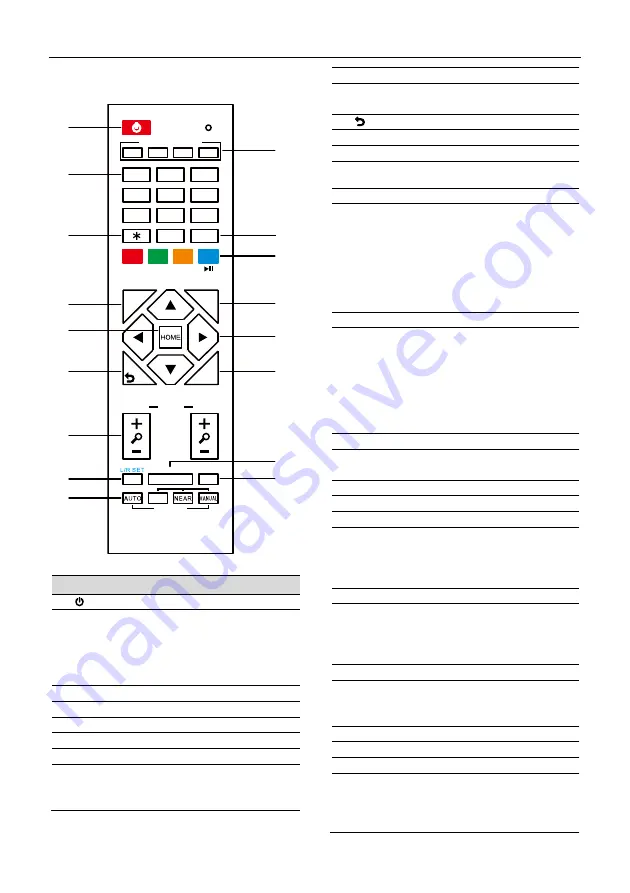
USB HD Video Conference Camera User Manual
5
4.5 Remote Control
Key Description
1.
(Standby)
Key
Press to enter standby mode. Press again to
resume to normal mode.
Note: The power consumption in standby
mode is approximately half of that in normal
mode.
2. Number Key
To set preset or call preset.
3. * Key
Use with other keys.
4. PRESET Key
Set preset: Store a preset position.
[PRESET] + Number key (0-9): Set a
corresponding preset position.
5. HOME Key
Confirm selection or press to turn PTZ back to
the middle position.
6.
(Return) Key
Press to return to the previous menu.
7. ZOOM Key
SLOW: Zoom In [+] or Zoom Out [-] slowly.
FAST: Zoom In [+] or Zoom Out [-] fast.
8. L/R SET Key
Press with 1 or 2 key to set the direction of the
Pan-Tilt.
Press L/R SET + 1 [STD]: Set the Pan-Tilt
turn the same direction as the PTZ control
key.
Press L/R SET + 2 [REV]: Set the Pan-Tilt
turn the opposite direction as the PTZ
control key.
9. FOCUS Key
Focus adjustment:
Press [AUTO] to adjust the focus
automatically.
Press [MANUAL] to adjust the focus manually.
When in manual focus mode, press [FAR] to
focus on far object or [NEAR] to focus on near
object.
10. CAMERA SELECT Key
Camera selection:
Press to select and control the camera.
11. # Key
Use with other keys.
12. IR Remote Control Key
[*] + [#] + [F1]: Address 1
[*] + [#] + [F2]: Address 2
[*] + [#] + [F3]: Address 3
[*] + [#] + [F4]: Address 4
13. RESET Key
Clear the preset position:
[RESET] + Number key (0-9).
Or: [*] + [#] + [CLEAR PRESET]: Erase all the
preset individually.
14. PTZ Control Key
Press arrow button to perform panning and
tilting. Press [HOME] button to face the
camera back to front.
15. MENU Key
Enter or exit OSD MENU.
16. BACKLIGHT Key
Backlight ON/OFF: Press repeatedly to
enable or disable the backlight compensation.
NOTE:
Effective only in auto exposure mode.
1
2
3
4
5
6
7
8
9
10
11
12
13
14
15
16
17
0
9
8
7
6
5
4
3
2
1
#
1
2
4
3
F1
F2
F3
F4
PRESET
CAMERA SELECT
STD
REV
RESET
MENU
SLOW
BACKLIGHT
P/T RST
FAR
FOCUS
ZOOM
FAST
























