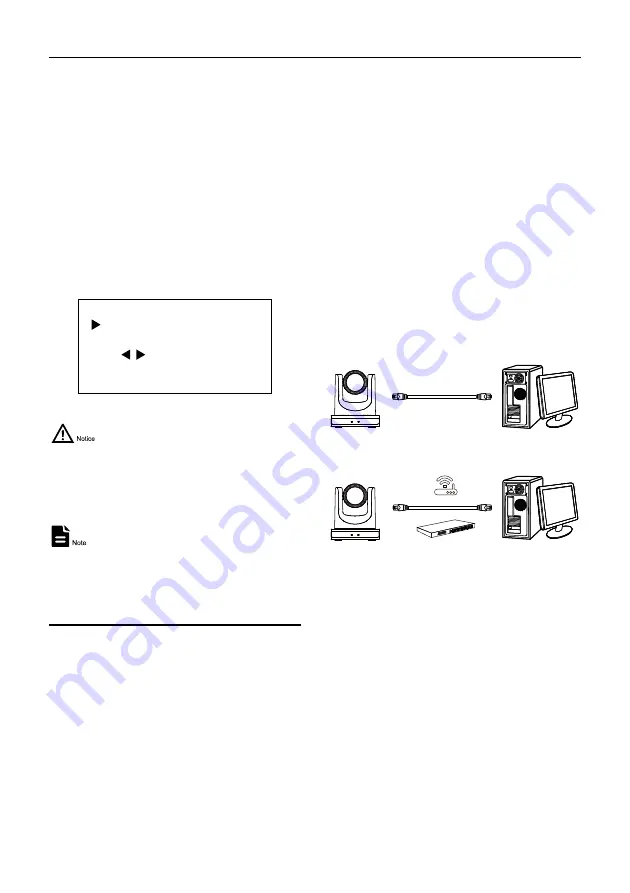
USB HD Video Conference Camera User Manual
10
P_D_Address
: 0 ~ 254. (Effective in Auto,
PELCO-D protocol).
P_P_Address
: 0 ~ 31. (Effective in Auto,
PELCO-P protocol).
Net Mode
: Serial, Paral (Effective in Auto,
VISCA protocol).
Baudrate
: 2400, 4800, 9600, 38400.
5.9 RESTORE DEFAULT
When in main menu page, move the cursor to
[Restore Default] and press [HOME] key to
confirm to enter the restore default page as
shown in below figure.
RESTORE DEFAULT
Restore?
No
Change
Value
[Home] OK
[Menu] Back
Restore
: Yes, No.
When selected “Yes” and confirm with [HOME]
key, all parameters will restore to default,
include the IR Remote address and VISICA
address.
GUI menu and parameters are subject to
change without notice.
6
Network Function
6.1 Operating Environment
Operating System: Windows 7, Windows 8,
Windows 10, Mac OS X, Linux, Android.
Network Protocol: TCP/IP
PC Configuration: P4/128M RAM/40G HDD
support scaled graphics card, support DirectX
8.0 or more advanced version.
6.2 Equipment Installation
1) Connect the camera to the network or
connect it directly to the PC with a
network cable.
2) Power
on
Camera.
3) When the network connection in normal
condition, the connect indicator at network
interface will light up and the data indicator
will flash to indicating that the physical
connection of the camera has been
completed.
6.3 Internet Connection
Connect by Network Cable
Connect by Switch/Router
6.4 Camera Controlled by LAN
6.4.1 Setup IP Address
The factory default IP is: 192.168.100.88, If
you don't know the camera IP, check it as
below:
Method 1
: Press * and # and 4 on remote
control one by one, the camera IP address will
be shown on screen.
Method 2
: Connect the camera to PC with
network cable, check the IP address with
“upgrade_En.exe”.
STANDBY
POWER
STANDBY
POWER
























