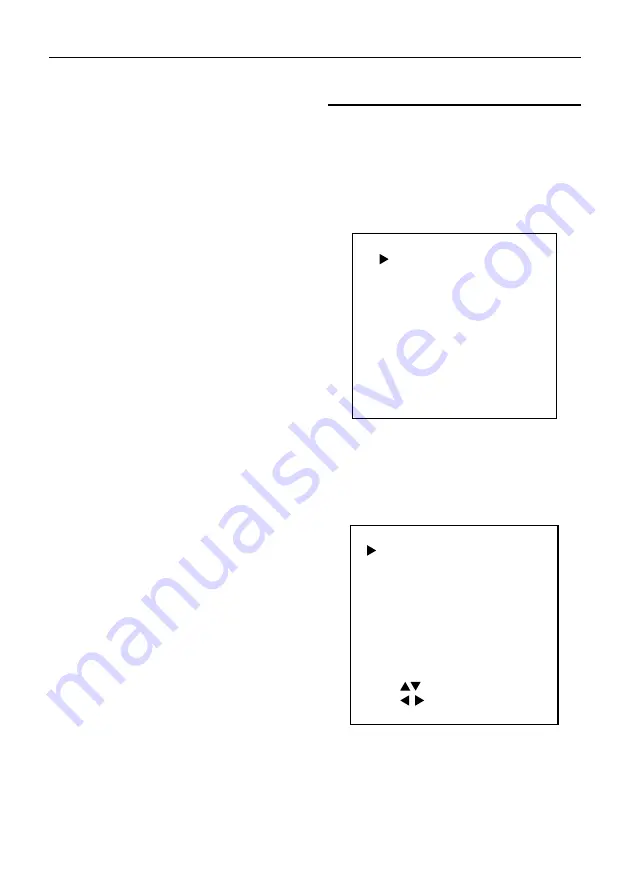
USB HD Video Conference Camera User Manual
7
RS485 Communication Control
Camera controlled via RS485, half duplex
mode:
Baud rate: 2400/4800/9600/38400
Starting position: 1 bit
Data bit: 8 bits
Stop bit: 1 bit
Check digit: None
After power on, the camera goes to the upper
right limit and then back to the middle position.
The lens pulled to the farthest position (auto
focus) and the aperture will be adjusted to the
default value. If preset 0 is saved, the PTZ will
be turn to position 0 after the initialization is
completed. Use the serial port command to
control the camera.
List of protocols (omitted)
The serial port of the camera follows the
VISCA/Pelco-D/Pelco-P standard protocol. If
secondary development is required, the
camera can be controlled according to the
standard protocol.
For a detailed list of VISCA/Pelco-D/Pelco-P
protocols, please contact with manufacturer.
5
GUI Settings
5.1 MENU
Press [MENU] key to display the main menu
on the screen. Use the arrow key to move the
cursor to desired item and press the [HOME]
key to confirm to enter the corresponding
sub-menu.
MENU
Exposure
Color
Image
P/T/Z
Noise Reduction
Setup
Communication Setup
Restore Default
[Home] Enter
[Menu] Exit
5.2 EXPOSURE
When in main menu page, move the cursor to
[Exposure] and press [HOME] key to confirm
to enter the exposure page as shown in below
figure.
EXPOSURE
Mode
Auto
ExpCompMode
ExpComp
On
-1
Backlight
Off
Gain Limit 3
Anti-Flicker 50Hz
Meter
Average
DRC
2
Select Item
Change
Value
[Menu] Back
Mode
: Auto, Manual, SAE, AAE, Bright.
ExpCompMode
(Exposure Compensation
Mode): On, Off (Effective only in Auto mode).
ExpComp
(Exposure Compensation Value):
-7 ~ +7 (Effective only in ExpCompMode On).
























