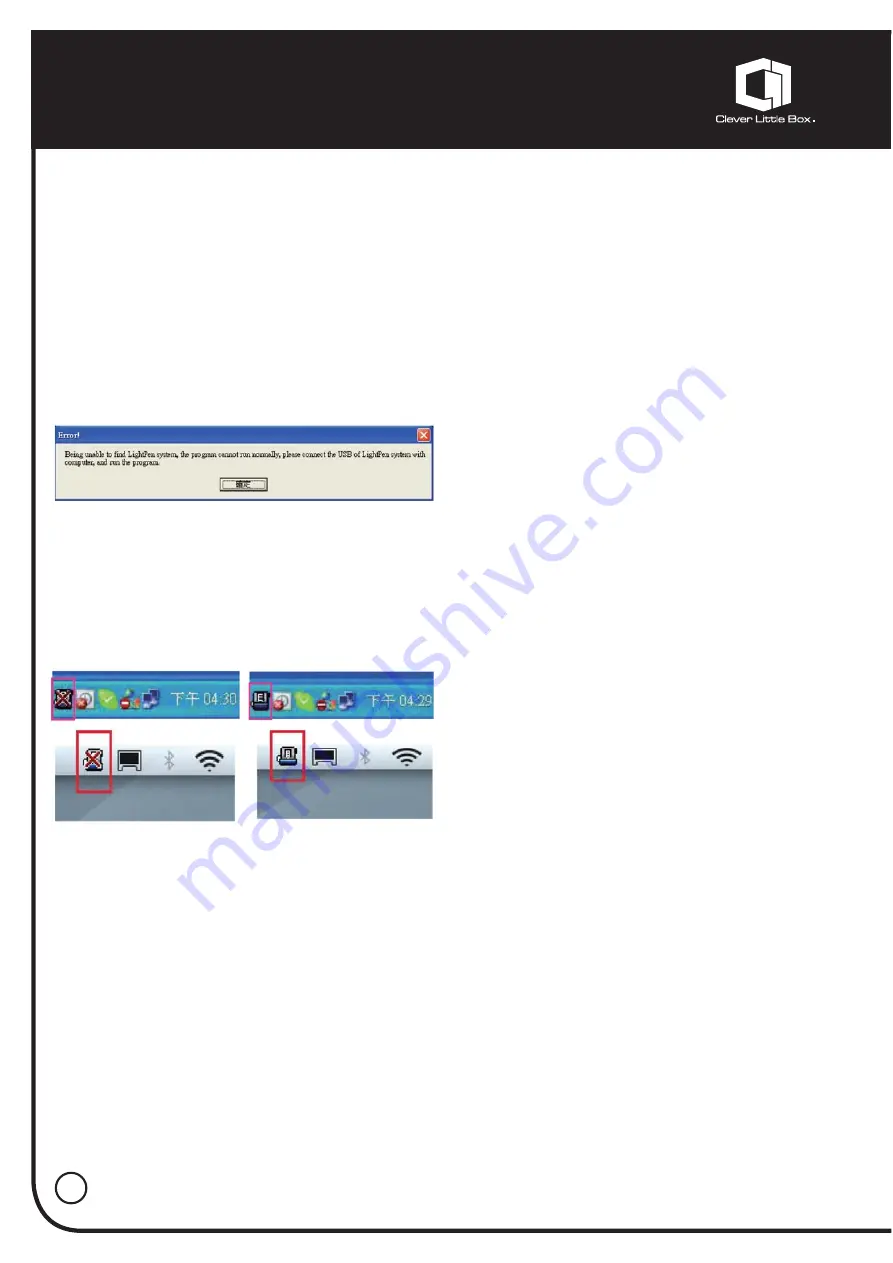
Troubleshooting:
18
1. Q: Why does it show “No
LightPen found”?
Reasons for this might be:
1
The USB cable is not properly
connected. Check cable connections at
computer and Projector.
Should the Lightpen icon appear with a red
cross in your Toolbar, the USB cable may
have been disconnected at computer/
projector. Check connections are correct
and secure.
*
Some Anti-virus programs will disable
the USB port. Please make sure the USB
port is not disabled.
2
Please check if the USB port of the
PC supports USB 2.0 or not.
3
You may have the wrong USB cable.
Ensure to use the cable supplied with your
Pro-Vue Projector. Should you require a
longer lead, please contact your dealer.
4
USB port on computer malfunctions.
Please check if the USB port is
functioning correctly. If not, please
consult with IT engineer.
Some notebook computers will
disable USB ports when the battery is
low. Please use AC power whenever
possible. Some notebook computers
do not provide standard 500mA to the
USB port or the USB converter is not
working properly. In such case, please
use our standard USB cable.
2. Q: Why can I not execute
calibration on the green
cross target?
Please check E-Pen/E-Wand are
functioning:
1.1
Please check if E-Pen/E-Wand
batteries or battery cap is loose.
1.2
When using E-Pen or E-Wand, be
sure to locate the tip in the sight of the
CMOS sensor in front of the projector. If
the sensor cannot see it, the Interactive
system does not work.
2
The ambient light may be too
strong. Take the light out of the sight of
the CMOS sensor. Strong ambient light
is usually caused by the following:
2.1
Sunlight through the windows near
the screen.
2.2
Light source working close to the
sensor or the screen.

















