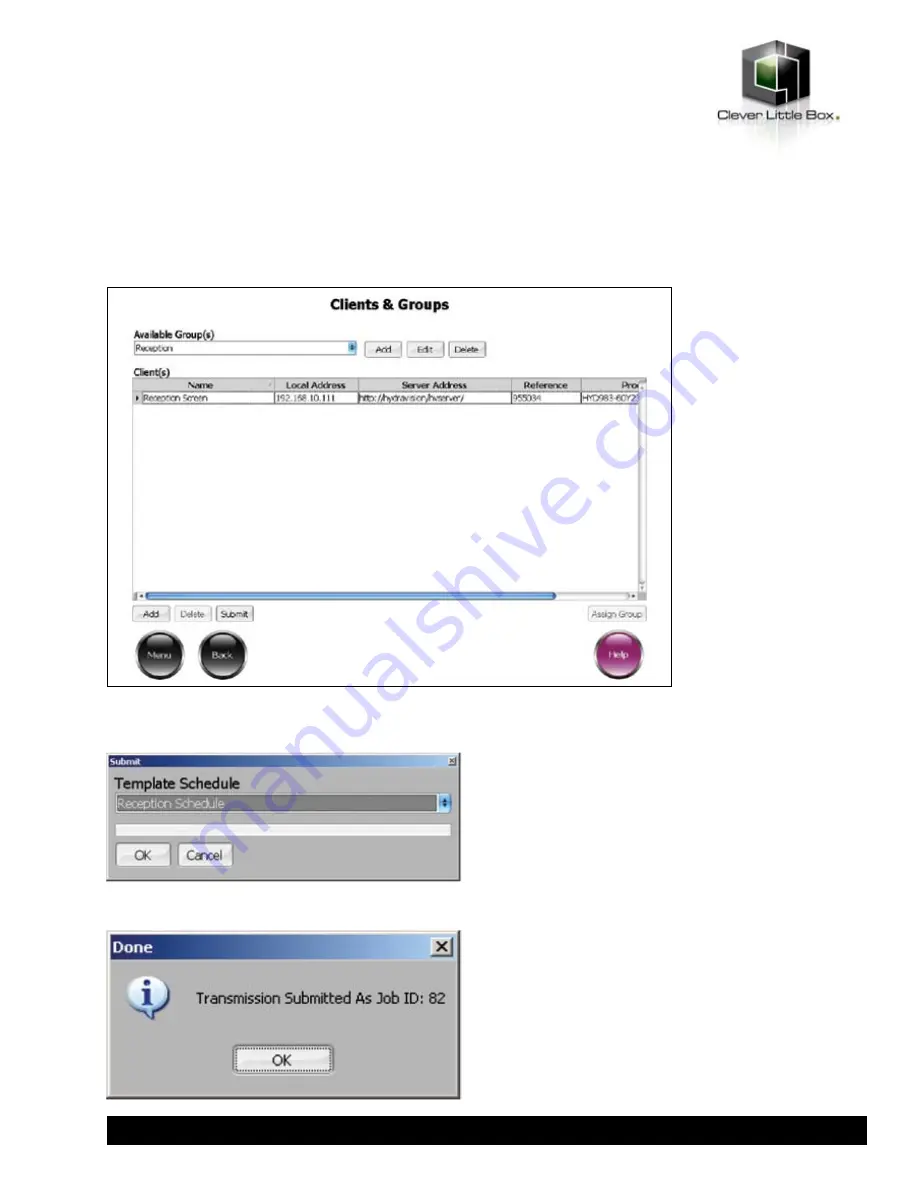
Check that the correct client(s) are listed and click the
Submit
button.
Select the template schedule you have saved from the
dropdown list and click
OK
. You will see a confirmation box
appear:
Make a note of the Job ID as this may be required for
support or troubleshooting purposes, and click
OK
.
The client(s) that this job have been submitted to will pick
up the new job information and download any required
media and templates before switching to the new template
schedule. The frequency of updates can be set on the
clients – please contact Luminis AiO support for further
details.
Submissions
In order to play the correct media and templates, the Luminis AiO clients must have a job submitted to them. Before
submitting, check that you have completed the following steps: added media to a template, added the template to a
schedule, saved the schedule, added the relevant client(s) to a group.
Select the group that you wish to submit a template schedule to from the
Available Group(s)
dropdown menu in
Clients
& Groups
.
29
www.cie-group.com






























