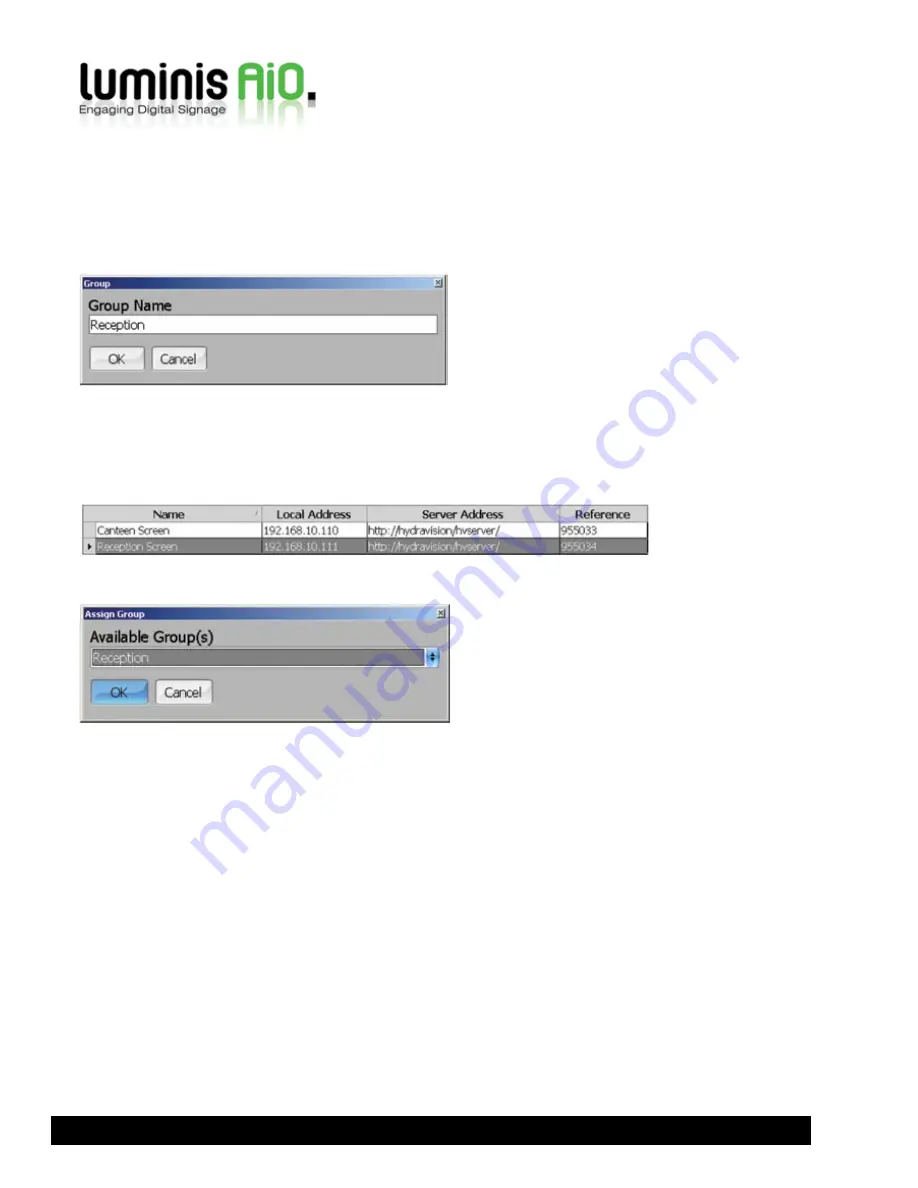
Enter a name for the new group and click
OK
.
The new group will be empty, so you will need to add one or more clients to it. Select the
(Unallocated)
group from the
Available Group(s)
. Click the grey box next to the client you wish to assign to a group – use the ctrl & shift keys to select
more than one client.
Click the
Assign Group
button in the bottom right corner of the screen.
Select the group you wish to add the client(s) to and click
OK
. Repeat this procedure for all clients in the (Unallocated)
group.
Groups
Submissions are sent to clients in predefined groups rather than by selecting each client you want to send the template
schedule to. If you do not already have groups created you will need to create one. By default all clients are added to the
(Unallocated) group.
To create a new group, click the
Add
button next to the Available Group(s) dropdown menu at the top of the screen.
28






























