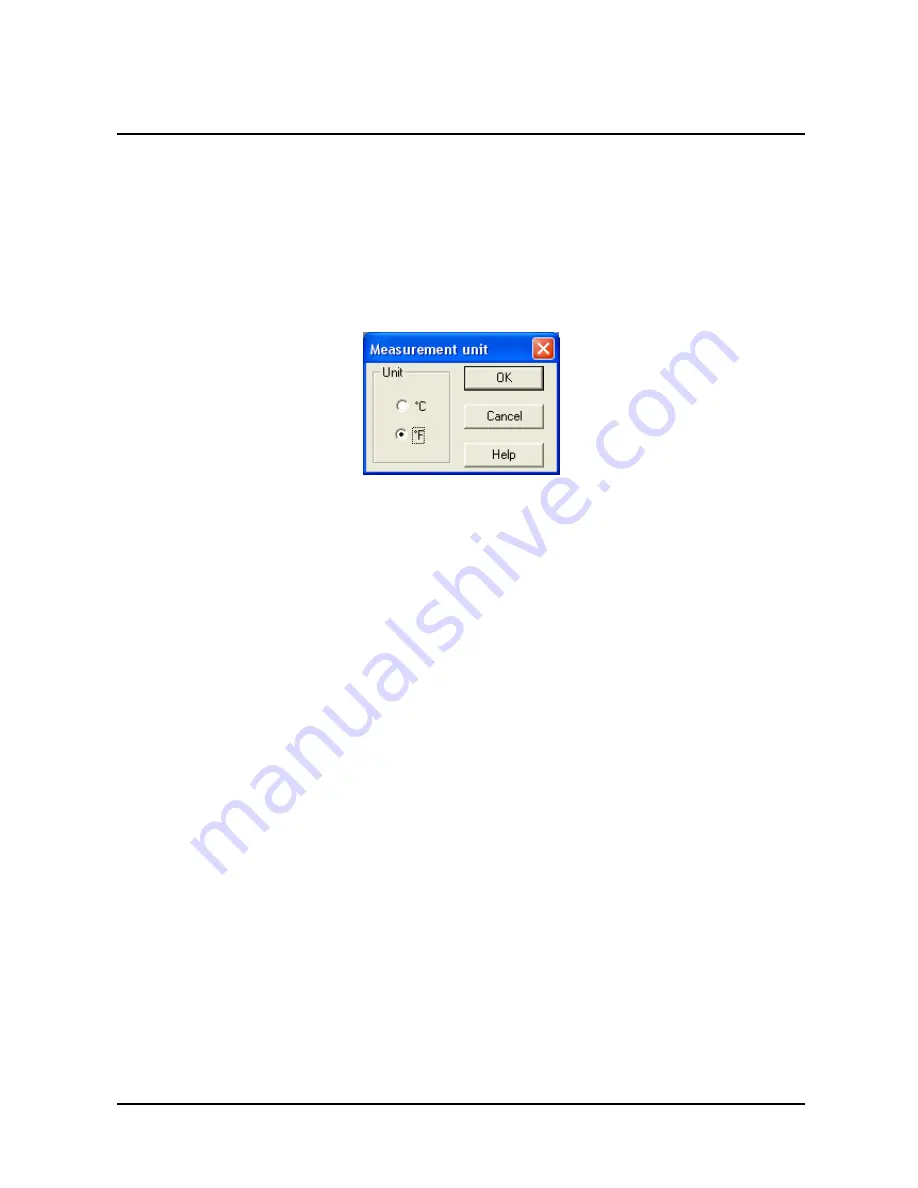
Operating Instructions
2. CONVOTHERM PC-HACCP
page
3
10 July 2006
CONVOTHERM PC-HACCP
Select Temperature in ºC or ºF
1. In the
CONVOTHERM-HACCP
window, click
Options
.
2. Click
Measurement unit
.
3. Click
°C
or
°F
.
4. Click
OK
to confirm or
Cancel
to quit without making changes.
2.1.3 Setting the Network Address on the Combi Ovens
•
Address 1 is factory set on all Combis.
•
To connect more Combis to the PC, the Addresses must be changed to 2, 3, 4, etc.
•
No change is needed to work with only one Combi.
On the Combi Control Panel:
1. Press the
Smart Key
.
2. Scroll to the Setup icon (it looks like an oven).
3. Press the
Smart Key
for
YES
.
4. Scroll to the
Network Address
icon (it looks like three computers tied together).
5. Enter the address of the Combi.
•
The first Combi is 1, the second Combi is 2, etc.
6. Press the
Stop
key to end the program.
7. Switch the Combi OFF and then back ON.
2.1.4 Log On and Off Combis in CONVOTHERM PC-HACCP
•
All Combis connected to the PC must be logged on to the CONVOTHERM PC-HACCP
software.
•
Each Combi needs an individual network address (number) and a name.
•
When the Combis are logged on, they are displayed on the screen with a symbol and a
name and change to a light color.
•
The network address assigned during log on must match the address set on the Combi.
(Continued on next page.)





















