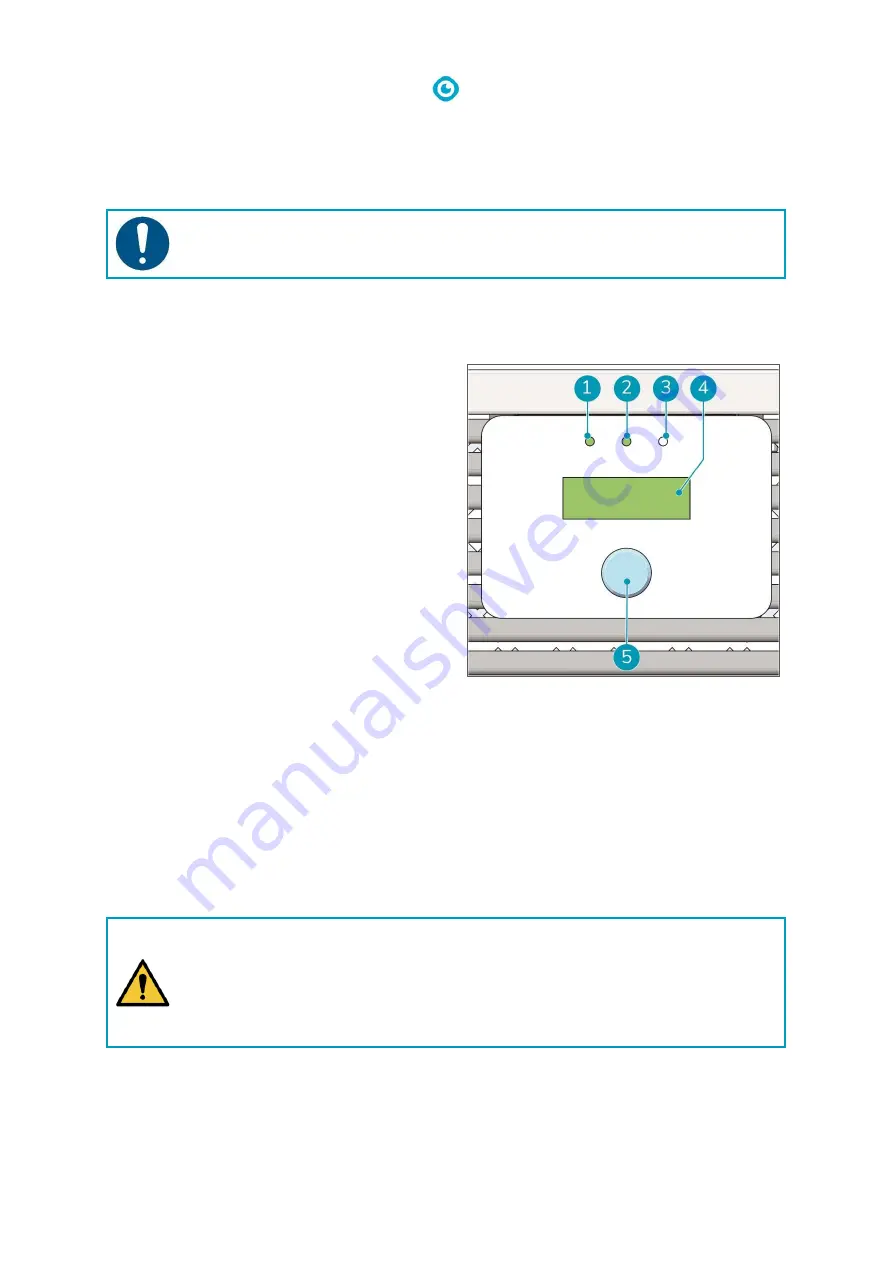
12
4
Access to settings, values and error codes
The control panel on the front lets you adjust the various operational settings and check information
on lamp lifetime, sensor values and possible errors that occurred.
ATTENTION
After you turn on your i-air Pro unit and before you start operations, always set your
date and time. See Settings menu on page 16.
4.1
Control panel
The control panel consists of:
•
LED indicators (Figure 6, pos. 1, 2 and 3);
•
display (Figure 6, pos. 4);
•
operating knob (Figure 6, pos. 5).
With the operating knob you have access to the:
•
fan menu;
•
schedule menu;
•
sensors menu;
•
lamps menu;
•
settings menu;
•
status menu.
4.1.1
Using the control panel
1.
Press the main power switch to turn on the power (Figure 4, pos. 3).
•
The red LED indicator on the main power switch is lit.
•
The left green LED indicator (Figure 6, pos. 1) on the control panel is lit.
2.
Press the operating knob (Figure 6, pos. 5) to activate the display.
•
The center green LED indicator (Figure 6, pos. 2) on the control panel is lit. This indicates that
the i-air Pro® is in operating mode.
3.
Rotate the operating knob to scroll through the menu and
select
an item.
WARNING
When an error occurs, the i-air Pro sounds an alarm and the red LED indicator
(Figure 6, pos. 3) on the right side of the control panel is lit.
Check section 4.2.6 for information on the error that occurred. Check section 6 to find a
solution. Please contact your local i-team resell and support service partner when you
cannot solve the problem.
4.
Press the operating knob to
confirm
your selection.
Figure 6
Содержание i-air PRO
Страница 26: ...26 ATTENTION Use protective UV radiant safety glasses during this operation...
Страница 30: ...30 7 3 Spare parts...
Страница 31: ...31...
Страница 32: ...32...
Страница 33: ...33...
Страница 34: ...34...
Страница 35: ...35...
Страница 36: ...36...
Страница 37: ...37...
Страница 38: ...38...
Страница 39: ...39...
Страница 40: ...40...
Страница 41: ...41...
Страница 42: ...42...
Страница 43: ...43...
Страница 44: ...44...
Страница 45: ...45 7 4 Wiring diagrams...
Страница 46: ...46...
Страница 47: ...47...
Страница 48: ...48...
Страница 49: ...49 8 CE certificate...



























