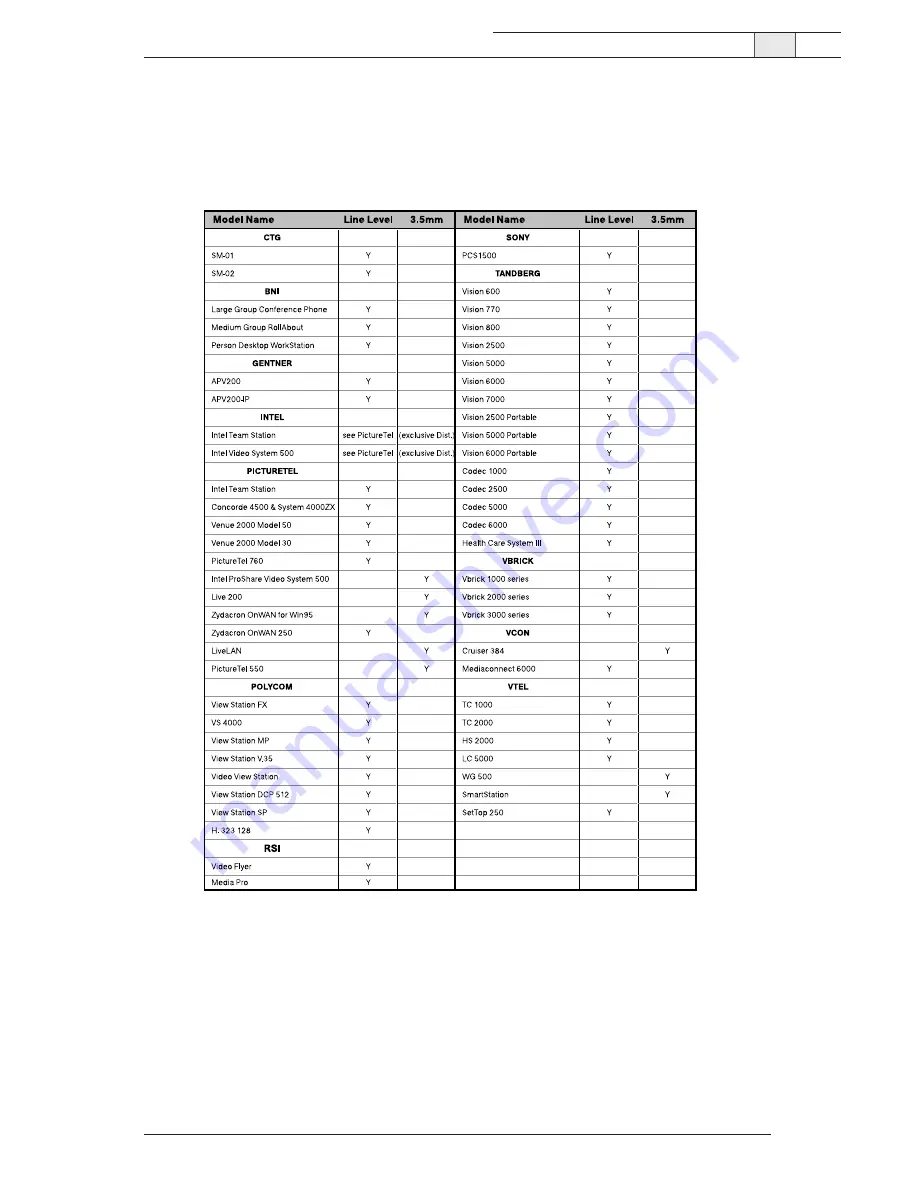Отзывы:
Нет отзывов
Похожие инструкции для AccuMic PC

G5000
Бренд: CAME Страницы: 32

DVD-CV36
Бренд: Panasonic Страницы: 2

DCX-313
Бренд: DC-Connex Страницы: 16

SolutionStation 2W
Бренд: Polycom Страницы: 46

Torsion Add-on Version 3
Бренд: Instron Страницы: 32

AIR ADJUST 2940
Бренд: Yetter Страницы: 64

SYS6700HD
Бренд: HME Страницы: 2

PJB2175
Бренд: Intermatic Страницы: 2

TorqueTrak Revolution
Бренд: Binsfeld Страницы: 2

SCS 460
Бренд: Raven Страницы: 47

Evoke
Бренд: Kitsound Страницы: 10

IRIDIUM CERTUS 100
Бренд: Lars Thrane Страницы: 4

DEH-P77MP
Бренд: Pioneer Страницы: 8

GEX-6100TVP
Бренд: Pioneer Страницы: 100

DEH-P7500MP
Бренд: Pioneer Страницы: 93

DEH-P77MP
Бренд: Pioneer Страницы: 112

SA-AKX18
Бренд: Panasonic Страницы: 32

SA-AK980
Бренд: Panasonic Страницы: 24