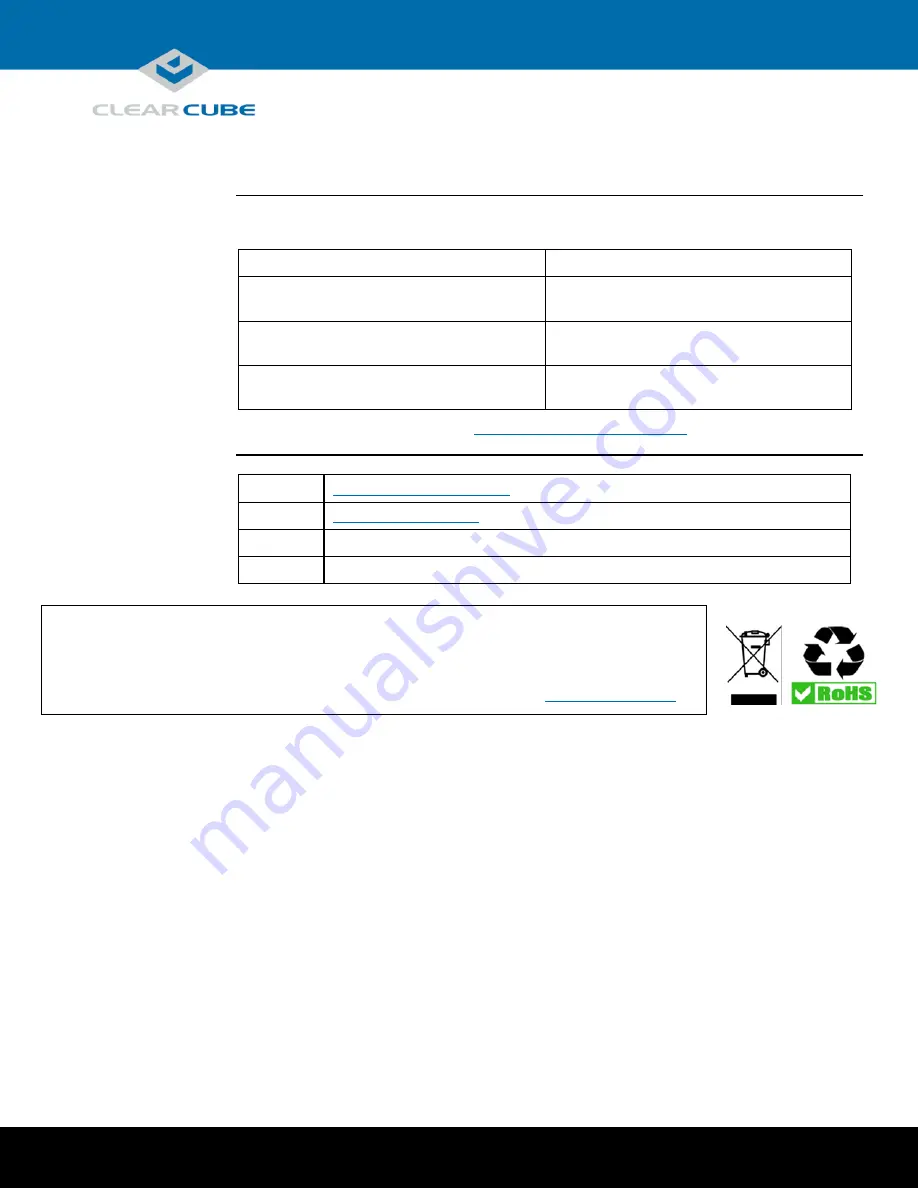
Page 10 of 10
P/N G0200181 Rev A, 1.0.12.14.2015
ClearCube Technology, Inc.
3700 W Parmer Lane
Austin, TX 78727
(512) 652-3500
www.clearcube.com
WEEE Disposal Guidelines
In the European Union, this electronic product falls under the European Directive (2002/96/EC) WEEE. When it reaches
the end of its useful life or is no longer wanted, it should not be discarded with conventional waste, but disposed of at
an approved designated recycling and/or treatment facility. Laws are different in each country, so please check with
your local authorities for proper disposal instructions. For assistance, contact ClearCube at
Related Information and Support
Related
information
The table below shows additional documents about server configuration, operation, and maintenance.
For information about …
See …
Deployment guidelines for SmartVDI servers
SmartVDI Converged Infrastructure Platform
Deployment Guide
NVIDIA GRID graphics card configuration
GPU
Quick Install Guide
included with the
SmartVDI server
Installation services
Contact ClearCube or your Authorized
ClearCube Reseller.
ClearCube documentation is located at
http://www.clearcube.com/support/
Contacting
Support
Web
Toll-free
(866) 652-3400
Direct
(512) 652-3400




























