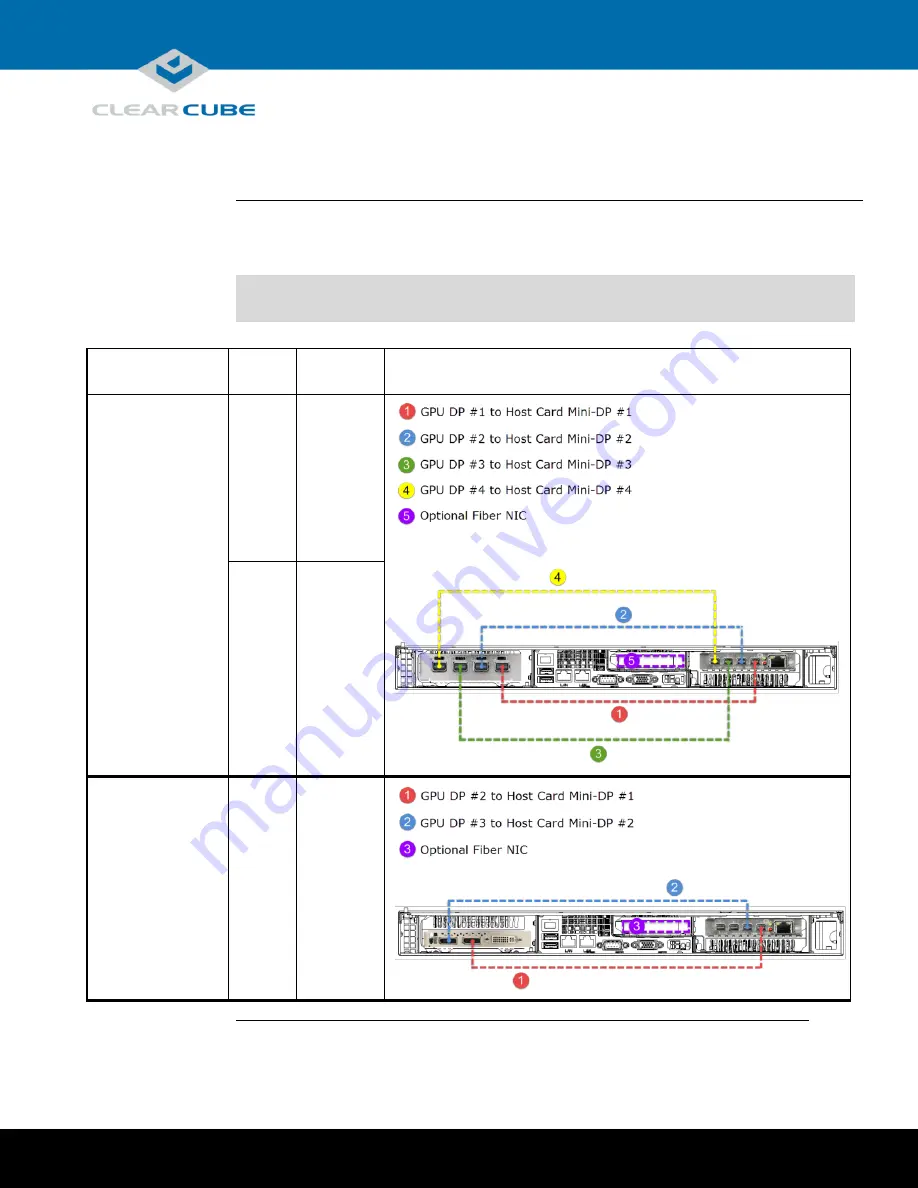
Page 9 of 15
P/N G0200177 Rev A, 1.0.03.03.2016
ClearCube Technology, Inc.
3700 W Parmer Lane
Austin, TX 78727
(512) 652-3500
www.clearcube.com
Setting up an M1032W Engineering Workstation,
Continued
Cabling
diagrams
This section shows how to connect cables between the GPU and PCoIP Host Card for each M1032W
configuration. Connect video cables on the rear of your workstation according to the configuration you ordered.
In the table below, DP indicates DisplayPort and Mini-DP indicates mini-DisplayPort.
NOTE:
Host card mini-DP ports are ordered from 1 (
rightmost
) to 4 (
leftmost
). Be sure to use ports as
shown below when connecting cables from the host card to the GPU (using different ports can
cause display issues).
Card
Configuration
Displays
Resolution
Diagram
K1200 GPU and
Quad PCoIP Host Card
4
1920 × 1200
2
2560 × 1600
K2200 GPU and
Quad PCoIP Host Card
2
2560 × 1600
Continued on next page

































