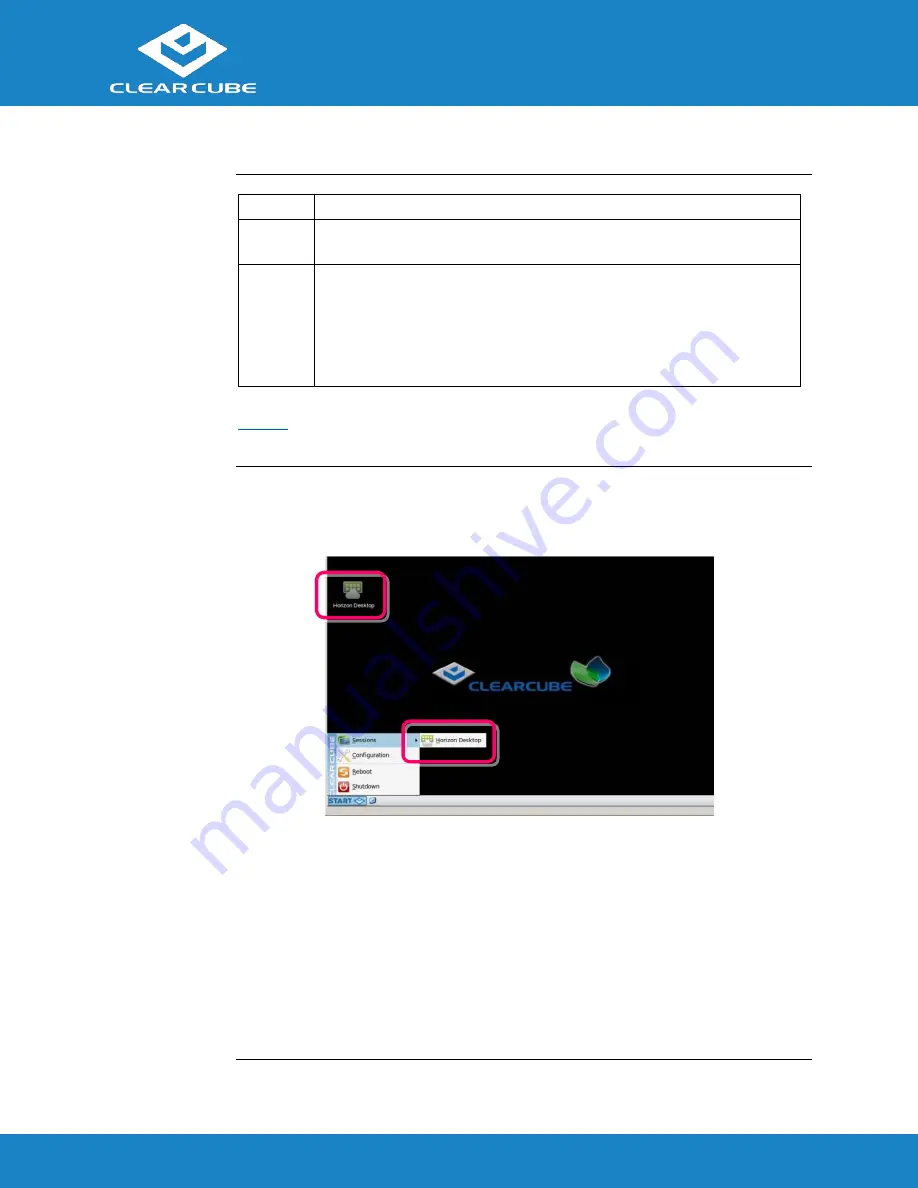
CD5011 ZERO+ Client
ClearCube Technology, Inc.
www.clearcube.com
(866) 652-3500
6
of
7
ZERO+ Client Setup,
Continued
First
Connection
and Password
(continued)
Step
Action
9
Specify an administrator password. This is the password that administrators
use to access the OS’s Configuration application.
10
Click
Finish
.
Result:
The First-Time Wizard displays a success message and places a
connection shortcut on the desktop. Click the
Close
button in the upper-right
portion of the screen to close the First-Time Wizard. (Desktop Connection
icons are enabled by default. You can change this setting from the
Configuration application.)
Next step:
The Connection is placed on the desktop and is available from the Start menu (see
Figure 4
). See the section below for information about starting a Connection. For more
information about configuration options, see
Cloud Desktop OS Quick Start Guide
.
Starting a
Connection
After creating a connection as shown above, users can start connections from the Start menu
or from a desktop icon (if desktop icons are enabled in the Configuration application). The
picture below shows a Connection desktop shortcut and a Connection listed in the
Session menu.
Figure 4. Connection (Sessions) shortcuts
The list below shows how to start a connection.
Click
Start > Sessions
, and then select a
Connection
. (Alternatively, you can right-click
an empty space on the desktop to display the Sessions menu.)
—OR—
Double-click the Connection desktop icon.
Administrators can permit or prohibit Connection icons from appearing on the desktop. Click
Start > Configuration
and enter the administrator password. From the menu’s
Management
area, click
Connections > edit
. Select an option from the
Icon on desktop
field.







