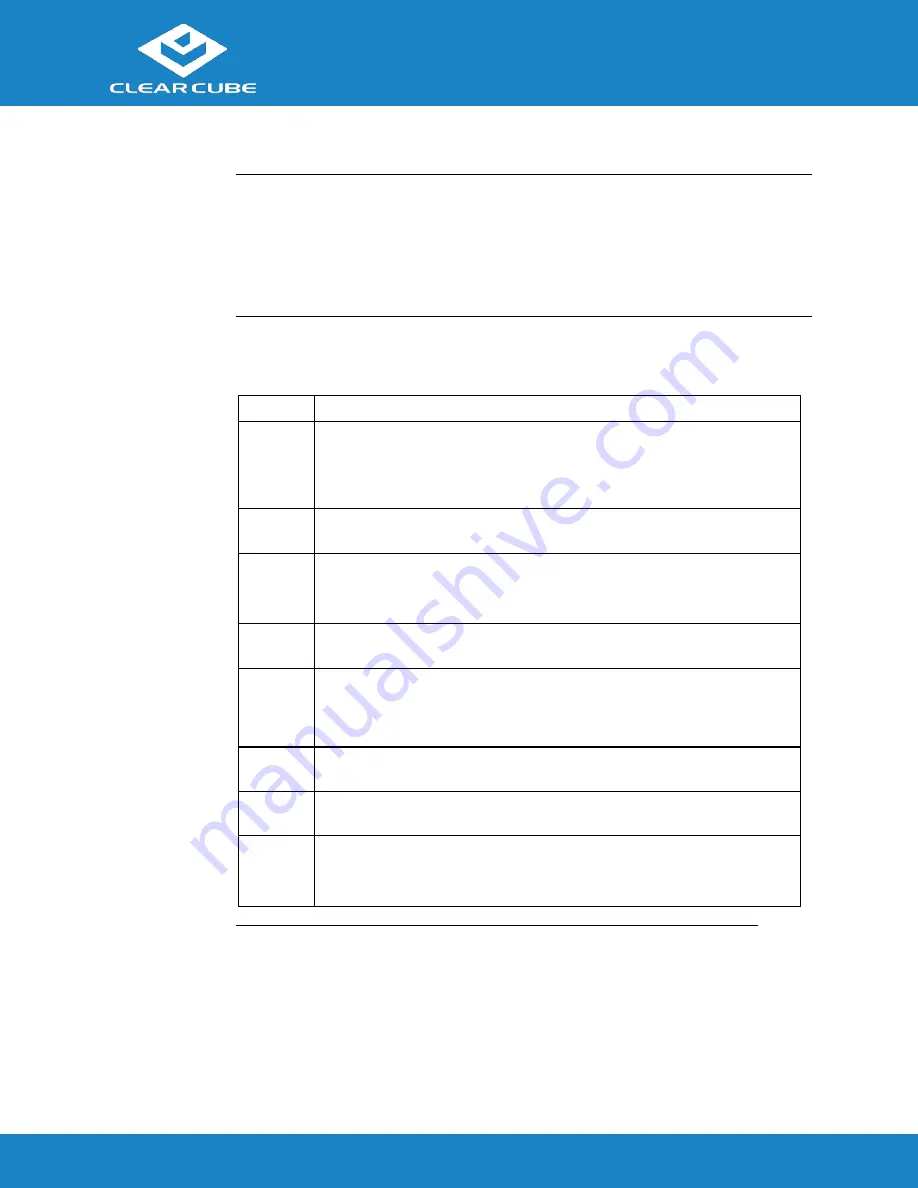
CD5011 ZERO+ Client
ClearCube Technology, Inc.
www.clearcube.com
(866) 652-3500
5
of
7
Connecting to a Desktop
The First-Time
Wizard
Cloud Desktop OS displays the First-Time Wizard the first time you power on a client or
after a factory reset. This wizard lets administrators create connections quickly by specifying
a minimum number of Connection attributes. After creating a Connection, administrators can
edit and create additional Connections using the OS’s Configuration application.
The section below shows each step in the First-Time Wizard.
First
Connection
and Password
This section assumes you are powering on a client for the first time. The table below shows
how to create a simple Connection and specify the administrator password.
Step
Action
1
Power on the ZERO+ Client.
Result:
The ZERO+ Client displays the BIOS splash screen then boots to the
desktop. The First-Time Wizard starts and displays the
Step 1 - Location and
keyboard
screen.
2
From the drop-down menus, select values for the
Time zone
,
Country
,
System
locale
, and
Keyboard layout
fields.
3
Click
Next
.
Result:
The First-Time Wizard displays the
Step 2 - Create a connection
screen.
4
Click
Mode
to display a list of connection modes. Select the mode or
protocol for the connection you are creating.
5
In the
Target
field, type the host name, URL, or IP address of the connection
host or connection broker for the ZERO+ Client. For example, if you are
using VMware Horizon View, specify the connection server or security
server.
6
Optionally, specify a group name in the
Resource
field if the host target is
part of a resource group.
7
Optionally, select the
Automatic start
option to start the connection when
the ZERO+ Client is powered on.
8
Click
Next
.
Result:
The First-Time Wizard displays the
Step 3 - Set administrator
password
screen.
Continued on next page







