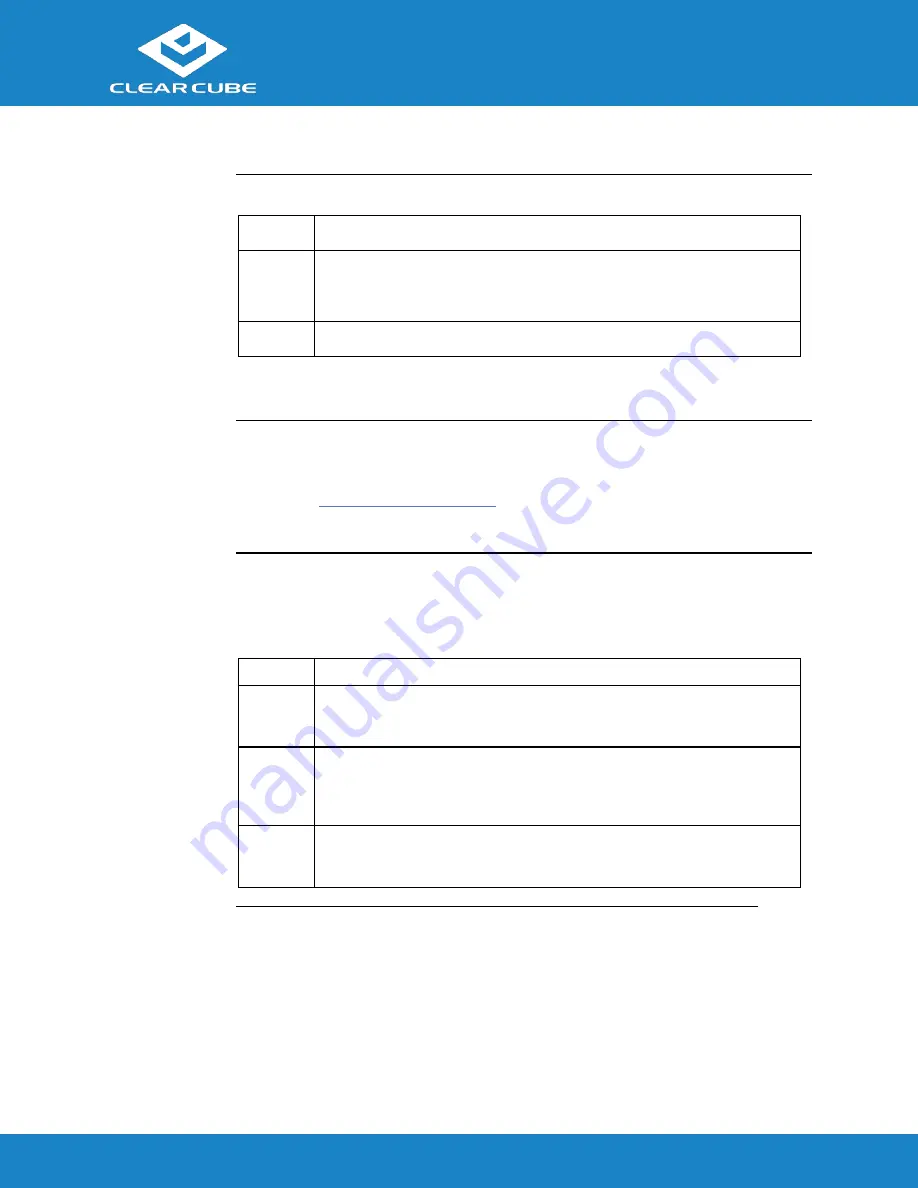
CD5011 ZERO+ Client
ClearCube Technology, Inc.
www.clearcube.com
(866) 652-3500
3
of
7
ZERO+ Client Setup,
Continued
Setting up a
ZERO+ Client
(continued)
Step
Action
5
Connect the included power cord and AC adapter, and then plug the adapter
into the rear of the ZERO+ Client. Continue by plugging the power cord into
an AC power outlet.
6
Power on the ZERO+ Client by pressing the power button.
You can now use a remote connection protocol to connect to a remote computing device.
Cloud Desktop OS
Configuration
Cloud Desktop OS is the operating system included with CD5011 ZERO+ Clients. See the
Cloud Desktop Quick Start Guide
, included in your shipment, for details about setting up and
configuring Cloud Desktop OS. The quick start guide is also available from the ClearCube
Support site (
www.clearcube.com/support/
). From the Software drop-down menu, click
Cloud Desktop OS
.
Connecting to
Wireless
Networks
Your ZERO+ Client includes an internal wireless LAN (WLAN, or Wi-Fi) card and
antennae. The table below shows how to connect to wireless networks (instructions assume
that wireless network infrastructure is in place).
Step
Action
1
From Cloud Desktop OS, press
CTRL+ALT+w
on your keyboard.
Result:
a dialog box appears listing available wireless networks.
2
Click a wireless network listed in the Visible Wi-Fi networks area.
Result:
if a password is required, a dialog box appears. Otherwise, the
ZERO+ Client joins the wireless network
3
If a password is requested, enter the wireless network password in the
Password
text box (optionally, select
Remember this network
to log in
automatically). Click
Join
to join the wireless network.
Continued on next page







