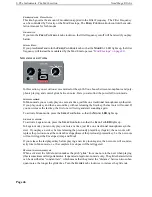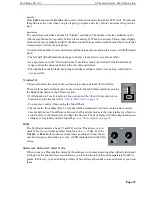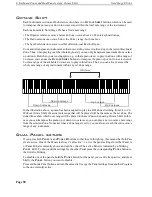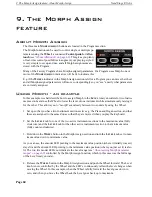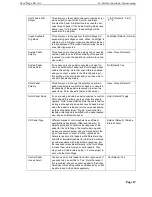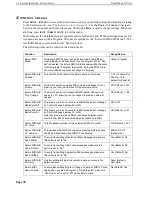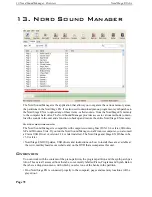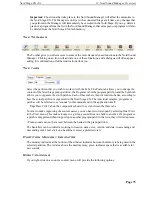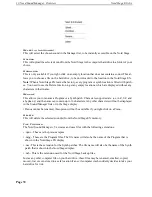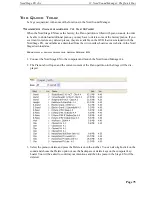9. The Morph Assign feature: About Morph Assign
Nord Stage EX v6.x
Page 60
9. T
HE
M
ORPH
A
SSIGN
FEATURE
A
BOUT
M
ORPH
A
SSIGN
The three main
M
ORPH
A
SSIGN
buttons are located in the Program section.
The Morph function can be used to control single or multiple pa-
rameters using the
Wheel
, a connected
Control pedal
or
After-
touch
(see
“About Aftertouch” on page 62
). This gives you plenty
of real-time control possibilities to augment your playing style. It
is very simple to set up and use, and all Morph assignments are
stored with the Program.
Many of the Factory Programs have Morph assigned parameters. If a Program uses Morph, one or
more of the
M
ORPH
A
SSIGN
indicators will be lit to indicate this.
E.g. if the
W
HEEL
indicator in the Morph Assign section is lit for a Program you can move the wheel
and all Morph assigned parameters will move correspondingly so you “see” exactly what parameters
are currently assigned.
U
SING
M
ORPH
-
AN
EXAMPLE
In this example we shall describe how to assign Morph to the
L
EVEL
rotary encoders for two Instru-
ment sections and use the Wheel to lower the level of one instrument while simultaneously raising it
for the other. This allows you to “morph” seamlessly between two sounds by using the Wheel.
1. Set up so that you have two Instrument sections active e.g. the Piano and Organ section, and that
these are assigned to the same Zones so that they are layered when you play the keyboard.
2. Set the
L
EVEL
knob for one of the two active instrument sections to the maximum value (fully
clockwise) and the
L
EVEL
knob for the other active instrument section to the minimum value
(fully counter-clockwise).
3. Hold down the
W
HEEL
button in the Morph Assign section and turn the
L
EVEL
knob set to max-
imum value down to minimum value.
As you can see, the encoder LED pointing to the maximum value position (where it initially was set)
stays lit and the encoder LED pointing to the minimum value position (where you just set it) is also
lit. The two lit encoder LEDs now indicate the Level range (see
“About setting Morph parameter
ranges” on page 62
) controlled by the Morph Assign function, which in this case was the full range
of the Level rotary encoder.
4. Release the
W
HEEL
button in the Morph Assign section and push the Wheel forward. The Level
knob is now controlled by the Wheel and the LED’s continuously reflect the level changes when
moving the Wheel. In this example, when the Wheel is fully forward the Level goes down to
zero, and when you move the Wheel back the Level goes back up to maximum.