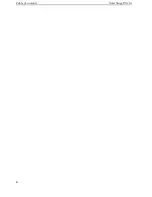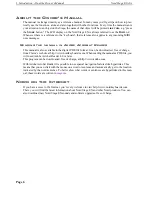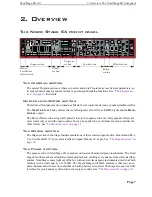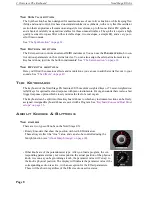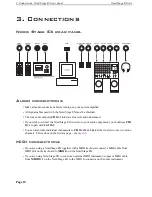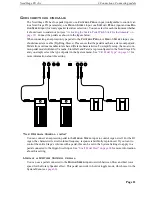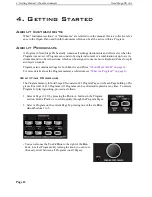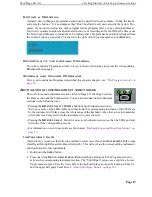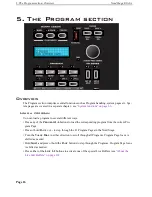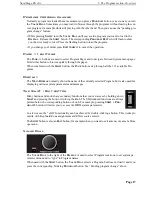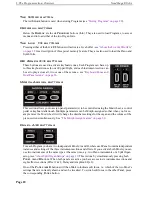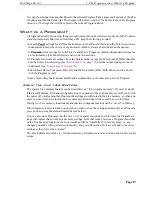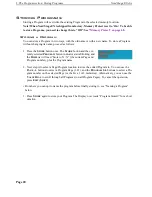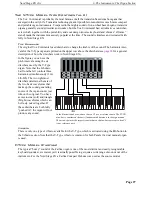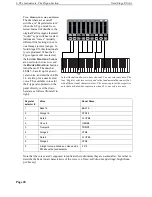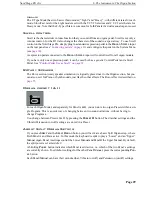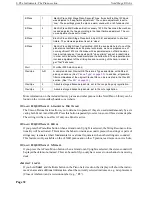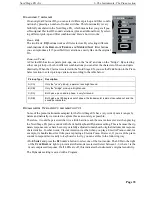5. The Program section: Overview
Nord Stage EX v6.x
Page 18
T
HE
S
TORE
BUTTON
The red
S
TORE
button is used when storing Programs (see
“Storing Programs” on page 20
).
P
ROGRAM
BUTTONS
Below the
D
ISPLAY
are the six
P
ROGRAM
buttons (
1- 6
). They are used to load Programs, to access
menus and to load either of the two Organ Inits.
T
HE
L
IVE
1/2
BUTTONS
Pressing either of the
L
IVE
1/2
buttons will activate a Live buffer - see
“About the Live 1&2 Buffers”
on page 19
for a description of this special memory feature. They are also used to load the Piano and
Synth Inits.
KB Z
ONES
2/3
BUTTONS
These buttons are used to activate keyboard zones. Each Program can have up
to three keyboard zones (Lower/Upper/High), and each instrument section can
be set to play across all, two or one of these zones - see
“Keyboard Zones and
Dual Panel setups” on page 56
.
M
ORPH
A
SSIGN
BUTTONS
This section allows you to assign panel parameter(s) to be controlled using the Mod wheel, a control
pedal or keyboard aftertouch. Multiple parameters can be Morph-assigned so that when you for ex-
ample move the Mod wheel it will change the drawbars settings for the organ and the volume of the
piano section simultaneously. See
“The Morph Assign feature” on page 60
.
P
ANEL
A/B
BUTTONS
For each Program you have two independent Panels; A and B, where each Panel contains independent
instances and settings of the three instrument sections and effects. If you activate both Panels you can
use two instruments of the same type at the same time, e.g. two Piano instruments or a Split Organ
setup (see
“About Split Organ Setups” on page 29
. This is done by simultaneously pressing both
P
ANEL
A
and
B
buttons. When both panels are active you have access to six instrument sections and
eight effects sections (Effect 1 & 2, Delay and AmpSim/EQ x2).
One of the
P
ANEL
A & B
buttons will then blink to indicate edit focus, i.e. which of the two Panel’s
settings that are currently shown and can be tweaked. To switch edit focus to the other Panel, press
the corresponding
P
ANEL
button.