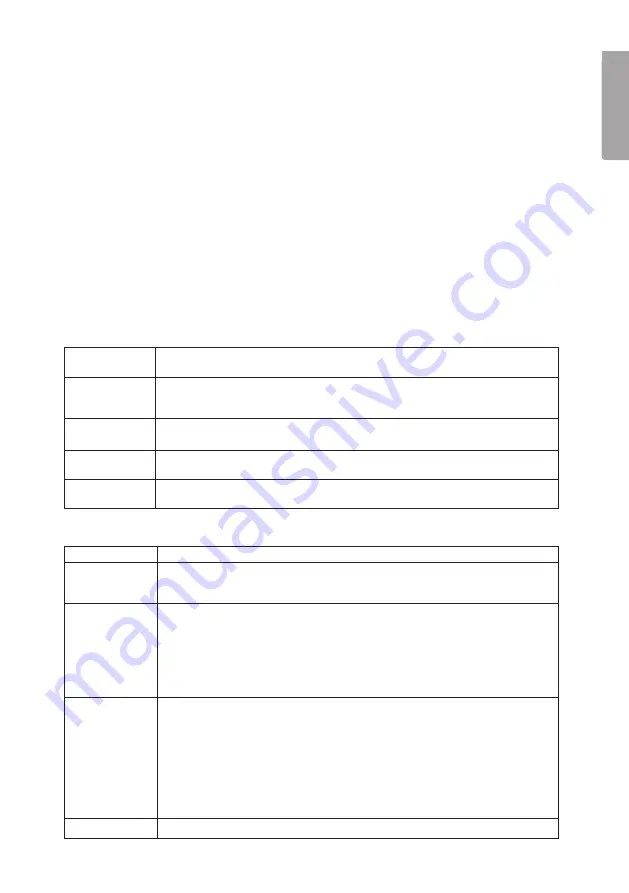
E
N
G
LI
S
H
2.2 System requirements
•
Network connected PC with Windows 2000 or XP
•
Microsoft Internet Explorer 6.0 or later
•
Router/Wireless access point
2.3 The package contains
• Network camera with aerial
• Power adaptor (5 V DC)
• Installation disc
• Instruction manual
3. Features
3.1 Front of camera
Camera lens
The camera lens can be adjusted. However make sure that it is free from dirt and
dust to obtain the best image.
Microphone
The built-in microphone is located on the front of the camera. There is also a socket
on the back of the camera for an extra microphone. When an external microphone
is connected the internal microphone is disconnected.
POWER
LEDs illuminate when the camera is turned on.
When the camera starts the LEDs flash for 15-20 seconds.
ACTIVE
When the LEDs flash, the camera image is transferred in real time to one or several
users.
NETWORK
LEDs are lit when the camera is connected to a network.
The LEDs flash when data is transmitted on the network.
3.2 Back of camera
Power input
Connection for the supplied power adaptor.
MIC In
Connection (3.5 mm) for external microphone (e.g. a regular pc microphone).
The camera’s built-in microphone is automatically disconnected when an external
microphone is connected.
LAN
Use a standard network cable to connect the camera to your network switch
or router.
N.B.
• When a network cable is connected the wireless network (WLAN) is
automatically disconnected.
• The power adaptor must always be disconnected before you connect or disconnect
the network cable for the camera to be able to change between LAN or WLAN.
RESET
The reset button has two functions:
• A quick press restores the camera to a DHCP client (the camera obtains an IP
address from e.g. a router. Any personal configured IP address is removed).
• A long press (press and hold in for 3 seconds) restores the IP address,
administrator’s name and the administrator’s password. The LED (Power) blinks
three times when the camera is restored.
•
IP address:
DHCP
•
Administrator’s name:
administrator
•
Administrator’s password:
(no password)
SPEAK
Connection for speakers (3,5 mm).
Содержание RC8030
Страница 2: ......
Страница 21: ...21 E N GLI SH 7 4 Event 7 4 1 Motion Detection See the section 8 3 Motion Detection 7 4 2 E mail...
Страница 42: ......
Страница 43: ......






































