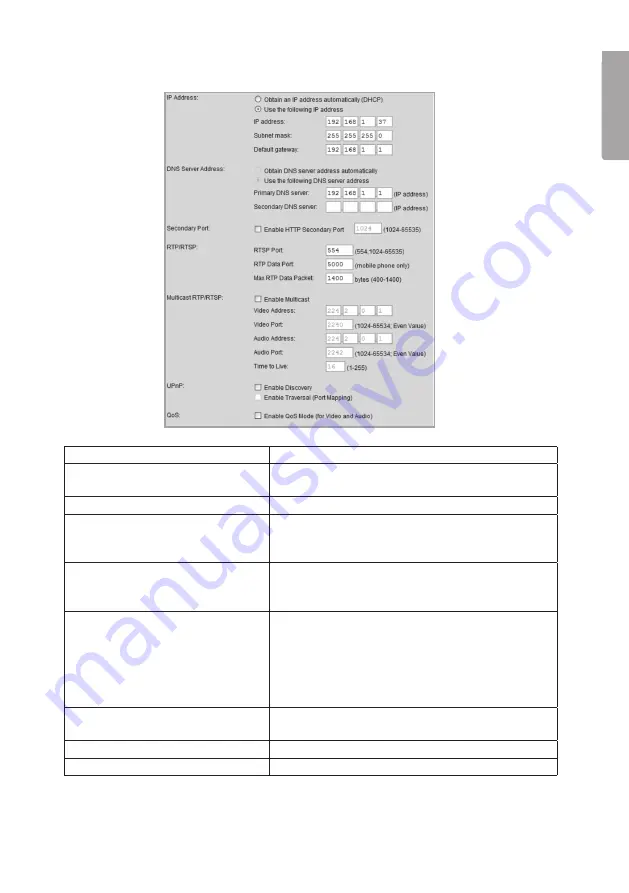
1
E
N
G
LI
S
H
7.2.2 Network
IP Address
Configures the camera’s IP address.
Obtain an IP address automati-
cally (DHCP)
Receive an IP address automatically from
a DHCP server.
Use the following IP address
Give the camera its own IP address.
DNS Server Address
Enter desired DNS servers. Normally the
router’s DNS setting can be used, then type
in the router’s IP address here.
Secondary Port
Select to activate a secondary http port for
access to the camera (if port 80 is used for
another application). Enter desired port number.
RTP/RTSP
RTSP (Real-time Streaming Protocol):
Indicates port for streaming of media over the
Internet.
RTP (Real-time Transport Protocol):
Indicates port for streaming in real time of
sound and picture over the Internet.
Multicast RTP/RTSP
Select to activate Multicast. Enter address and
port number for video and sound.
UPnP
Select to activate UPnP.
QoS
Activates QoS.
Содержание RC8030
Страница 2: ......
Страница 21: ...21 E N GLI SH 7 4 Event 7 4 1 Motion Detection See the section 8 3 Motion Detection 7 4 2 E mail...
Страница 42: ......
Страница 43: ......
















































