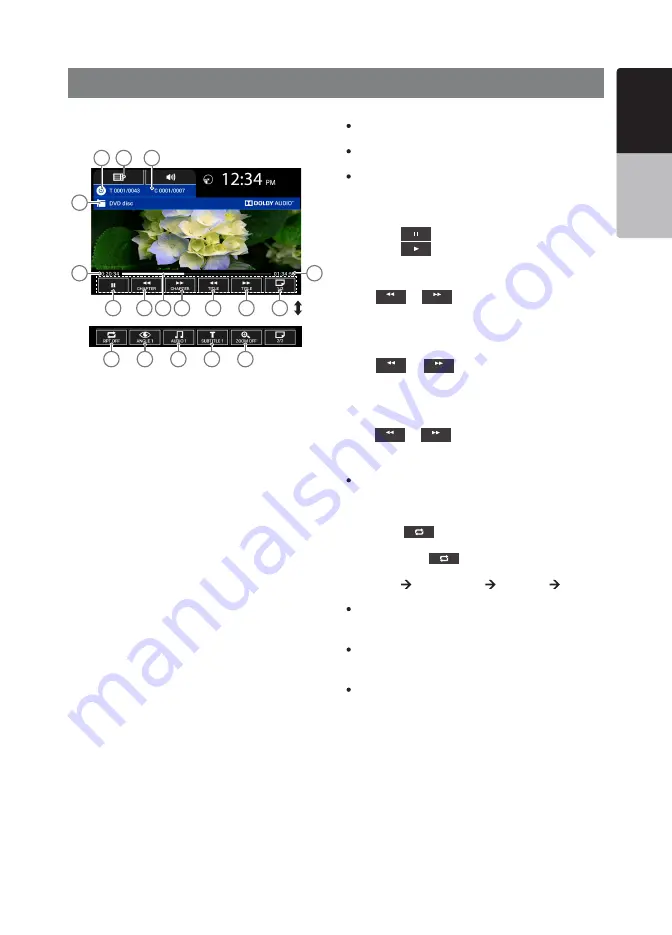
VX316AU 21
English
English
Owner’s Manual
10. DVD VIDEO PLAYER OPERATIONS
1. Title Chapter Display
2. Directory Button
3. Directory Path Display (DVD)
4. Total Playtime
5. Toggle Page Button
6. Next Title Button
7. Previous Title Button
8. Next Chapter/ Fast Forward Button
9. Previous Chapter/ Fast Backward Button
10. Play/ Pause Button
11. Current Playtime
12. Playtime Progress Bar
13. Current Mode Display
14. Zoom Operation Button
15. Subtitle Switching Button
16. Audio Channel Switching Button
17. Angle Switching Button
18. Repeat Button
Showing DVD video mode screen
After disc is loaded, the play mode is automatically engaged.
2
11
1
3
10
8
7
6
5
12
13
9
4
18
17
16
15
14
Playing Video Files in DVD
If a video file is playing, touch the screen to display the
Operation buttons.
The display will return to the playback screen if you do not
touch the screen for 5 seconds.
During DVD menu, you can directly select the option from
DVD menu by pressing the option on the screen.
Play/Pause Playback
1. Press the
button to pause during playback.
2. Press the
button to resume playback.
Skip (Search) a Chapter
Press
CHAPTER
or
CHAPTER
button during playback. Chapters
are skipped down or up from current locations, as many
times as the button is pressed, and playback start.
Skip (Search) a Title
Press
TI TL E
or
TI TL E
button during playback. Title are
skipped down or up from current locations, as many times
as the button is pressed, and playback start.
Fast Forward/Fast Backward Operation
Press
CHAPTER
or
CHAPTER
button and hold more than 1 sec-
ond to start fast backward or fast forward during playback.
Release the button will continue playing with normal speed.
Note:
The fast forward and fast backward speed may differ depending on
the disc.
Repeat Playback
1. Press the
button to select the repeat status for
playback. The text will change accordingly.
2. Every time the
button is pressed, the text will
change as:
RPT OFF CHAPTER RPT TITLE RPT RPT OFF
CHAPTER RPT (Chapter Repeat)
The current playing chapter will be played repeatedly. The
button will be displayed as “CHAPTER RPT”.
TITLE RPT (Title Repeat)
The current playing title will be played repeatedly. The
button will be displayed as “TITLE RPT”
RPT OFF (Repeat Off)
Disengage the unit from repeat play. During repeat off-
mode, the button will be displayed as “RPT OFF”.
















































