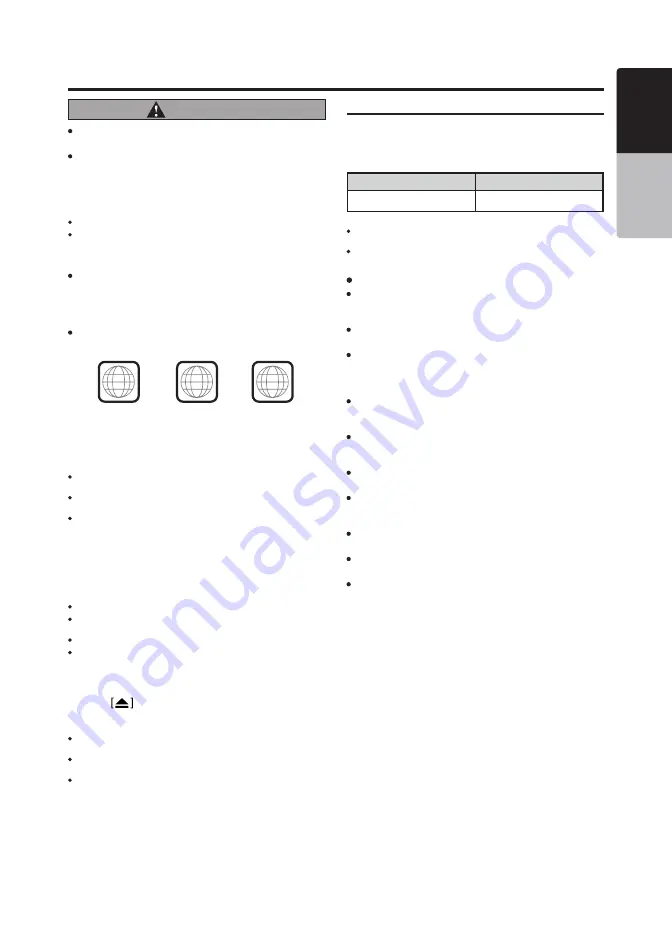
VX316AU 19
English
English
Owner’s Manual
CAUTION
Do not try to put your hand or fingers in the disc insertion
slot. Also never insert foreign objects into the slot.
Do not insert discs where adhesive comes out from cel-
lophane tape or a rental CD label, or discs with marks
where cellophane tape or rental CD labels were removed.
It may be impossible to extract these discs from the unit
and they may cause the unit to break down.
Notes:
Some CDs recorded on CD-R/RW mode may not be usable.
PBC toggle function for VCD is not supported in this unit.
Note on region numbers
The DVD video system assigns a region number to DVD
video players and DVD discs by sales area. DVD video
players sold in Asia can play back DVD discs with the re-
gion number “ALL”, “3” or any combination of numbers
that also incorporate a “3”.
The DVD video region number is marked on the disc
jacket as shown below.
CD/USB Mode Operations
3
ALL
1
3
4
Watching/Listening to a disc
If a disc has been loaded, press the [HOME] button to select
CD/DVD mode.
Notes:
When CDDA disc or DVD is loaded, the play mode is automatically
engaged.
When CDMP3 disc is inserted for the first time, the system will go to
directory display.
If you reinsert the same disc, the system will resume playback.
Loading a CD
Insert a CD into the center of the CD insertion slot with the
labeled side facing up. The CD will begin reading and will
start playing.
Notes:
Do not insert another disc forcefully.
Discs not bearing the logo mark and CD-ROMs cannot be played by
this unit.
Some CDs recorded in CD-R/CD-RW mode may not be usable.
8cm compact disc is not supported. Do not attempt to insert the disc
into the CD slot.
Eject the CD
Press the
button, then the disc will be ejected. The unit
will direct return to Tuner mode.
Notes:
If you force a CD into CD slot before auto reloading, this can damage
the CD.
If a CD (12 cm) is left in the ejected position for 15 seconds, the CD
is automatically reloaded (Auto reload).
If you leave the ejected CD without removing it, it will be drawn into
the unit automatically after about 15 seconds.
USB
This system can play audio files (MP3/WMA/AAC) stored in
an USB memory which is recognized as “USB Mass Storage
Class device”. You can use your USB memory as an audio
device by simple copying desired audio files into it.
Note:
This system will not operate or may operate improperly with some
USB memory.
Files protected with any DRM cannot be played.
About USB memory device
USB is an acronym for Universal Serial Bus, and refers
to an external bus standard supporting data rates of 12
Mbps.
This unit is compatible with USB 1.1/2.0/3.0 with maxi-
mum data transfer rates of 12 Mbps.
USB memory devices that can be played by connecting
to the unit’s USB cable are limited to those recognized as
“USB mass storage class devices”; operation is not guar-
anteed with all USB memory devices.
Devices compatible with “USB Mass Storage Class” can
be used merely by connecting to the host device, without
need for special drivers or application software.
Consult the manufacturer of your USB memory device
for information regarding whether it is supported by “USB
Mass Storage Class” standards.
To prevent the accidental loss of data, always back up
important data on your computer.
This unit does not support connections to a computer. In
addition, connections made through a USB hub device
are also not supported.
When a USB memory device is composed of two or more
drives, only the first drive will be detected.
USB memory devices with security functions cannot be
played.
The order in which tracks are recorded may differ depend-
ing on the USB memory device connected (the actual
playback order may not be the same as that indicated on
your computer’s display).
USB Digital Media Streaming
This unit supports USB Digital Media Streaming. USB Digital
Media Streaming is a function used to play music files trans-
mitted using Media Transfer Protocol (MTP).
Hot plugging function
This unit has the ability to recognize the changes of connect-
ing and disconnecting an USB memory/MTP device.
Mode
File System
USB
FAT16, FAT 32






























