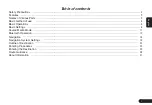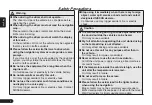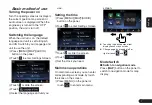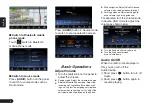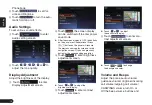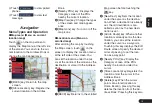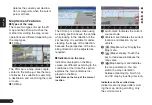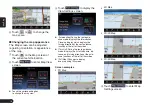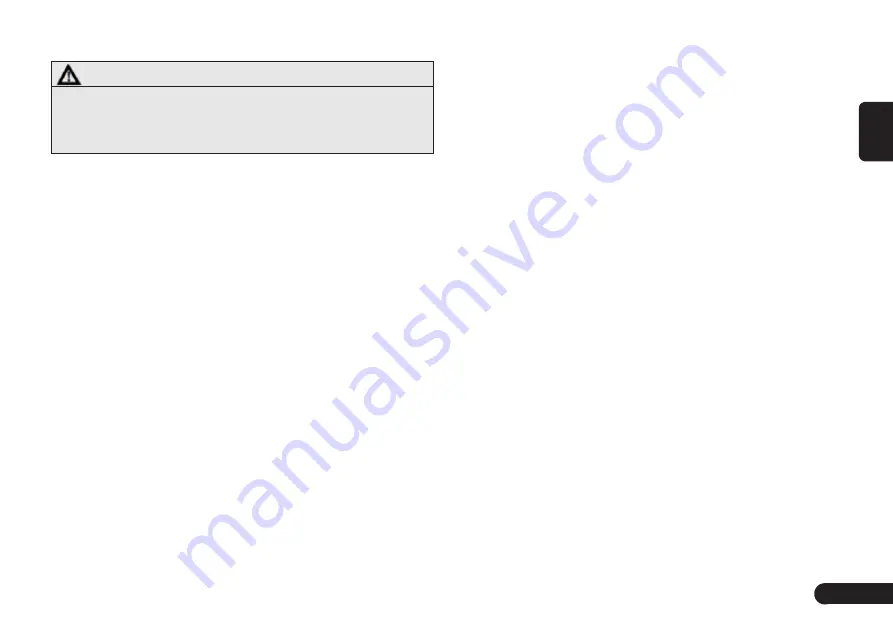
3
English
About FCC
Warning
●
Changes or modifications to this unit not expressly ap-
proved by theparty responsible for compliance could
void the user’s authority to operate theequipment.
NOTE:
G
This equipment has been tested and found to comply with
the limits for a Class B digital device, pursuant to Part 15
of the FCC Rules. These limits are designed to provide
reasonable protection against harmful interference in a
residential installation. This equipment generates, uses and
can radiate radio frequency energy and, if not installed and
used in accordance with the instructions, may cause harmful
interference to radio communications.
However, there is no guarantee that interference will not
occur in a particular installation. If this equipment does
cause harmful interference to radio or television recep-
tion, which can be determined by turning the equipment
off and on, the user is encouraged to try to correct the
interference by one or more of the following measures:
z
Reorient or relocate the receiving antenna.
z
Increase the separation between the equipment and receiver.
z
Connect the equipment into an outlet on a circuit differ-
ent from that to which the receiver is connected.
z
Consult the dealer or an experienced radio/TV technician for help.
This device complies with Part 15 of the FCC Rules. Op-
eration is subject to the following two conditions :
●
This device may not cause harmful interference, and
●
This device must accept any interference received,
including interference that may cause undesired opera-
tion.
About IC
●
This device complies with Industry Canada licence
-exempt RSS standard(s). Operation is subject to the
following two conditions: (1) this device may not cause
interference, and (2) this device must accept any inter-
ference, including interference that may cause unde-
sired operation of the device.
●
Under Industry Canada regulations, this radio transmit-
ter may only operate using an antenna of a type and
maximum (or lesser) gain approved for the transmitter
by Industry Canada. To reduce potential radio inter-
ference to other users, the antenna type and its gain
should be so chosen that the equivalent isotropically
radiated power (e. i. r. p.) is not more than that neces-
sary for successful communication.
●
Conformément à la réglementation d’ Industrie Can-
ada, le présent émetteur radio peut fonctionner avec
une antenne d’ un type et d’ un gain maximal (ou inf
érieur) approuvé pour l’ émetteur par Industrie Canada.
Dans le but de réduire les risques de brouillage radi-
oélectrique à l’ intention des autres utilisateurs, il faut
choisir le type d’ antenne et son gain de sorte que la
puissance isotrope rayonn ée équivalente (p.i.r.e) ne
dépasse pa l’ intensité nécessaire à l’ établissement d’