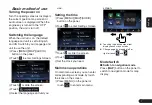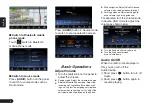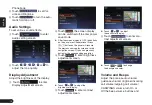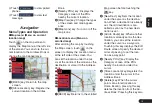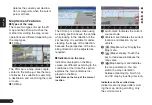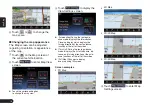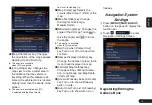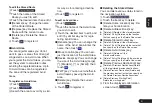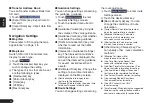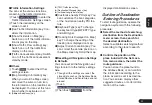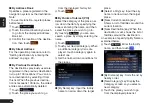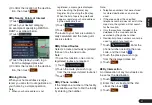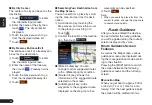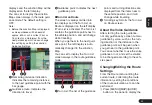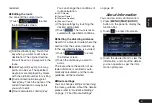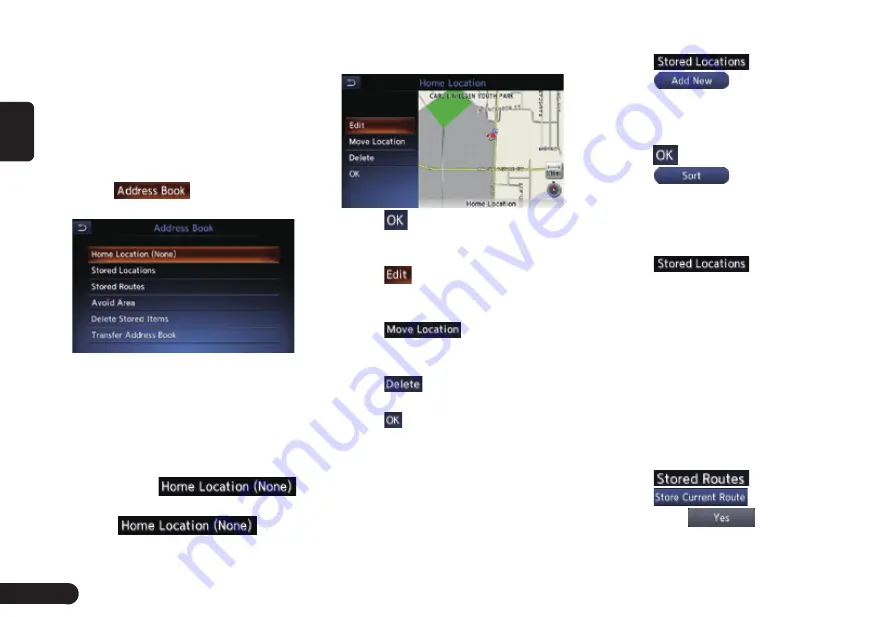
20
English
From the Address Book, you can
register the home address, address-
es of facilities and places, routes,
and Avoid Areas. You can also edit
the data registered.
The registered places or routes can
be set as the destination or as the
current route.
1
Touch
to enter Address
Book screen.
■
Home Location
Register your home address. You can
edit the registered home address.
To register the Home Location
The Home Location can be regis-
tered when the
key is displayed.
1
Touch
.
2
Search for the location of
your home by a similar way
as for entering destinations.
3
Touch
to register it.
To edit the Home Location
1
Touch
to enter edit Home
Location screen .
2
Touch the desired Item to edit it.
3
Touch
to adjust the
location by moving the cursor on
the Map screen.
4
Touch
to delete the regis-
tered Home location.
5
Touch
to register it.
■
Stored Locations
Register locations in the Address
Book. You can register up to 200 lo-
cations, and can also edit the regis-
tered locations.
To register Location
1
Touch
.
2
Touch
.
3
Search for the location you wish
to register by a similar way as for
entering destinations.
4
Touch
to register it.
5
Touch
to sort the loca-
tions by number,name, icon and
group.
To edit a Stored Location
1
Touch
.
2
Touch the name of the Stored Lo-
cation you wish to edit.
3
Refer to “To edit the Home Loca-
tion” on Page 秋20秋to edit it.
■
Stored Routes
Register the current route. You can
register up to 5 routes, and can also
edit the registered routes.
To register the current route
1
Touch
.
2
Touch
.
3
Then touch
from the
displayed confi rmation screen.