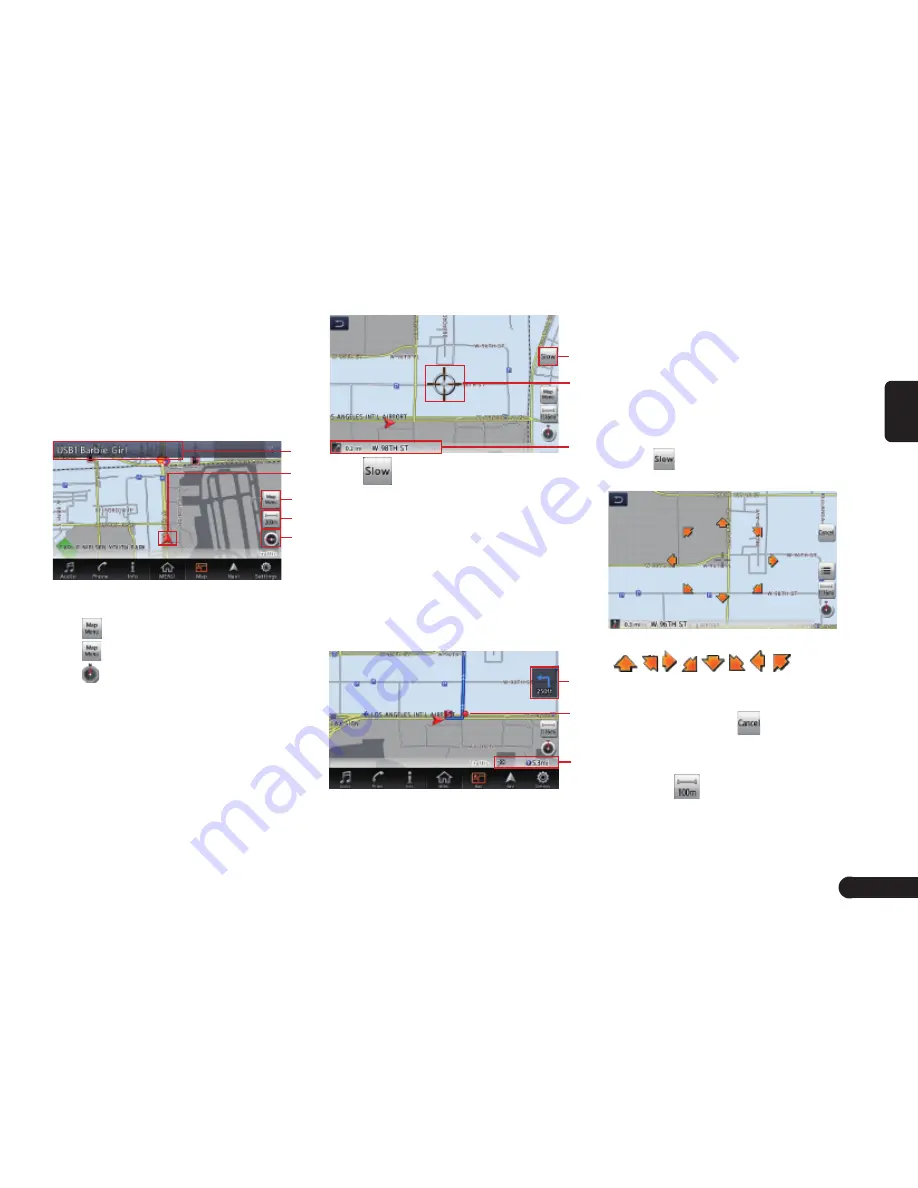
7
English
■
Indicators on the map
Indicators displayed on the Map
screen are different according to the
conditions at that time.
Indicators on the map of the current
location
1
3
2
3
4
1
Audio mark
2
Vehicle mark
3
[
]Map Menu key
4
[
]Map scale key
5
[ ]Map bearing mark
Indicators on the scrolled map
Indicators are displayed after scroll-
ing the map.
1
2
3
1
[
] (Slow Scroll)key
2
Displays the name of the street
under the cursor.
Indicators displayed during the route
guidance mode
After a destination is set and travelling
is started, the guidance route and
various guidance information are
displayed on the map.
1
3
2
1
Small Turn Arrow display
2
Guidance point
3
Distance to the waypoint/destination
Manipulating the Map Screen
■
Scrolling the map
Touching the Map screen displays
a cursor at the centre of the screen,
you can scroll the map.
■
Slow scroll mode operation
Touch
while scrolling the 2D map
to display the following screen:
Keep touching the desired arrow key
(
, , , ,
, , , .) moves
the map slowly towards the corre-
sponding direction. To quit the slow
scroll mode, touch
.
■
Zooming IN/OUT the map
1
Touch
to display the zoom in/
out key.
Содержание QY-8800
Страница 1: ...QY 8800 MODEL Navigation system manual Car Navigation ...
Страница 12: ......






























