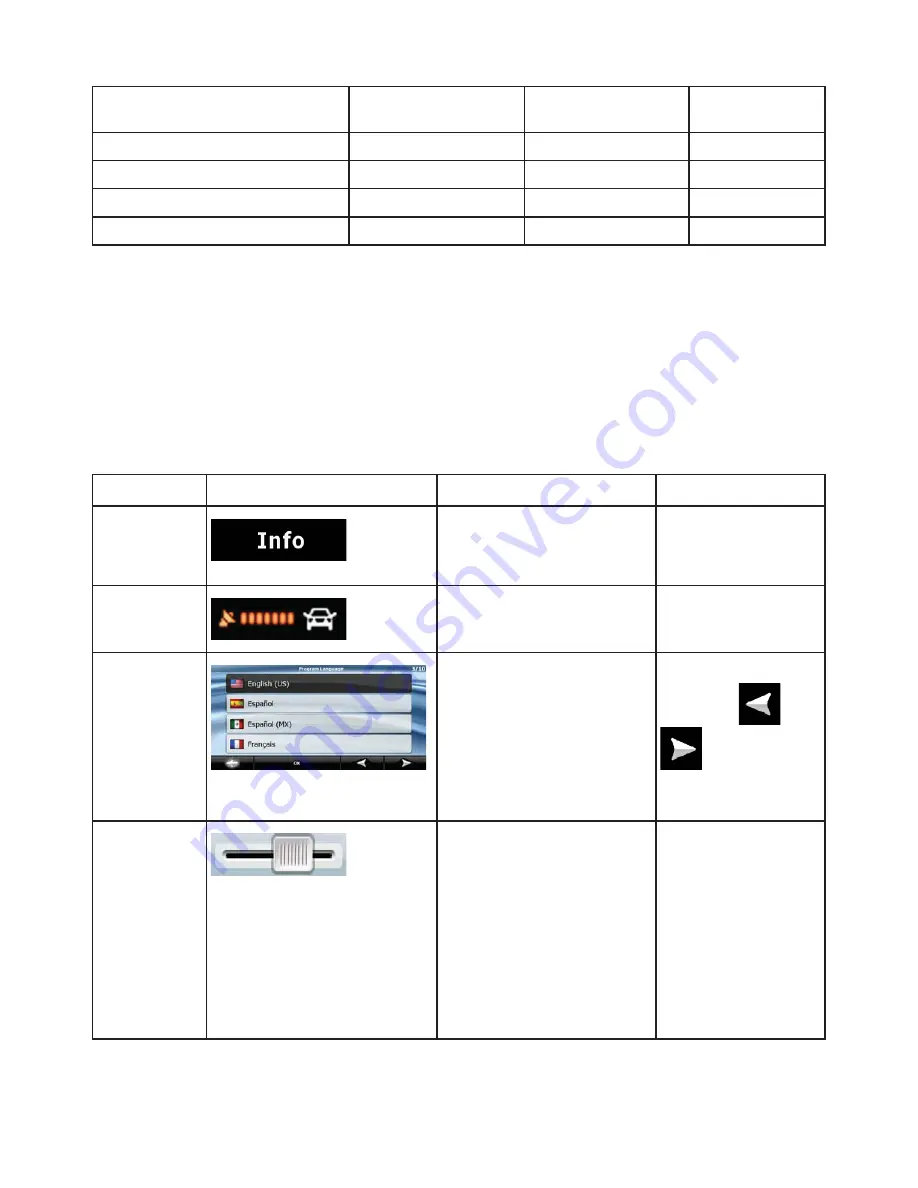
11
Menu settings
Only
background
picture
Yes See
page
84
Sound settings
Yes (from Quick Menu) Yes
See page 78
Route Planning options
Yes
Yes
See page 79
Regional settings
Only language selection Yes
See page 81
Warnings No
Yes
See
page
83
2.2 Buttons and other controls on the screen
When you are using Clarion Mobile Map, you usually tap buttons on the touch screen.
You only need to confirm selections or changes in Clarion Mobile Map if the application needs to restart, it
needs to perform a major reconfiguration, or you are about to lose some of your data or settings.
Otherwise, Clarion Mobile Map saves your selections and applies the new settings without confirmation
as soon as you use the controls.
Type
Example
Description
How to use it
Button
Tap it to initiate a function, to
open a new screen, or to set a
parameter.
Tap it once.
Icon
Shows status information.
Some icons also
function as a button.
Tap them once.
List
When you need to select from
several options, they appear
in a list.
Move between pages
with the
and
buttons and tap
the value that you
want.
Slider
When a feature has several
different unnamed values,
Clarion Mobile Map shows an
indicator on a gauge that
displays and sets a value from
a range.
x
Drag the handle
to move the
slider to its new
position.
x
Tap the slider
where you want
the handle to
appear; the
thumb jumps
there.
Содержание NX700
Страница 74: ...2010 1 280 8883 00 QY 5014B Clarion Co Ltd All Rights Reserved Copyright 2010 Clarion Co Ltd ...
Страница 75: ...User Manual Bluetooth Connectivity NX700 ...
Страница 88: ...User Manual Clarion Mobile Map NX700 ...
Страница 178: ......






























