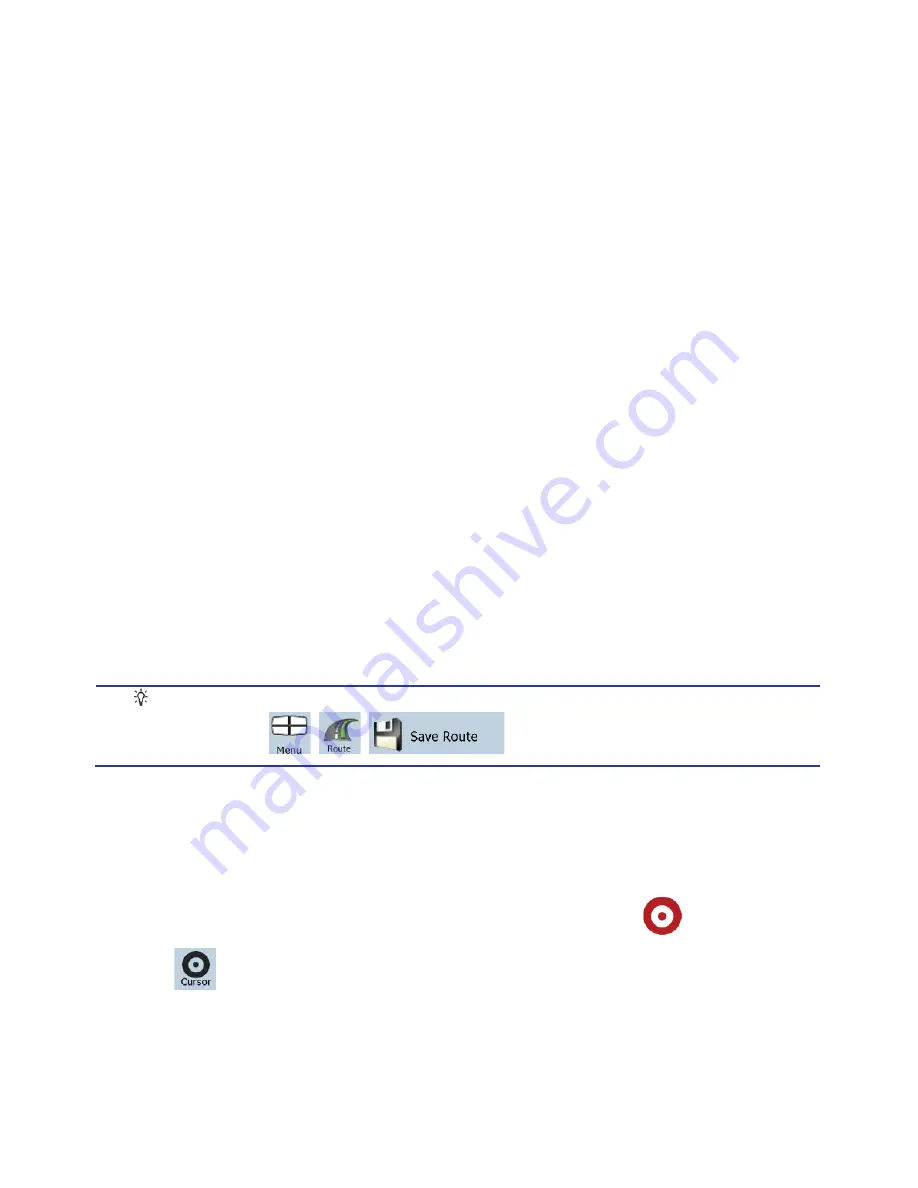
31
3 Navigating with Clarion Mobile Map
You can set up your route in Clarion Mobile Map in several ways:
x
if you need a simple route (a route with only one destination, without any intermediate via points),
you can select the destination and start navigating to it right away
x
you can plan a multi-point route (available in Advanced mode only)
x
you can also plan a route independently of your current GPS position or even without GPS
reception (available in Advanced mode only)
3.1 Selecting the destination of a route
Clarion Mobile Map offers you several ways of choosing your destination and via points (intermediate
destinations):
x
Use the selected location on the map (the Cursor) (page 31).
x
Enter a full address or a part of an address, for example a street name without a house number or
the names of two intersecting streets (page 32).
x
Enter an address with ZIP code (page 38). This way you do not need to select the name of the city
and the search for street names might be faster as well.
x
Use a coordinate (page 42)
x
Use a saved location:
x
a Favorite (page 40)
x
a POI (page 40)
x
the History of previously set destinations and waypoints (page 42)
Tip!
If you are going to use a route later, save it before you start navigating. Tap the following
buttons:
,
,
.
3.1.1 Selecting the Cursor as the destination
1.
Locate your destination on the map: move and scale the map as needed (page 14).
2.
Tap the location that you want to select as your destination. The Cursor (
) appears.
3. Tap
to open the Cursor menu.
Содержание NX700
Страница 74: ...2010 1 280 8883 00 QY 5014B Clarion Co Ltd All Rights Reserved Copyright 2010 Clarion Co Ltd ...
Страница 75: ...User Manual Bluetooth Connectivity NX700 ...
Страница 88: ...User Manual Clarion Mobile Map NX700 ...
Страница 178: ......






























