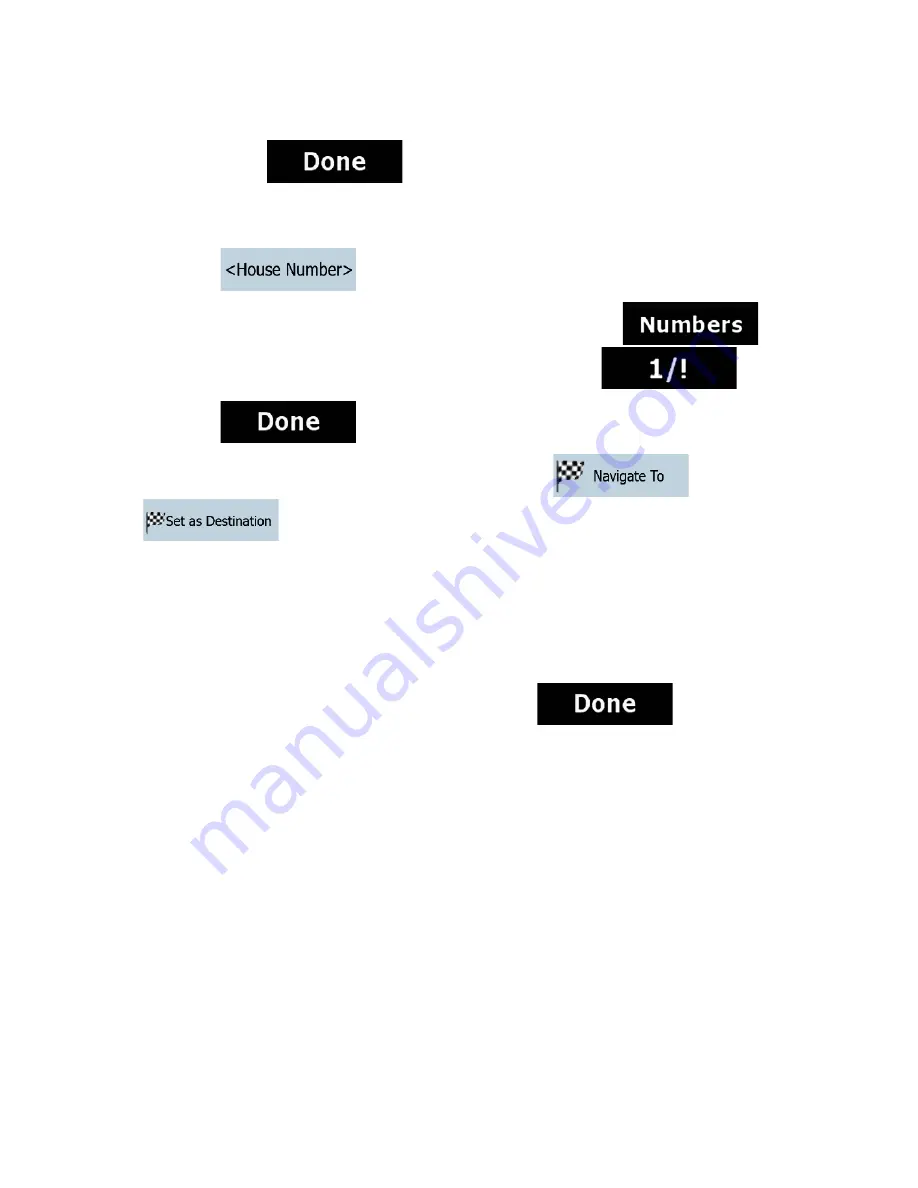
39
3.
Get to the list of results:
x
After entering a couple of characters, the names that match the string appear in a list.
x
Tap
to open the list of results before it appears automatically.
4.
Select the street from the list.
5.
Enter the house number:
1. Tap
.
2.
Enter the house number on the keyboard. (To enter letters, tap
and
select an alphabetic keyboard layout. To enter symbols, tap
).
3. Tap
to finish entering the address.
6.
The map appears with the selected point in the middle. Tap
(Simple mode) or
(Advanced mode) from the Cursor menu. The route is then automatically
calculated, and you can start navigating.
3.1.2.7 Tips on entering addresses quickly
x
When you are entering the name of a city or a street, Clarion Mobile Map only displays those
characters that appear in possible search results. The other characters are grayed out.
x
When entering the city name or the street name, tap the
button after a couple
of letters; Clarion Mobile Map lists the items that contain the specified letters.
x
You can speed up finding an intersection:
x
Search first for the street with a less common or less usual name; fewer letters are enough
to find it.
x
If one of the streets is shorter, search for that one first. You can then find the second one
faster.
x
You can search for both the type and the name of a road. If the same word appears in several
names, for example in the name of streets, roads and avenues, you can obtain the result faster if
you enter the first letter of the street type: For example, enter
Pi A
to obtain
Pine Avenue
and skip
all
Pine Streets
and
Pickwick Roads
.
x
You can also search in ZIP codes. This is useful when a street name is common and it is used in
several districts of a city.
Содержание NX700
Страница 74: ...2010 1 280 8883 00 QY 5014B Clarion Co Ltd All Rights Reserved Copyright 2010 Clarion Co Ltd ...
Страница 75: ...User Manual Bluetooth Connectivity NX700 ...
Страница 88: ...User Manual Clarion Mobile Map NX700 ...
Страница 178: ......






























