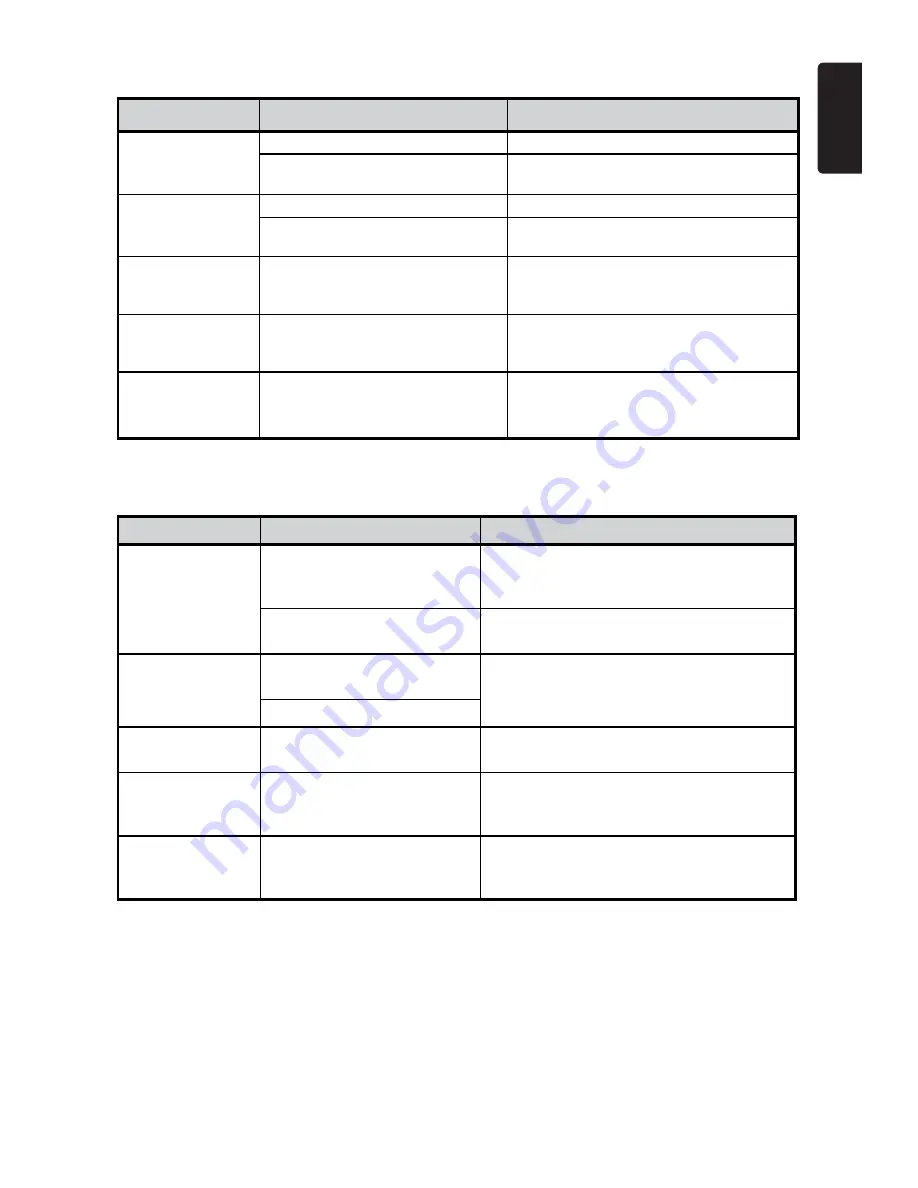
43
English
NX602
DISC Player
Problem
Cause
Measure
Disc cannot be
loaded.
Another disc is already loaded.
Eject the disc before loading the new one.
There is an object installed inside
the unit.
Remove the object inside the unit.
Sound skips or is
noisy.
Disc is dirty.
Clean the compact disc with a soft cloth.
Disc is heavily scratched or warped. Replace with a compact disc with no
scratches.
Sound is bad when
power is first turned
on.
Condensation may form on the
internal lens when the car is parked
in a humid place.
Let dry for about 1 hour with power on.
Video images are
not displayed.
The parking brake is not engaged.
Check that the parking brake is engaged.
Disc cannot play
with the display
“PARENTAL
VIOLATION” shown.
Feature exceeds set parental level.
Release the view limitation or change the
parental level.
See the subsection “Setting up the
parental level.”
SD/USB Devices
Problem
Cause
Measure
SD card or USB
device cannot be
inserted.
The SD card or USB device
has been inserted with wrong
direction.
Reversing the connection direction of the SD
card or USB device, try it again.
The SD card or USB connector
is broken.
Replace with a new card or USB device.
SD card or USB
device is not
recognized.
The SD card or USB device is
damaged.
Disconnect the card or USB device and
reconnect. If still not recognized, try replacing
with a different card or USB device.
Connectors are loose.
Sound skips or is
noisy.
MP3/WMA files are not encoded
properly.
Use MP3/WMA files encoded properly.
No sound heard
with the display “NO
FILE” shown.
No MP3/WMA file is stored in
the card or USB device.
Store these files properly in the card or USB
device.
The video image
of iPod/iPhone is
disturbed.
The TV Signal setting of the
iPod/iPhone is not set correctly.
Set the TV Signal setting (NTSC/PAL) of the
iPod/iPhone correctly.








































