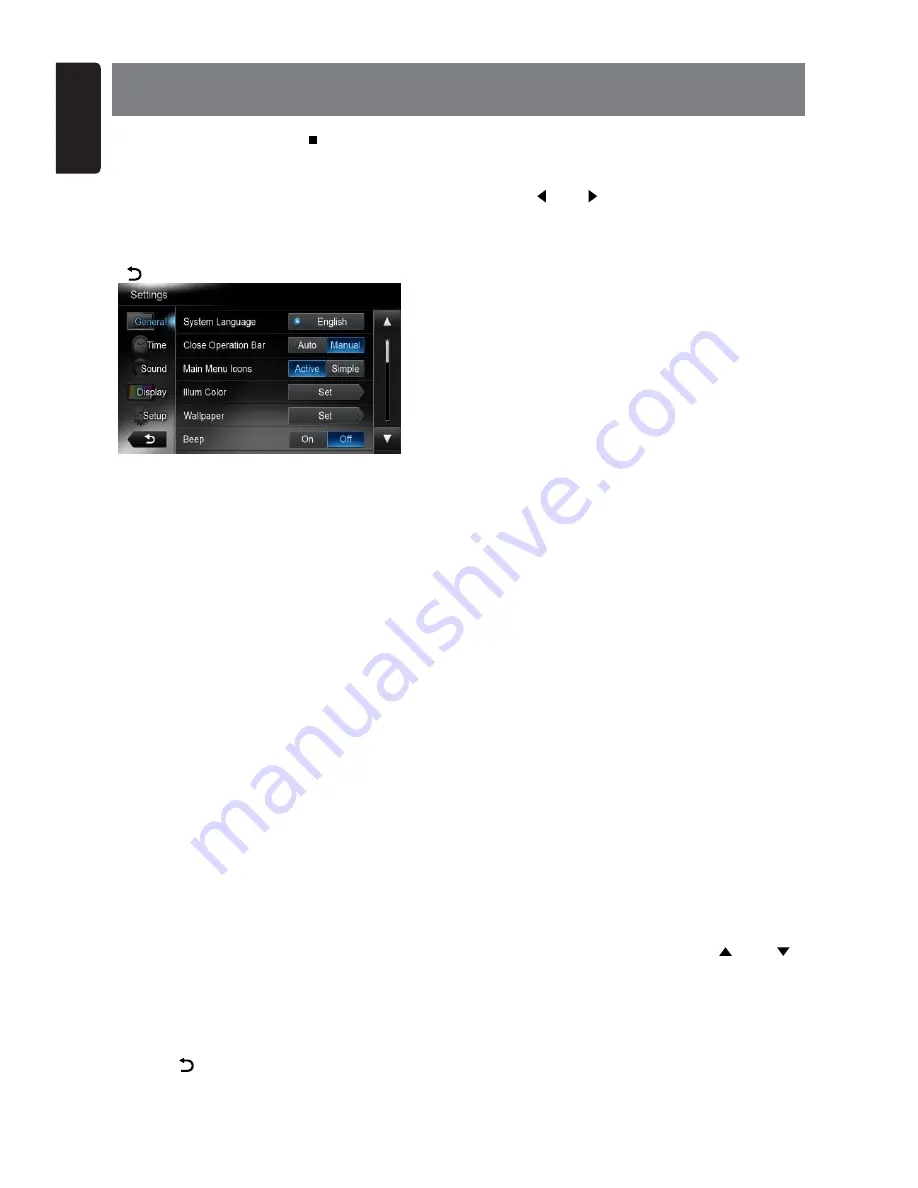
English
12
NX602
At all mode, long press [
ALL ]
button to
enter main source menu. Touch [
Custom
]
on the bottom left of the screen, then select
[
Settings
] on the screen to enter Setting
menu. Touch the icons on the left of screen
to select category: General, Time, Sound,
Display or Setup. To exit Setting menu, touch
[ ] on the bottom left of the screen.
General
System language
Touch the button to the right of “System
language” to show language list. Select
desired language, touch [
OK
] to confirm, or
touch [
Cancel
] to exit without saving.
Close operation bar
When select [
Auto
], the operation bar will
close automatically after 10 seconds.
When select [
Manual
], the operation bar will
not close unless you touch the blank area on
the screen.
Main Menu Icons
When select [
Active
], main menu show
animation icons.
When select [
Simple
], main menu show
simple icons.
Illumi Color
Touch [
Set
] to the right of “Illumi Color” to
show key illumination setting menu.
Edit Color
: There are 12 preset colors and
3 custom colors, you can select one color by
touch Color 1~12 or Custom 1~3.
Touch [
Adjust
] to show edit color menu.
Drag the color bar or inputting the RGB value
to select one color, touch [
OK
] to confirm.
Initialize
: Load original buttons backlight.
Touch [
BACK
] on the bottom left of the
screen to return to main setting menu.
Wallpaper
Touch [
Set
] to the right of “Wallpaper” to
show Wallpaper setting menu.
Touch [ ] or [ ] button to select the scene,
and touch the picture file name on the right
to preview it, then touch [
Set
] to confirm the
setting.
To import images, touch [
Import
].
Select a mobile storage device on the
list, then select desired images and touch
[
Import
]. Touch [
Cancel
] to exit.
Beep
Touch [
On
] or [
Off
] to turn on/off the key
beep sound.
Blinking LED
Touch [
On
] or [
Off
] to turn on/off the blinking
LED.
At blinking LED [
On
] mode, when ACC off,
the LED on the top left of the panel will blink.
Amplifier cancel
Touch [
On
] or [
Off
] to set the internal
amplifier on or off.
System software
Touch [
version
] to show current software
version.
Factory default
Touch [
Restore
] to load the original factory
settings.
Time
GPS sync
Touch [
On
] to synchronize time with GPS
and the following setting is disable: “Time”.
Time
Touch the button to the right of “Time” to
show time setting menu. Touch [
] or [ ]
button to select hour or minute. Touch [Set]
to confirm or [
Back
] to exit without saving.
24-Hour format
Touch [
On
] to select 24-Hour format.
Touch [
Off
] to select 12-Hour format.
6. SYSTEM SETUP




























