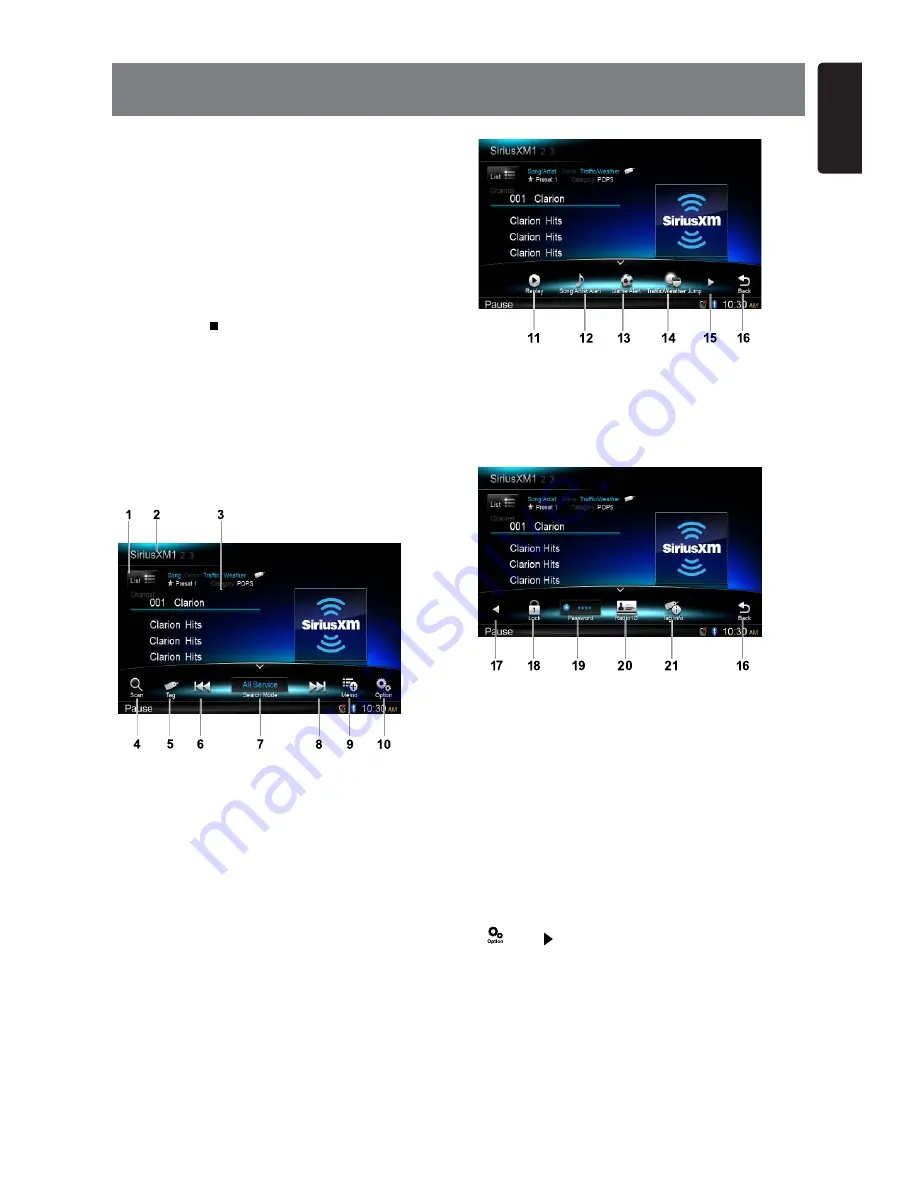
31
English
NX602
Everything worth listening to is on SiriusXM,
getting over 130 channels, including the
most commercial-free music, plus the best
sports, news, talk and entertainment. A
SiriusXM Vehicle Tuner (sold separately)
and Subscription are required. For more
information, visit www.siriusxm.com.
Accessing satellite radio mode
Long press [
ALL
] button to enter main
source menu, then select [
SiriusXM
] to enter
SiriusXM
mode.
If [
SiriusXM
] is not on the current source
menu, hold the center of screen and drag
left/right to show more icons.
Operation menu
Touch the bottom half of screen to show
operation bar.
1. Show channel list
2. Band switch
3. Information area
4. Scan play (Depends on search mode)
5. iTunes tag
6. Manual tune backward (Depends on
search mode)
Rapid browse backward (long press)
7. Select search mode
8. Manual tune forward (Depends on search
mode)
Rapid browse forward (long press)
9. Add Artist/Song for Alert list
10. Show other options
11. Enter Replay mode
12. Select Song/Artist Alert
13. Select Game Alert
14. Select Traffic/Weather Jump
15. Show next page
16. Back to main operation bar
17. Show previous page
18. Show Parental Lock setting menu
19. Show password setting menu
20. Show SiriusXM Radio ID
21. Show Tag information
Displaying the Identification (ID)
Code
Before you listen to satellite radio, you must
subscribe to the service using the SiriusXM
Radio ID number.
To display the Radio ID, touch following
buttons on the operation bar in sequence:
[
] -> [ ] -> [
Radio ID
]
The screen displays the radio ID where the
channel name is usually displayed.
The SiriusXM Radio ID can be found by
tuning to Channel 0. In addition, the Radio
ID is located on the bottom of the SiriusXM
Connect Vehicle Tuner.
Please note that the SiriusXM Radio ID does
not include the letters I, O, S or F.
11. SiriusXM Satellite Radio OPERATION






























