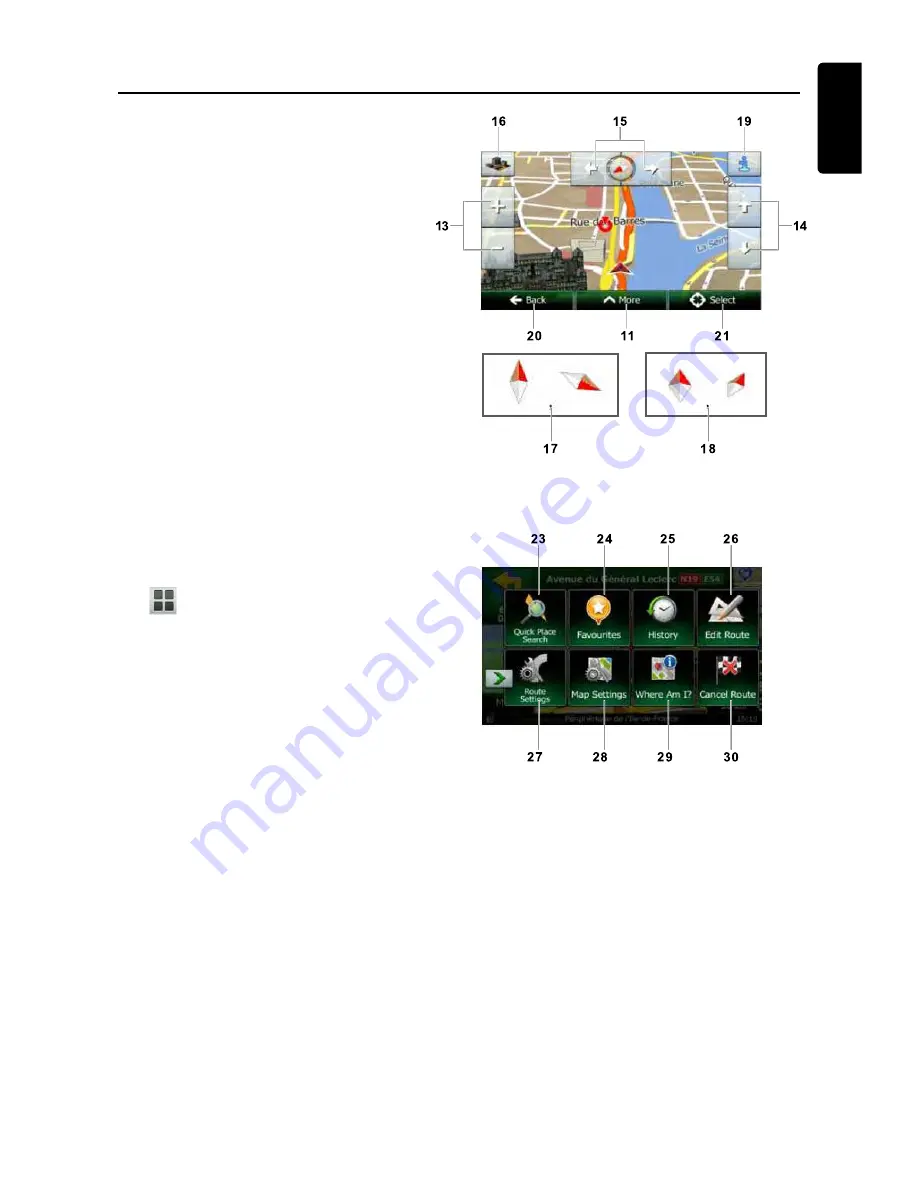
13
English
NX502E
Start using Clarion Mobile Map
Map Screen
12. To enlarge this small map and open the
Map screen, tap [Show Map] button
13. Zooming in and out
14. Tilting up and down
15. Rotating left and right
16. 2D or 3D view
17. Compass in 2D map view mode
18. Compass in 3D map view mode
19. Location information
20. Return to normal navigation
21. Select destination
Quick Menu
22. The Quick menu is a selection of controls
and functions that are frequently needed
during navigation. It can be opened
directly from the Map screen by tapping
.
23. Find / Find Places /Quick Search (This
function lets you search for a Place
along your route or around your current
location if there is no route calculated)
24. Find / Favourite (This button opens the
list of your Favourite destinations)
25. Find / History (This button opens the
History list. You can select one of your
previous destinations)
26. My Route / Edit Route (This button
opens the route editing function)
27. More / Settings / Route Settings (This
button opens the route related settings)
28. More / Settings / Map Settings (This
button opens the map related settings)
29. Tap the Current Street ield on the Map
screen (This button opens a special
screen with information about the
current position and a button to search
for nearby emergency or roadside
assistance.
30. My Route / Cancel Route (This button
cancels the route and stops navigation.
The button is replaced with the next one
if waypoints are given)
Интернет-магазин автозвука и автотоваров Винавто
winauto.ua























