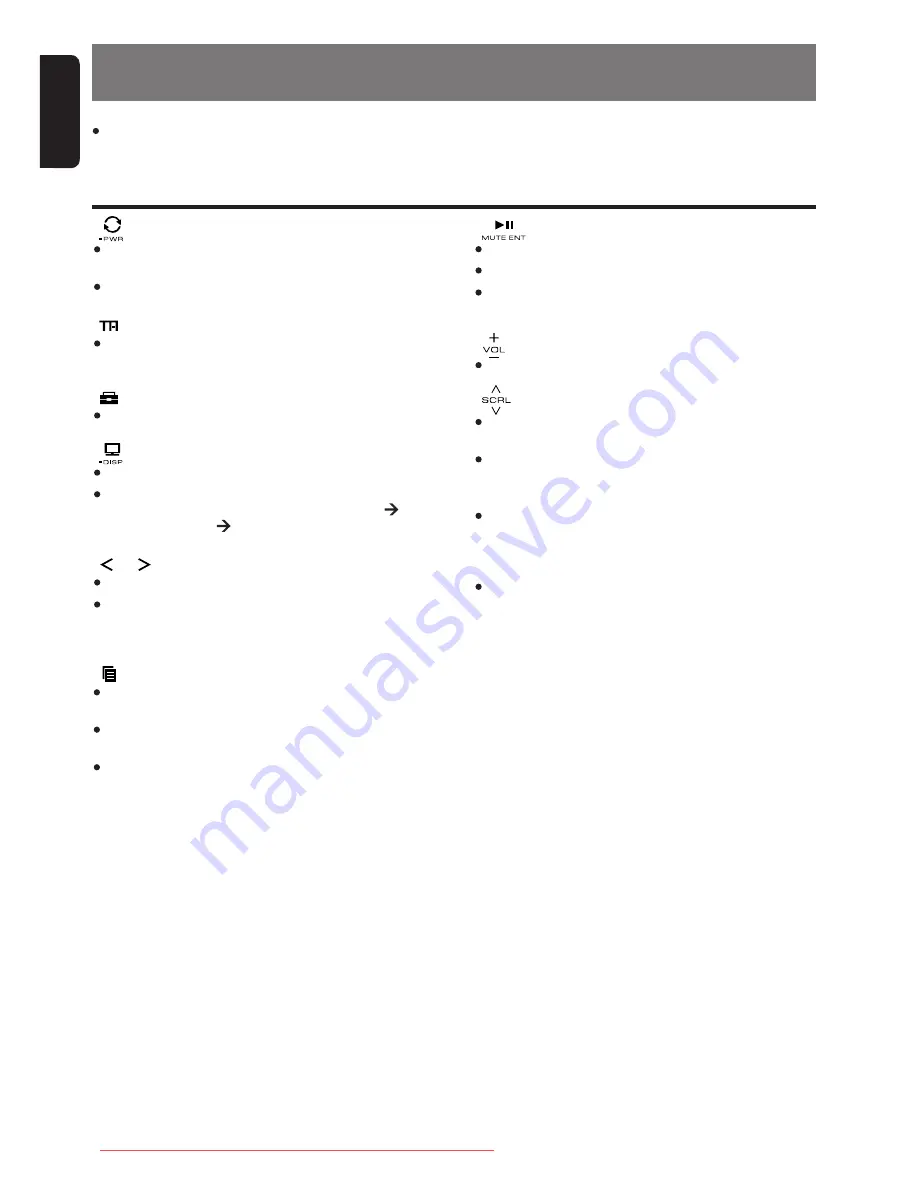
Touch & hold [ ] will to
scroll down items continu-
osly.
[ ] slider
Select a station while in the Radio mode or
select a track while in the USB mode.
Select the folder while in the USB mode.
[ ] key
Switch Title display.
Touch and hold the key for 1 second or longer
to switch the display layout (Title mode
Indicator mode Clock).
[ ] key
Touch the key to set the TA (Traffic
Announcement) standby mode.
FZ409E
5
6
FZ409E
English
MAIN UNIT /
APPAREIL PRINCIPAL
/ HAUPTGERÄT
/
APPARECCHIO PRINCIPALE
/ HOOFDTOESTEL
/
UNIDAD PRINCIPAL
/ HUVUDENHET /
UNIDADE PRINCIPAL
Note: Be sure to unfold this page and refer to the front diagrams as you read each chapter.
Remarque: Veuillez déplier cette page et vous référer aux schémas quand vous lisez chaque chapitre.
Hinweis: Bitte diese Seite ausfalten und beim Lesen der einzelnen Kapital die Frontdiagramme beachten.
Nota: Assicurarsi di aprire questa pagina e fare riferimento a questi diagrammi quando si legge ciascun capitolo.
Opmerking: Vouw deze pagina uit en zie tevens de afbeeldingen van het voorpaneel tijdens het doorlezen van de volgende hoofdstukken.
Nota: Cuando lea los capítulos, despliegue esta página y consulte los diagramas.
Observera: Vik ut denna sida för att kunna se figurerna över bilstereons framsida medan du läser de olika kapitlen.
Nota: Certifique-se de abrir esta página e consulte os diagramas frontais conforme realiza a leitura de cada capítulo.
CONTROLS/ LES COMMANDES/
REGLER/ CONTROLLI/
REGELAARS/ CONTROLES/
KONTROLLER/ CONTROLOS
English
Français
Deutsch
Italiano
Nederlands
Español
Svenska
Português
2.
7
FZ409E
English
3. NOMENCLATURE
[ ] key
Touch and hold the key for 1 second or longer
to turn off the power.
Switch to Source menu.
Note:
Be sure to read this chapter referring to the front diagrams of chapter “
2. CONTROLS
” on page 5.
Names of the Buttons and Their Functions
[ ] key
Switch to ADJ menu.
[ ]/[ ] key
This key is used to make various settings.
Touch and hold the key for 1 second or longer to
enter the Fast-forward or Fast backward mode
while in USB mode.
[ ] key
Play or pause a track while in the USB mode.
Toggle Mute on/off while in the Radio mode.
Touch and hold the key for 2 seconds or longer
to memory new value during setting mode.
[ ] slider
Adjust the volume.
[ ] key
Switch the band, or seek tuning or manual tuning
while in the Radio mode.
Switch to List Search, or Top folder while in the
USB mode.
Switch between last menu level and Play
display, or Top iPod menu while in the iPod
mode.
[USB PORT]
USB memory device insertion port (at rear
panel).
[AUX] input
The input jack for connecting an external device
(at rear panel).
Slider’s Key Operation
Touch & hold slider [ ]
will increase volume con-
tinuosly.
Touch & hold slider [ ]
will decrease volume con-
tinuosly.
Touch & hold [ ] will to
scroll up items continu-
osly.
Slide
Touch and release [ ]
once will increase the
volume 1 step.
Touch and release [ ]
once will decrease the
volume 1 step.
Touch and release [ ]
once will scroll up items
1 step.
Touch and release [ ]
once will scroll down items
1 step.
Downloaded from Caradio-Manual.com Manuals







































