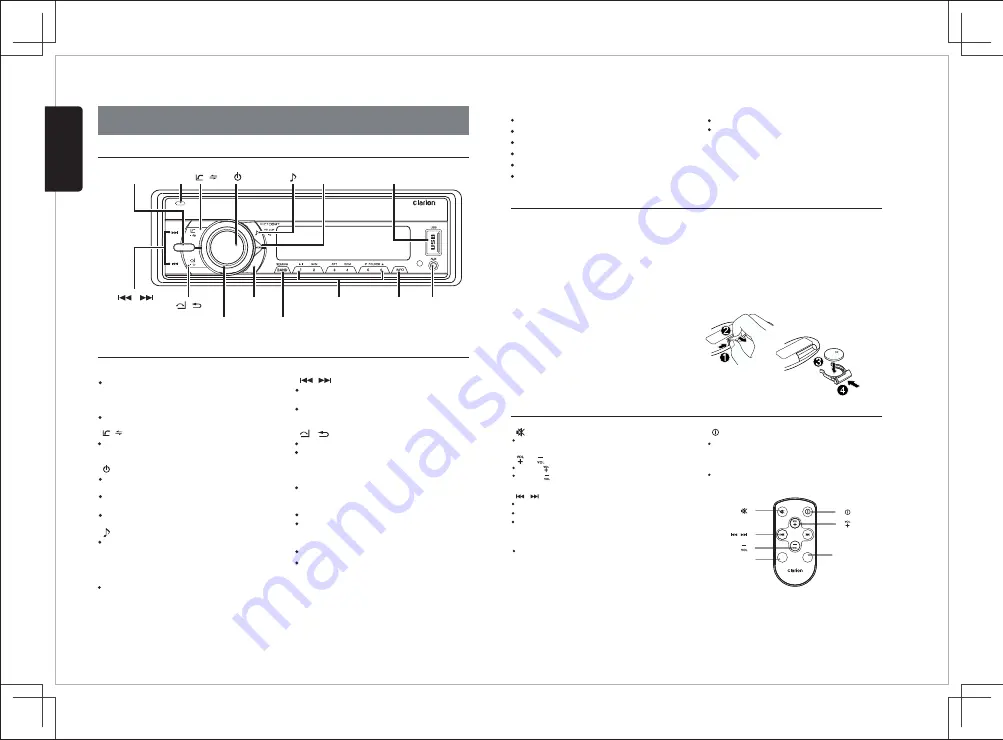
FZ105BT
4
SOURCE
AS/PS
[SOURCE]
[MENU]
USB Port
[ / MUTE]
[ ]
[ / ]
[ / ]
[VOLUME]
[AS/PS]
[BAND/SEARCH]
[1~6]
[INFO] AUX Input
[ / ]
[OPEN]
4X45W
IR
Operational Panel
Names of Buttons and their Functions
Press
SOURCE
button to toggle the audio
source
Unlock the front panel
[OPEN] Button
[ / ] Button
Press this button to turn power On or Off.
Press to adjust the sound effect setting:
EQ -> XBS(iXBass) ->
BAL(balance)->
FAD
->SUB(Subwoofer)
(
fader)
Press this button to mute the audio output,
press it again to unmute the audio output.
Press to confirm the selection.
Dial / Answer / Transfer call / Press and hold
to Redial
3
3
[ / MUTE] Button
[ ] Button
Press access into the system menu mode.
Use these buttons for tuning up and down in
Tuner mode, SD mode and USB mode.
[ / ] Button
[ / ] Button
Terminate call
Press this button to quick return to previous
[VOLUME] Button
menu or mode.
Rotate to adjust the volume level.
[INFO] Button
Press to view the Clock
Press to change the display indication.
[4]
Button: Random play / Preset station 4
[5]
Button: Previous folder / Preset station 5
[6]
Button: Next folder / Preset station 6
[AS/PS] Button (radio mode)
[BAND/SEARCH] Button
[1~6] Buttons
Auto Store / Preset scan
Press and hold enter auto memory store mode
Press to select tuner band in Tuner mode.
[1]
Button: Play / Pause / Preset station 1
[2]
Button: Scan play / Preset station 2
[3]
Button: Repeat play / Preset station 3
Press to activate the MP3 file searching mode,
then use the volume to select / search by file
number in USB and SD mode.
Notes for use of Optional Remote Control
Insertion
guide
English
[SOURCE] Button
[MENU] Button
(long press).
4. CONTROLS
1. Aim the remote control at the remote sensor
on the unit.
2. Remove the battery from the remote control
or insert a battery insulator if the battery has
not been used for a month or longer.
3. DO NOT store the remote control under direct
sunlight or in high temperature environment,
or it may not function properly.
4. Use “button shaped” lithium battery “CR2025”
(3V) only.
5. DO NOT subject battery to recharge,
disassemble, heat or dispose in fire or water.
6. Insert the battery in proper direction according
to the (+) and (-) polarities.
7. Store the battery in a place where children
cannot reach to avoid the risk of accident.
Inserting the Battery
1. Slide remote control units rear cover in the
direction shown.
2. Insert battery (CR2025) into insertion guides
with printed side (+) up.
3. Press battery into compartment as shown.
4. Replace and slide cover until it clicks into
place.
Press and hold to Fast Forward/ Backward
in
SD mode and
USB mode.
Remote Control
[ / ] Button
Preset station up/down
Previous / next track
Press and hold for Fast Forward / Backward
[ ] Button
[ ] [ ] Button
Mute or Unmute the audio output
[SRC] Button
Toggle the audio source
Press button to increase the volume.
Press button to decrease the volume.
[ ] Button
[AUDIO] Button
Press the button to turn power on or off.
Press the button to enter the Audio Menu
mode.
[ / ]
[SRC]
[ ]
[AUDIO]
[ ]
[ ]
[ ]
SRC
AUDIO
Содержание FZ105BT
Страница 10: ......




























