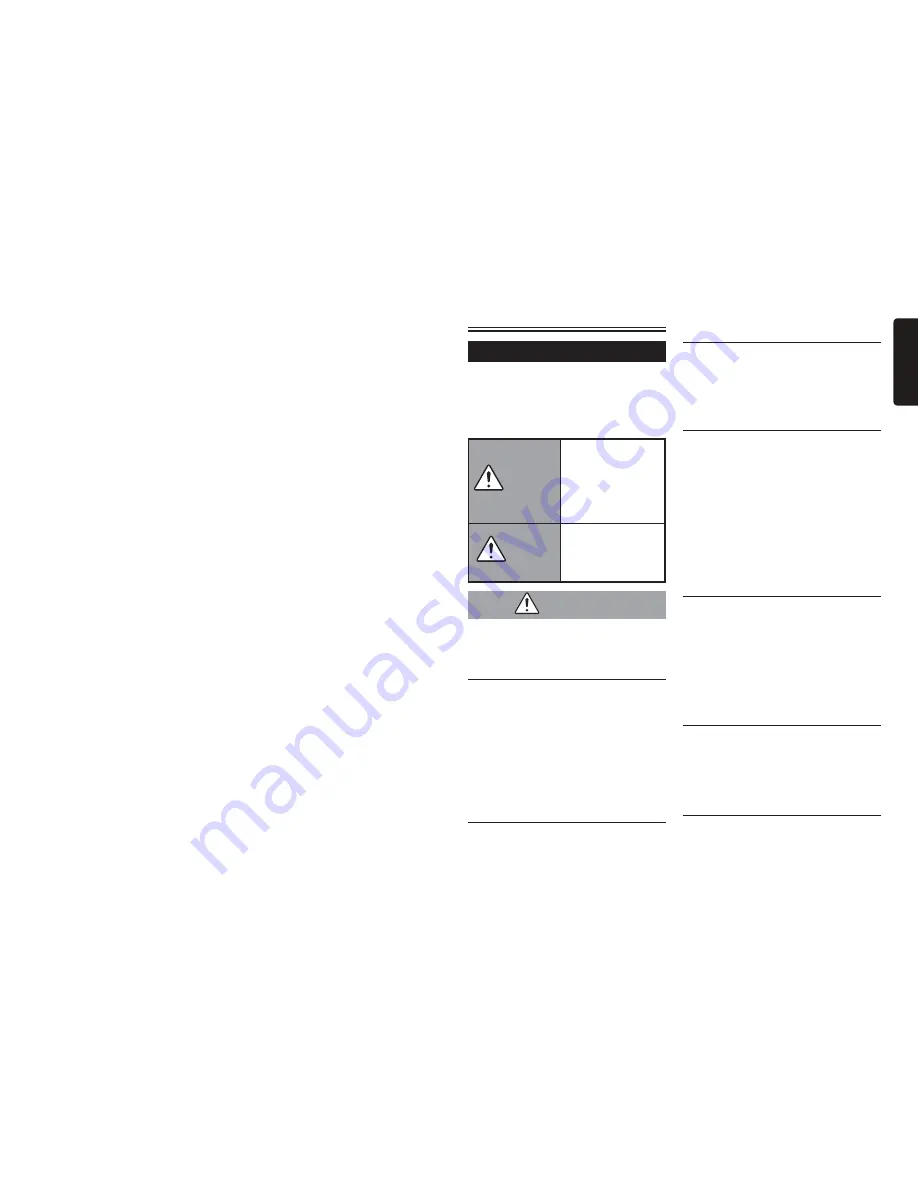
NX603/FX503
3
English
Troubleshooting ………………………
42
Navigation related (NX603 only) ……
42
Audio related …………………………
42
Smartphone linking ……………………
44
Rear camera……………………………
45
Others …………………………………
45
Discs that can be used on the unit
(NX603 only)…………………………
46
CDs that can be played ………………
46
CDs that cannot be played …………
46
DVDs that can be played ……………
46
Note on region numbers of DVD video discs
……………………………………………
46
DVD Video Features ………………………
46
DVDs that cannot be played …………
47
microSD cards/USB memory that can
be used on the unit ………………
47
microSD card handling precautions
………………………………………
47
Audio files that can be played on the
unit ……………………………………
47
MP3 files ………………………………
48
WMA files ………………………………
48
Folder structure of discs ……………
48
Folder structure of microSD card/USB
memory ……………………………
49
Notes for playing back MP3 and WMA
on the unit …………………………
49
Video files that can be played on the
unit (NX603 only)……………………
49
Country code …………………………
50
Daily care and handling ………………
50
Daily care and handling of
main unit ……………………………
50
Warranty and customer support ……
50
Specifications …………………………
50
Trademarks ……………………………
51
Disposal, transfer and resale of this
product ………………………………
52
Deletion of data from the unit ………
52
To protect your privacy... …………………
52
To protect copyright... ……………………
52
Deleting data (initializing) ……………
52
INSTALLATION AND WIRE
CONNECTION MANUAL …………
53
1. SAFETY PRECAUTIONS ……………
53
Symbol Identification ………………………
53
Before Use …………………………………
53
Installation Precautions ……………………
53
Installation Notes …………………………
53
Connection Notes …………………………
53
2. PACKAGE CONTENTS ………………
54
3. GENERAL CAUTIONS ………………
54
4. CAUTIONS ON INSTALLATION ………
54
5. INSTALLING THE MAIN UNIT ………
54
Installing the Main Unit in a NISSAN Vehicle
……………………………………………
55
Installing the Main Unit in a TOYOTA Vehicle
……………………………………………
55
Vehicles other than NISSAN and TOYOTA
……………………………………………
56
6. REMOVING THE MAIN UNIT …………
56
7. CAUTIONS ON WIRING ………………
56
8. INSTALLING THE GPS ANTENNA (NX603
ONLY) ………………………………
56
9. WIRE CONNECTION …………………
57
Connecting the Accessories ………………
58
Index ……………………………………
59
To Ensure Safe Use
Symbols relating to safety
The “possibility of the driver or other people
being injured” is indicated as follows, and
the following describes these dangers and
how to avoid them. Be sure to read these
important warnings.
WARNING
This indicates the
possibility that
failure to follow this
instruction might lead
to death or serious
injury.
CAUTION
This explains things
that may cause injury
if instructions are not
followed.
WARNING
Do not use the product’s
guidance information for finding
emergency facilities.
This product does not contain information
on all hospitals, fire stations, police stations,
etc. Also, this information may differ from
actual information, so there is the possibility
that you might not reach these facilities
within the expected time.
Always disconnect the minus
terminal of the battery before
doing any work.
Failure to do so might cause electric shock,
injury or device malfunction.
The driver must not operate or
stare at the unit while driving.
The driver may be distracted and cause
a traffic accident. Always stop in a safe
location.
Follow all applicable traffic
regulations
Information such as maps, one-way traffic
signs, traffic regulation marks and signs,
etc., or route advice (recommended routes
and voice guidance), etc. displayed on
navigation screens may differ from actual
road conditions. Be sure to follow actual
road signs and traffic conditions when
driving. Failure to do so might cause traffic
accidents.
Do not disassemble or modify the
product.
Do not open the case to oil parts or cut
through the insulation on wires to supply
power to other devices. Doing so might
cause accidents, fire, electric shock, or
malfunction.
Ask a professional engineer to
replace any fuses and use only
fuses with the rated capacity.
Use of fuses exceeding the rated capacity
might cause fire or malfunctions.
Do not use the product if it has
malfunctioned or is not operating
properly.
Stop using the product immediately if there
is no image or audio, if any foreign objects
get inside it, if it gets wet, if it emits smoke,
strange noises, or strange smells. Failure to
















































